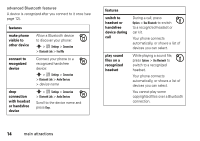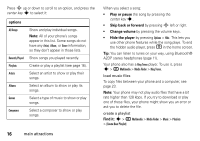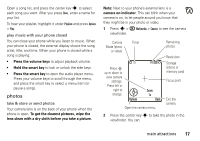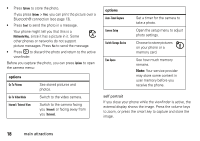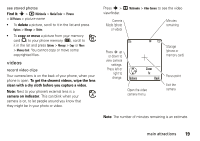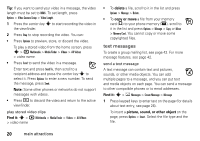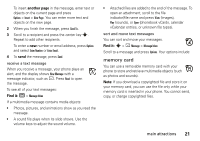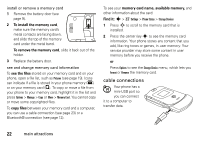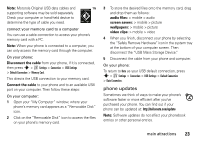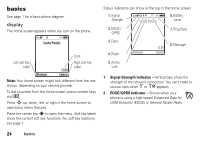Motorola MOTORAZR V3xx User Guide (HAC) - Page 21
videos, Find it, delete, copy or move, To get the clearest videos, wipe the lens
 |
View all Motorola MOTORAZR V3xx manuals
Add to My Manuals
Save this manual to your list of manuals |
Page 21 highlights
see stored photos Find it: s > h Multimedia > Media Finder > Pictures > All Pictures > picture name • To delete a picture, scroll to it in the list and press Options > Manage > Delete. • To copy or move a picture from your memory card (©) to your phone memory (®), scroll to it in the list and press Options > Manage > Copy or Move > Memory Card. You cannot copy or move some copyrighted files. videos record video clips Your camera lens is on the back of your phone, when your phone is open. To get the clearest videos, wipe the lens clean with a dry cloth before you capture a video. Note: Next to your phone's external lens is a camera on indicator. This can blink when your camera is on, to let people around you know that they might be in your photo or video. Press s > h Multimedia > Video Camera to see the video viewfinder. Camera Mode (photo or video) Minutes remaining Press S up or down to view camera settings. Press left or right to change. Options 51 Zoom 1x Back Open the video camera menu. Storage (phone or memory card) Focus point Exit the camera. Note: The number of minutes remaining is an estimate. main attractions 19