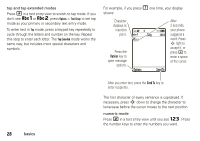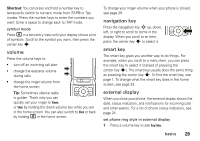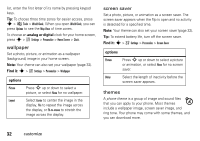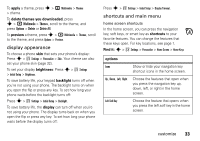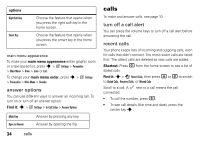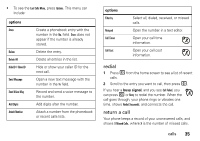Motorola MOTORAZR V3xx User Guide (HAC) - Page 35
display appearance, shortcuts and main menu, apply, delete themes you downloaded, preview, brightness - screen icons
 |
View all Motorola MOTORAZR V3xx manuals
Add to My Manuals
Save this manual to your list of manuals |
Page 35 highlights
To apply a theme, press s > h Multimedia > Themes > theme. To delete themes you downloaded, press s > h Multimedia > Themes, scroll to the theme, and press Options > Delete or Delete All. To preview a theme, press s > h Multimedia > Themes, scroll to the theme, and press Options > Preview. display appearance To choose a phone skin that sets your phone's display: Press s > w Settings > Personalize > Skin. Your theme can also set your phone skin (page 32). To set your display brightness: Press s > w Settings > Initial Setup > Brightness. To save battery life, your keypad backlight turns off when you're not using your phone. The backlight turns on when you open the flip or press any key. To set how long your phone waits before the backlight turns off: Press s > w Settings > Initial Setup > Backlight. To save battery life, the display can turn off when you're not using your phone. The display turns back on when you open the flip or press any key. To set how long your phone waits before the display turns off: Press s > w Settings > Initial Setup > Display Timeout. shortcuts and main menu home screen shortcuts In the home screen, you can press the navigation key, soft keys, or smart key as shortcuts to your favorite features. You can change the features that these keys open. For key locations, see page 1. Find it: s > w Settings > Personalize > Home Screen > Home Keys options Icons Up, Down, Left, Right Left Soft Key Show or hide your navigation key shortcut icons in the home screen. Choose the features that open when you press the navigation key up, down, left, or right in the home screen. Choose the feature that opens when you press the left soft key in the home screen. customize 33