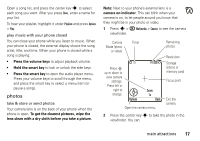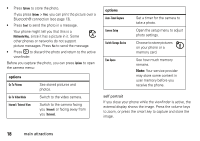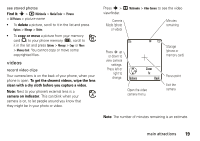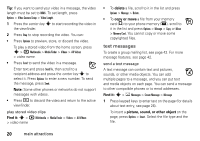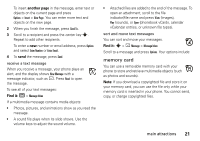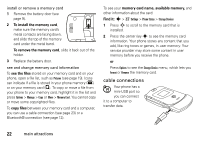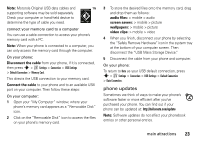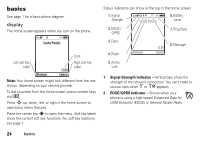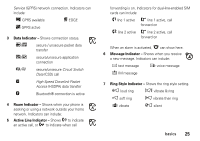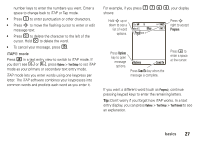Motorola MOTORAZR V3xx User Guide (HAC) - Page 24
cable connections, To install the memory card, see the files, copy files, memory card name
 |
View all Motorola MOTORAZR V3xx manuals
Add to My Manuals
Save this manual to your list of manuals |
Page 24 highlights
install or remove a memory card 1 Remove the battery door (see page 9). 2 To install the memory card, make sure the memory card's metal contacts are facing down, and slide the top of the memory card under the metal band. To remove the memory card, slide it back out of the holder. 3 Replace the battery door. see and change memory card information To see the files stored on your memory card and on your phone, open a file list, such as Pictures (see page 19). Icons can indicate if a file is stored in your phone memory (®) or on your memory card (©). To copy or move a file from your phone to your memory card, highlight it in the list and press Options > Manage > Copy or Move > Memory Card. You cannot copy or move some copyrighted files. To copy files between your memory card and a computer, you can use a cable connection (see page 23) or a Bluetooth® connection (see page 12). To see your memory card name, available memory, and other information about the card: Find it: s > w Settings > Phone Status > Storage Devices 1 Press S to scroll to the memory card that is installed. 2 Press the center key s to see the memory card information. Your phone stores any content that you add, like ring tones or games, in user memory. Your service provider may store some content in user memory before you receive the phone. or Press Options to see the Storage Device menu, which lets you Format or Rename the memory card. cable connections Your phone has a mini-USB port so you can connect it to a computer to transfer data. 22 main attractions