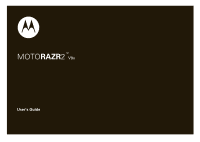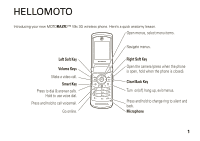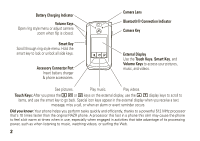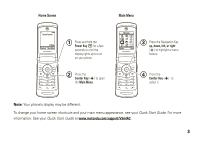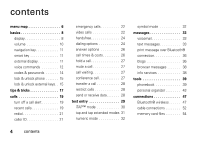Motorola MOTORAZR V9x User Guide (HAC)
Motorola MOTORAZR V9x Manual
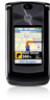 |
View all Motorola MOTORAZR V9x manuals
Add to My Manuals
Save this manual to your list of manuals |
Motorola MOTORAZR V9x manual content summary:
- Motorola MOTORAZR V9x | User Guide (HAC) - Page 1
TM MOTORAZR2 V9x User's Guide - Motorola MOTORAZR V9x | User Guide (HAC) - Page 2
- Motorola MOTORAZR V9x | User Guide (HAC) - Page 3
HELLOMOTO Introducing your new MOTORAZR2™ V9x 3G wireless phone. Here's a quick anatomy lesson. Open menus, select menu Go online. Navigate menus. Right Soft Key Open the camera (press when the phone is open, hold when the phone is closed). Clear/Back Key Turn on/off, hang up, exit menus. Press - Motorola MOTORAZR V9x | User Guide (HAC) - Page 4
Hold the smart key to lock or unlock all side keys. Accessory Connector Port Insert battery charger & phone accessories. Camera Lens Bluetooth® Connection that's 10 times faster than the original RAZR phone. A processor this fast in a phone this slim may cause the phone to feel a bit warm at times - Motorola MOTORAZR V9x | User Guide (HAC) - Page 5
to highlight a menu feature. 4 Press the Center Key (s) to select it. Note: Your phone's display may be different. To change your home screen shortcuts and your main menu appearance, see your Quick Start Guide. For more information: See your Quick Start Guide at www.motorola.com/support/V9xHAC. 3 - Motorola MOTORAZR V9x | User Guide (HAC) - Page 6
11 external display 11 voice commands 12 codes & passwords 14 lock & unlock phone 15 lock & unlock external keys. . 15 tips & tricks 17 calls 19 turn off a ® connection 36 blogs 36 browser messages 38 info services 38 tools 39 phonebook 39 personal organizer 43 connections 47 - Motorola MOTORAZR V9x | User Guide (HAC) - Page 7
service & repairs 55 Battery Use & Safety 56 SAR (IEEE 58 Software Copyright Notice. . 59 Content Copyright 59 GPS & AGPS 59 EU Conformance 61 Safety Information 62 Industry Canada Notice . . . . 65 FCC Notice 65 Use & Care 67 - Motorola MOTORAZR V9x | User Guide (HAC) - Page 8
Alarm Clock • Dialing Services • Fixed Dial * • Service Dial * • Quick Dial • World Clock • IM * h Multimedia • Media Finder • Music • Pictures • Videos • Create Message • Voicemail • Message Inbox • Email • Browser Msgs • Info Services * • Outbox • Drafts • Templates s Recent Calls * # • (to scroll - Motorola MOTORAZR V9x | User Guide (HAC) - Page 9
• Master Reset • Master Clear m Phone Status • My Tel. Numbers • Battery Meter • Download Location • Storage Devices S Headset • Auto Answer • Ringer New Network • Network Setup • Available Networks • Service Tone • Call Drop Tone u Security • Phone Lock • External Key Lock • Lock Application • - Motorola MOTORAZR V9x | User Guide (HAC) - Page 10
1. display The home screen appears when you turn on the phone. Service Provider Date Left Soft Key Label Options 12:00 Main Menu Clock Right Soft Key Label To dial a number from the home screen, press number keys and N. Note: Your phone may look different. Press the center key s to open the - Motorola MOTORAZR V9x | User Guide (HAC) - Page 11
Indicator - Shows when a high-speed General Packet Radio Service (GPRS) network connection is available B, or in use active 4 Roam Indicator - Shows when your phone is seeking or using a network outside your home a 2.5G home Y 3G home HSDPA home c 2G roam Z 2.5G roam X 3G roam A HSDPA roam HSDPA is - Motorola MOTORAZR V9x | User Guide (HAC) - Page 12
- Shows when you receive a new message. Indicators can include: É text message Ë voice message voice & text message 8 Location Indicator - Shows when your phone can send location information ë or not â . 10 basics 9 Ring Style Indicator - Shows the ring style setting. õ loud ring ô soft ring - Motorola MOTORAZR V9x | User Guide (HAC) - Page 13
holding # in the home screen. To change your ringer volume when your phone is closed, see page 12. center key s). The smart key usually does does in the home screen, see your Quick Start Guide. Note: With your phone closed, the smart key locks and unlocks your external keys, and moves you back out - Motorola MOTORAZR V9x | User Guide (HAC) - Page 14
• alarms (to set an alarm, see page 43). To use the picture, [ music, and c video touch keys, see your Quick Start Guide. Tip: Items that you open in the external display stay active even when you open and close your phone. To close all items in the external display, hold the middle touch key - Motorola MOTORAZR V9x | User Guide (HAC) - Page 15
"Send Message John Smith" "Lookup John Smith" "Go to Voicemail" "Go to Camera" "Go to Redial" "Go to Received Calls" "Check Status" Your phone tells you its battery strength, network signal strength, and whether its coverage is normal or roaming. "Check Battery" "Check Signal" "Check Network" "Check - Motorola MOTORAZR V9x | User Guide (HAC) - Page 16
settings for your voice commands. About See voice command software information. codes & passwords Your phone's four-digit unlock code is originally set to 1234. The six-digit security code is originally set to 000000. If your service provider didn't change these codes, you should change them - Motorola MOTORAZR V9x | User Guide (HAC) - Page 17
or call barring password, contact your service provider. lock & unlock phone You can lock your phone to keep others from using it. To lock or unlock your phone, you need the four-digit unlock code. To manually lock your phone: Press s > w Settings > Security > Phone Lock > Lock Now, then enter your - Motorola MOTORAZR V9x | User Guide (HAC) - Page 18
to prevent accidental key presses. To change how long your phone waits before it automatically locks your external keys: s > w Settings > Security > External Key Lock > Timer > a time interval or Off Note: If you choose Off, you can still manually lock your external keys by holding the smart key. 16 - Motorola MOTORAZR V9x | User Guide (HAC) - Page 19
N to see a list of recent calls, then press * or # to switch to Dialed Calls, Received Calls, or Missed Calls. store a phone In the home screen, enter a number phone number, then press Store. scroll through contacts In your phonebook, press a number key to jump to entries that begin with the - Motorola MOTORAZR V9x | User Guide (HAC) - Page 20
To... Do this... scroll through songs In the music player song list, press * or # to page up or down. You can press a number key to jump to songs that begin with the letters on - Motorola MOTORAZR V9x | User Guide (HAC) - Page 21
calls To make and answer calls, see your Quick Start Guide. turn off a call alert You can press the volume keys to turn off a call alert before answering the call. To send the caller to your voicemail, press O. recent calls Your phone keeps lists of incoming and outgoing calls, even for calls that - Motorola MOTORAZR V9x | User Guide (HAC) - Page 22
Open the number in a text editor. Open your call time information. View data time. View data volumes. return a call with your phone closed When you miss a call while your phone is closed, your external display shows Missed Call. 1 Press the display key to see the Missed Calls list, or press to - Motorola MOTORAZR V9x | User Guide (HAC) - Page 23
N. If you hear a busy signal, and you see Call Failed, you can press N or Retry to redial the number. When the call goes through, your phone rings or vibrates one time, shows Redial Successful, and connects the call. caller ID Calling line identification (caller ID) shows the - Motorola MOTORAZR V9x | User Guide (HAC) - Page 24
phone is locked or the SIM card is not inserted. Note: Check with your service provider, as emergency numbers vary by country. Your phone has a 3G video phone, you can see each other while you talk. To that they might be in your photo or video. make a video call 1 Enter a phone number, then press d to - Motorola MOTORAZR V9x | User Guide (HAC) - Page 25
You can record a video call as a video clip. During a video call: 1 Press the camera key on the right side of your phone to start recording the call. Your phone displays Recording. It records incoming video and incoming and outgoing audio. 2 Press the camera key again to stop recording the call and - Motorola MOTORAZR V9x | User Guide (HAC) - Page 26
handsfree Note: The use of wireless phones while driving may cause distraction. Discontinue a call if you can't concentrate on driving. Additionally, the use of wireless devices and their accessories may be prohibited or restricted in certain areas. Always obey the laws and regulations on the use of - Motorola MOTORAZR V9x | User Guide (HAC) - Page 27
• To open the menu to attach a number or insert a special character, press Options. international calls If your phone service includes international dialing, press and hold 0 to insert your local international access code (indicated by +). Then, press the keypad keys to dial the country code - Motorola MOTORAZR V9x | User Guide (HAC) - Page 28
Frequency (DTMF) tones. If you know you need to change your phone's DTMF tones: Find it: s > w Settings > Initial Setup > & costs Network connection time is the elapsed time from the moment you connect to your service provider's network to the moment you end the call by pressing O. This time includes - Motorola MOTORAZR V9x | User Guide (HAC) - Page 29
features in-call timer Show time or cost information during a call: s > w Settings > In-Call Setup > In-Call Timer in-call date and time display Show the current date and time during voice calls: s > w Settings > In-Call Setup > Date and Time hold a call Press Options > Hold to put all active calls - Motorola MOTORAZR V9x | User Guide (HAC) - Page 30
Transfer, dial transfer number, press N. Note: If the transfer fails, your phone might put the first call on hold and try to call the transfer number send or receive data Connect your phone to the device, then place or answer the call through the device application. restrict calls Restrict outgoing - Motorola MOTORAZR V9x | User Guide (HAC) - Page 31
. Options Cancel Before you enter text, press the Cancel key to cancel the message. Press the Options key to open the sub-menu. Note: Your phone may look different. Press # in a text entry view to select an entry mode: entry modes Û or Your Primary text entry mode can be set to - Motorola MOTORAZR V9x | User Guide (HAC) - Page 32
to set iTAP mode as your primary or secondary text entry mode. iTAP mode lets you enter words using one keypress per letter. The iTAP software combines your keypresses into common words and predicts each word as you enter it. 30 text entry - Motorola MOTORAZR V9x | User Guide (HAC) - Page 33
For example, if you press 7 7 6 4, your display shows: Hold S up or down to see a list of word options. ÁÚ Msg Prog ram Press S right to accept SMS:7 Program. Press Options key to open message options. Options Send To Press Send To key when the message is complete. Press * to enter a space - Motorola MOTORAZR V9x | User Guide (HAC) - Page 34
For example, if you press 7 one time, your display shows: Character Your phone displays at suggests a insertion point. word. Press S ÁÔ Msg SMS:6 right to accept P age it, or press * to enter a space at the cursor. Press the Options - Motorola MOTORAZR V9x | User Guide (HAC) - Page 35
> Voicemail Shortcut: From the home screen, press and hold 1 to check your voicemail. Your phone may prompt you to store your voicemail phone number. If you don't know your voicemail number, contact your service provider. Tip: To open a list of your recent calls, see page 19. text messages send - Motorola MOTORAZR V9x | User Guide (HAC) - Page 36
sound, or other object on the page, press Options > Insert. Select the file type and the file. 2 When you finish the message, press Send To. 3 Scroll to a and sounds. receive a text message When you receive a message, your phone plays an alert, and the display shows New Message with a message - Motorola MOTORAZR V9x | User Guide (HAC) - Page 37
s. Then, you can press Options to use or store any phone numbers, email addresses, Web sites, or files in the message. If a multimedia message contains media objects: • Photos, pictures, and animations show as you read the message. • A sound file plays when its slide shows. Use the volume keys to - Motorola MOTORAZR V9x | User Guide (HAC) - Page 38
to post pictures, videos, voice notes, and text to blog sites and online sharing services. set up a blog account Note: To blog from your phone, you must have MMS messaging enabled (contact your service provider for details). Also, you must use a blog site that lets you post to an email address, such - Motorola MOTORAZR V9x | User Guide (HAC) - Page 39
: s > É Tools> WebShare > Blog Setup > Blog Accounts 1 Your phone will either show a blank [New Account] form or a list of blog accounts you post to the blog, if Send Notification is on. Title: The title that your phone uses for your posts when Auto Blog is on. 3 Press Done to save the blog account - Motorola MOTORAZR V9x | User Guide (HAC) - Page 40
sounds. 2 Press Post or Post To to post the message. browser messages Read messages received by your micro-browser: Find it: s > e Messages > Browser Msgs info services Read subscription-based information services messages: Find it: s > e Messages > Info - Motorola MOTORAZR V9x | User Guide (HAC) - Page 41
and call contacts, see your Quick Start Guide at www.motorola.com/support/V9xHAC. features assign a speed dial key to a contact You can assign the keys 1 through 9 to contacts. Then, when you press and hold a key, your phone calls the contact. Note: Your service provider might assign some keys, such - Motorola MOTORAZR V9x | User Guide (HAC) - Page 42
Contact > Ringer ID > ringer name Note: The Ringer ID option isn't available for entries stored on the SIM card. To copy a contact from SIM to phone memory, see page 42. To activate ringer IDs: s > w Settings > Ring Styles > style Detail > Ringer IDs > On 40 tools - Motorola MOTORAZR V9x | User Guide (HAC) - Page 43
isn't available for entries stored on the SIM card. To copy a contact from SIM to phone memory, see page 42. set picture ID view for phonebook Show entries as a text list, or with picture caller ID photos: s > n Phonebook, then press Options > Setup > View by > view name features set category for - Motorola MOTORAZR V9x | User Guide (HAC) - Page 44
. A Message List cannot include entries stored on the SIM card. To copy entries from your SIM card to phone, press s > n Phonebook, then press Options > Select Multiple to > Copy SIM to Phone. You can put several contacts in a group mailing list, then send a message to the list. To create a list - Motorola MOTORAZR V9x | User Guide (HAC) - Page 45
the contact, press Options > Share > Contact For more information about copying files to another device, see page 48. print contact over Bluetooth® connection You can use a Bluetooth wireless connection to send a contact from your phone to a printer. s > n Phonebook Scroll to the contact you want to - Motorola MOTORAZR V9x | User Guide (HAC) - Page 46
the Default View that appears when you open your calendar, and you can show or hide the Tasks On Day View. You can tell your phone to Power On if it is turned off when a calendar alert occurs. Turn on Lunar Calendar if you do not want to use a solar calendar - Motorola MOTORAZR V9x | User Guide (HAC) - Page 47
reminder, press Back. Note: In the external display, indicates an event reminder. send calendar event to another device Send a calendar event to another phone, computer, or device: s > É Tools > Calendar, scroll to the day, press s, scroll to the event, press Options > Send features print calendar - Motorola MOTORAZR V9x | User Guide (HAC) - Page 48
features play voice record Play back a voice record: s > h Multimedia > Voice Notes > All Voice Notes, scroll to the voice record, and press the center key s calculator s > É Tools > Calculator currency converter s > É Tools > Calculator, then press Options > Exchange Rate Enter exchange rate, press - Motorola MOTORAZR V9x | User Guide (HAC) - Page 49
you try to connect your phone with a handsfree device, make sure the device is on and ready in pairing or bonding mode (see the user's guide for the device). Find it: s > E Bluetooth > [Add Audio Device] Your phone lists the devices it finds within range. 1 Scroll to a device in the list and press - Motorola MOTORAZR V9x | User Guide (HAC) - Page 50
have questions about a device? For specific information about a device, check the instructions that came with it. You can also use Bluetooth® A2DP stereo headphones to listen to music files you store on your phone. For specific information about a device, refer to the instructions that came with it - Motorola MOTORAZR V9x | User Guide (HAC) - Page 51
a recognized device name, or [Look For Devices] to search for the device where you want to copy the file. If your phone could not copy the file to the other device, make sure the device is on and ready in discoverable mode (see the user's guide for the device). Also, make sure the device is not - Motorola MOTORAZR V9x | User Guide (HAC) - Page 52
you see Service Not Supported when you try to print, select Options > Manage> Copy > Bluetooth instead. Always use this option to print 4x6 photos. advanced Bluetooth features A device is recognized after you connect to it once (see page 47). features make phone visible to other device connect to - Motorola MOTORAZR V9x | User Guide (HAC) - Page 53
call, press Options > Use Bluetooth to switch to a recognized headset or car kit. Your phone connects automatically, or shows a list of devices you can select. play sound files on a recognized headset While playing a sound file, press Options > Use Bluetooth to switch to a recognized headset. Your - Motorola MOTORAZR V9x | User Guide (HAC) - Page 54
> Setup 52 connections cable connections Your phone has a micro-USB port so you can connect it to a computer to transfer data. Note: Motorola Original USB data cables and supporting software may be sold separately. Check your computer or hand-held device to determine the type of cable you - Motorola MOTORAZR V9x | User Guide (HAC) - Page 55
Laws of the United States and other countries. This device is intended solely for copying non-copyrighted materials, materials phone's memory card appears as a "Removable Disk" icon. 2 Click on the "Removable Disk" icon to access the files on your phone's memory card. 3 To store the desired files - Motorola MOTORAZR V9x | User Guide (HAC) - Page 56
see your card's available memory and other information: s > w Settings > Phone Status > Storage Devices Note: If you download a copyrighted file and store it on your memory card, you can use the file only while your memory card is inserted in your phone. You cannot send, copy, or change copyrighted - Motorola MOTORAZR V9x | User Guide (HAC) - Page 57
to help. Go to www.motorola.com, where you can select from a number of customer care options. You can also contact the Motorola Customer Support Center at 1-800-331-6456 (United States), 1-888-390-6456 (TTY/TDD United States for hearing impaired), or 1-800-461-4575 (Canada). service & repairs 55 - Motorola MOTORAZR V9x | User Guide (HAC) - Page 58
your car in high temperatures. DOs • Do avoid dropping the battery or phone. Dropping these items, especially on a hard surface, can potentially cause damage. • Do contact your service provider or Motorola if your phone or battery has been damaged from dropping or high temperatures. Important: Use - Motorola MOTORAZR V9x | User Guide (HAC) - Page 59
service provider locations. Additional information on proper disposal and recycling may be found on the Web: Battery Charging Notes for charging your phone . • Motorola batteries and charging systems have circuitry that protects the battery from damage from overcharging. • www.motorola.com/recycling - Motorola MOTORAZR V9x | User Guide (HAC) - Page 60
Specific Absorption Rate (IEEE) SAR (IEEE) Your model wireless phone meets the governmental requirements for exposure to radio waves. Your mobile device output. Before a mobile device is available for sale to the public in the review by Industry Canada. The highest SAR value for this mobile device - Motorola MOTORAZR V9x | User Guide (HAC) - Page 61
copyrighted software contained in Motorola products may not be modified, reverse-engineered, distributed, or Content Copyright The unauthorized ContentCopyright copying of copyrighted materials is contrary to the provisions of the Copyright Laws of the United States and other countries. This device - Motorola MOTORAZR V9x | User Guide (HAC) - Page 62
provider, applications providers, Motorola, and other third parties providing services. Emergency Calls When you make an emergency call, the cellular network may activate the AGPS technology in your mobile device to tell the emergency responders your approximate location. AGPS has limitations - Motorola MOTORAZR V9x | User Guide (HAC) - Page 63
an example of a typical Product Approval Number. You can view your product's Declaration of Conformity (DoC) to Directive 1999/5/EC (to R&TTE Directive) at www.motorola.com/rtte. To find your DoC, enter the Product Approval Number from your product's label in the "Search" bar on the Web site. EU - Motorola MOTORAZR V9x | User Guide (HAC) - Page 64
standards, always follow these instructions and precautions. Product Operation When placing or receiving a phone call, hold your mobile device just like you would a landline phone. If you wear the mobile device on your body, always place the mobile device in a Motorola-supplied or approved clip - Motorola MOTORAZR V9x | User Guide (HAC) - Page 65
directions from the manufacturer of your implantable medical device. If you have any questions about using your mobile device with your implantable medical device, consult your healthcare provider. Driving Precautions The use of wireless phones while driving may cause distraction. Discontinue a call - Motorola MOTORAZR V9x | User Guide (HAC) - Page 66
Do not let your battery, charger, or mobile device get wet. Listening at full volume to music or voice through a headset may damage your hearing . 64 Safety Information Stop using your mobile device until the glass is replaced by a qualified service center. Seizures/Blackouts Some people may be - Motorola MOTORAZR V9x | User Guide (HAC) - Page 67
the product label. Motorola has not approved any changes or modifications to this device by the user. Any changes or modifications could void the user's authority to operate not installed and used in accordance with the instructions, may cause harmful interference to radio communications. However - Motorola MOTORAZR V9x | User Guide (HAC) - Page 68
equipment does cause harmful interference to radio or television reception, which can be determined by turning the equipment off and on, the user is encouraged to try to correct the interference by one or more of the following measures: • Reorient or relocate the receiving antenna. • Increase the - Motorola MOTORAZR V9x | User Guide (HAC) - Page 69
your phone, use only a dry soft cloth. Don't use alcohol or other cleaning solutions. the ground Don't drop your phone. Motorola Limited Warranty 's exclusive remedy, and applies as follows to new Motorola Products, Accessories, and Software purchased by consumers in the United States or Canada, - Motorola MOTORAZR V9x | User Guide (HAC) - Page 70
that result from the use of non-Motorola branded or certified Products, Accessories, Software or other peripheral equipment are excluded from coverage. Unauthorized Service or Modification. Defects or damages resulting from service, testing, adjustment, installation, maintenance, alteration, or - Motorola MOTORAZR V9x | User Guide (HAC) - Page 71
receive instructions on how to ship the Products, Accessories or Software, at your expense, to a Motorola Authorized Repair Center. To obtain service, you must include: (a) a copy of your receipt, bill of sale or other comparable proof of purchase; (b) a written description of the problem; (c) the - Motorola MOTORAZR V9x | User Guide (HAC) - Page 72
HearingAids Motorola phones are measured for compatibility with hearing aids. If the box for your particular model has "Rated for Hearing Aids" printed on it, the following explanation applies. When some mobile phones are used near some hearing devices (hearing aids and cochlear implants), users may - Motorola MOTORAZR V9x | User Guide (HAC) - Page 73
handsfree devices to keep mobile phones away software updates and allows you to subscribe to updates on new products or special promotions. Registration is not required for warranty coverage. Please retain your original dated sales receipt for your records. For warranty service of your Motorola - Motorola MOTORAZR V9x | User Guide (HAC) - Page 74
Motorola Approved Service Center in your region. Details of Motorola approved national recycling schemes, and further information on Motorola recycling activities can be found at: www.motorola.com/recycling Disposal of your Mobile Device Packaging & User's Guide Product packaging and user's guides - Motorola MOTORAZR V9x | User Guide (HAC) - Page 75
to disposing of it or turning it in for recycling. For instructions on how to delete all personal information from your device, see your product guide. Note: For information on backing up your mobile device data before erasing it, go to www.motorola.com and navigate to the "downloads" section of the - Motorola MOTORAZR V9x | User Guide (HAC) - Page 76
motorola.com/callsmart (in English only) for more information. Your mobile device lets you communicate by voice and data-almost anywhere, anytime, wherever wireless service traffic can be hazardous. • Do not take notes or look up phone numbers while driving. Jotting down a "to do" list or going - Motorola MOTORAZR V9x | User Guide (HAC) - Page 77
emergency where lives are in danger, call 911 or other local emergency number (wherever wireless phone service is available), as you would want others to do for you. • Call roadside assistance or a special non-emergency wireless assistance number when necessary. If you - Motorola MOTORAZR V9x | User Guide (HAC) - Page 78
call forward indicator 9 caller ID 20, 21, 41 camera lens 2 car kit 24 categories 41 center key 1, 11 codes 14, 15 conference call 27 copy files 48 D data call 28 data indicator 9 dial a phone number 25 dialed calls 19 display 3, 8 DTMF tones 25 - Motorola MOTORAZR V9x | User Guide (HAC) - Page 79
screen 3, 8 I in-call indicator 9 Incoming Call message 21 information services 38 international access code 25 iTAP text entry mode 30 J Java indicator 10 K keypad 26 L linking. See Bluetooth connection location indicator 10 lock application 15 phone 15 SIM card 15 Low Battery message 10 M memory - Motorola MOTORAZR V9x | User Guide (HAC) - Page 80
21, 40 ringer volume 10 roam indicator 9 S security code 14 send key 1 service dial 25 signal strength indicator 9 SIM Blocked message 15 SIM card 14, 15, 25 message 36 timers 26, 27 transfer a call 28 U unlock application 15 phone 14, 15 SIM card 15 unlock code 14, 15 USB cables 52 V voice commands - Motorola MOTORAZR V9x | User Guide (HAC) - Page 81
voicemail message indicator 10, 33 volume 10 index 79 - Motorola MOTORAZR V9x | User Guide (HAC) - Page 82
Inc. All rights reserved. Caution: Changes or modifications made in the radio phone, not expressly approved by Motorola, will void the user's authority to operate the equipment. Manual Number: 68000202467-A U.S. patent Re. 34,976 To view the Quick Start Guide, go to www.motorola.com/support/V9xHAC. - Motorola MOTORAZR V9x | User Guide (HAC) - Page 83
- Motorola MOTORAZR V9x | User Guide (HAC) - Page 84
www.motorola.com
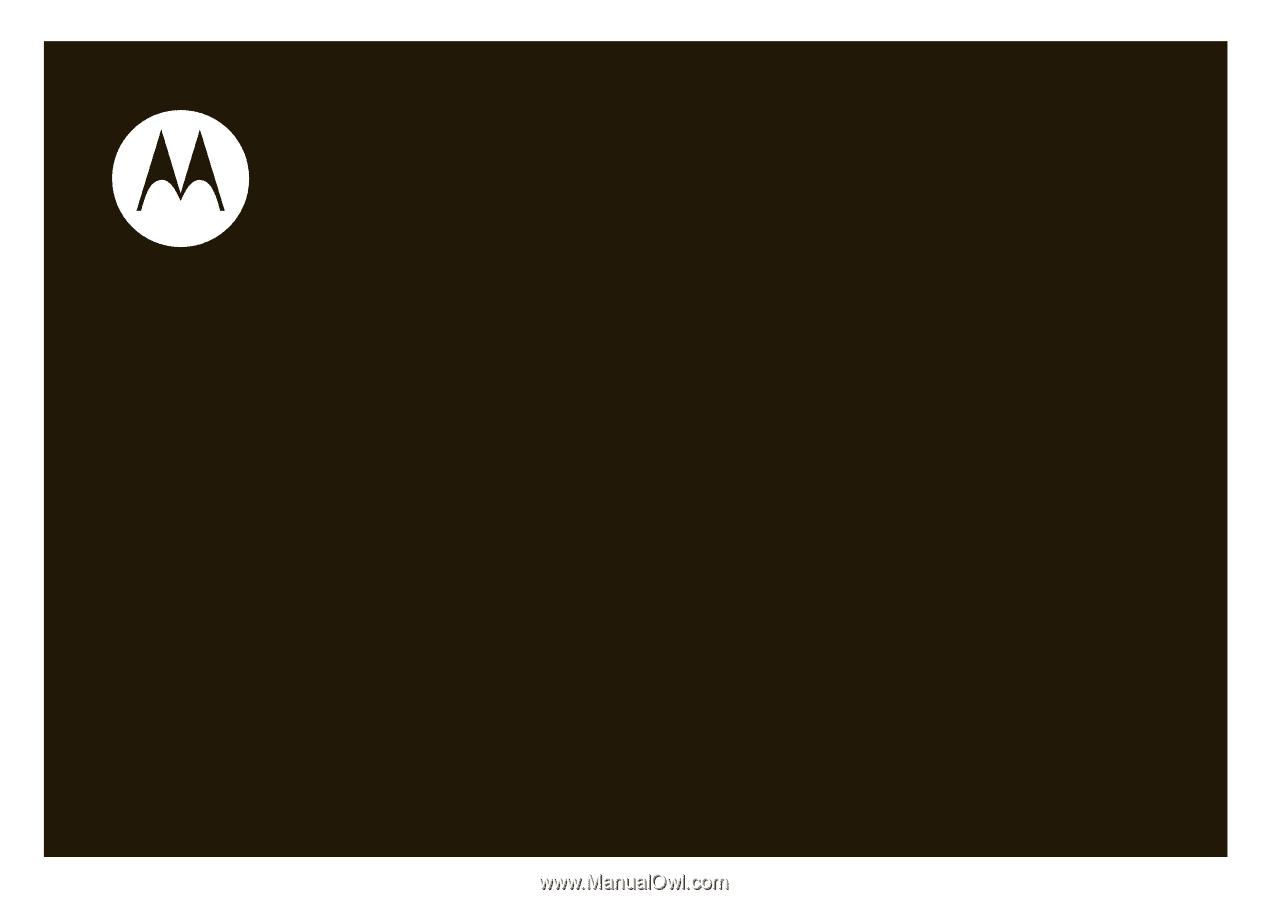
User’s Guide
MOTO
RAZR
2
TM
V9x