Motorola MOTORAZR V9x User Guide (HAC) - Page 25
Orecord a video call, To show the other caller your face and see, video from them, incoming voice call
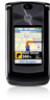 |
View all Motorola MOTORAZR V9x manuals
Add to My Manuals
Save this manual to your list of manuals |
Page 25 highlights
your phone, above your external display (see page 2). To show the other caller your face and see video from them, close your phone. Your external display shows the video from the other caller, along with your video in a small box at the top. • To change the call to a voice call with the speakerphone on, press Stop Video. • If you accept another incoming voice call, your phone changes this video call to a voice call. • If you accept another incoming video call, your phone ends this video call. 2 To end the call, press O. record a video call Note: Recording of phone calls is subject to varying State and Federal laws regarding privacy and recording of phone conversations. Always obey the laws and regulations on the use of this feature. You can record a video call as a video clip. During a video call: 1 Press the camera key on the right side of your phone to start recording the call. Your phone displays Recording. It records incoming video and incoming and outgoing audio. 2 Press the camera key again to stop recording the call and store the video clip. The recording stops automatically if the call ends or you reach your video capture or memory limit. To view the video clip from the home screen, press s > h Multimedia > Videos > All Videos > video name. Note: Video recording requires video compatibility with the other caller's video phone. calls 23















