Motorola MOTORAZR V9x User Guide (HAC) - Page 55
connections, On your phone, On your computer, audio files, screen savers, wallpapers, video clips
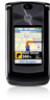 |
View all Motorola MOTORAZR V9x manuals
Add to My Manuals
Save this manual to your list of manuals |
Page 55 highlights
connected to a computer, you can only access the memory card through the computer. Note: The unauthorized copying of copyrighted materials is contrary to the provisions of the Copyright Laws of the United States and other countries. This device is intended solely for copying non-copyrighted materials, materials in which you own the copyright, or materials which you are authorized or legally permitted to copy. If you are uncertain about your right to copy any material, please contact your legal advisor. On your phone: Disconnect the cable from your phone, if it is connected, then press s > w Settings > Connection > USB Settings > Data Connection > Memory Card > Media Sync > USB Printing. This directs the USB connection to your USB port on your computer. Then follow these steps: On your computer: 1 Open your "My Computer" window, where your phone's memory card appears as a "Removable Disk" icon. 2 Click on the "Removable Disk" icon to access the files on your phone's memory card. 3 To store the desired files onto the memory card, drag and drop them as follows: audio files: > mobile > audio screen savers: > mobile > picture wallpapers: > mobile > picture video clips: > mobile > video 4 When you finish, disconnect your phone by selecting the "Safely Remove Hardware" icon in the system tray at the bottom of your computer screen. Then disconnect the "USB Mass Storage Device." 5 Disconnect the cable from your phone and computer. connections 53















