Motorola MOTORAZR V9x User Guide (HAC) - Page 13
navigation key, smart key, external display
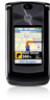 |
View all Motorola MOTORAZR V9x manuals
Add to My Manuals
Save this manual to your list of manuals |
Page 13 highlights
Tip: Sometimes silence really is golden. That's why you can quickly set your ringer to Vibrate or Silent by holding the down volume key while you are in the home screen. You can also switch to Silent or back by holding # in the home screen. To change your ringer volume when your phone is closed, see page 12. center key s). The smart key usually does the same thing as pressing the center key s. To find the smart key, see page 1. To change what the smart key does in the home screen, see your Quick Start Guide. Note: With your phone closed, the smart key locks and unlocks your external keys, and moves you back out of menus in the external display. navigation key Press the navigation key S up, down, left, or right to scroll to items in the display. When you scroll to an item, press the center key s to select it. smart key The smart key gives you another way to do things. For example, when you scroll to a menu item, you can press the smart key to select it (instead of pressing the external display When you close your phone, the external display shows the date, status indicators, and notifications for incoming calls and other events. For a list of phone status indicators, see page 8. Some status indicators do not appear in the external display. Special touch keys appear in your display for: • missed calls (see page 20). • < new text messages (see page 35). basics 11















