Motorola MOTORAZR V9x User Guide (HAC) - Page 39
post to a blog
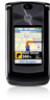 |
View all Motorola MOTORAZR V9x manuals
Add to My Manuals
Save this manual to your list of manuals |
Page 39 highlights
Find it: s > É Tools> WebShare > Blog Setup > Blog Accounts 1 Your phone will either show a blank [New Account] form or a list of blog accounts. • If you see a blank [New Account] form, proceed to the next step. • If you see a list of blog accounts, you can choose an account or choose to set up a [New Account]. If a blog account requires more information, or if you chose [New Account], proceed to the next step. 2 Enter the following details (if you do not know this information, contact the blog site). The Name and Upload To are required: Name: Whatever you want to name the account (such as MyBlog). Upload To: The short code or email address for posting (such as [email protected] or [email protected]) URL: The blog site's URL (such as www.blogservice.com), which can appear in your post notifications Notify To: You can notify someone from your phonebook when you post to the blog, if Send Notification is on. Title: The title that your phone uses for your posts when Auto Blog is on. 3 Press Done to save the blog account details. Tip: To always post to one blog account (rather than choosing a blog account each time you post), press s > É Tools> WebShare > Blog Setup > Auto Blog > On. post to a blog After you set up a blog account, you can post to it. messages 37















