Motorola MOTORAZR V9x User Guide (HAC) - Page 52
advanced Bluetooth features, features, make phone, visible to, other device, connect to, recognized
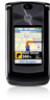 |
View all Motorola MOTORAZR V9x manuals
Add to My Manuals
Save this manual to your list of manuals |
Page 52 highlights
Note: You cannot print message Templates or a phonebook Mailing List. 1 On your phone, scroll to the object that you want to print, then press Options > Print > Bluetooth. In the calendar, you can print the month, week, or day. Tip: If you see it, you can print it. After you capture a picture in the camera, you can press Options and select Print. 2 If available, choose additional objects or print options. 3 Select a recognized printer name listed in the Printers menu, or [Look For Devices] to search for the printer where you want to print the object. Note: If you see Service Not Supported when you try to print, select Options > Manage> Copy > Bluetooth instead. Always use this option to print 4x6 photos. advanced Bluetooth features A device is recognized after you connect to it once (see page 47). features make phone visible to other device connect to recognized device drop connection with headset or handsfree device Allow a Bluetooth device to discover your phone: s > E Bluetooth > Find Me Connect your phone to a recognized handsfree device: s > E Bluetooth > Audio Devices > device name s > E Bluetooth > Audio Devices Scroll to the device name and press Drop. 50 connections















