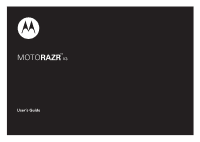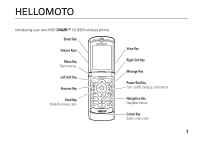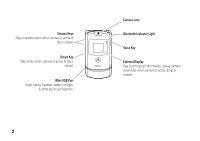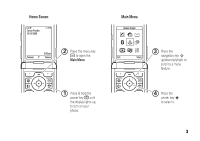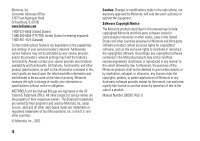Motorola MOTOROLA V3 User Guide
Motorola MOTOROLA V3 Manual
 |
View all Motorola MOTOROLA V3 manuals
Add to My Manuals
Save this manual to your list of manuals |
Motorola MOTOROLA V3 manual content summary:
- Motorola MOTOROLA V3 | User Guide - Page 1
TM MOTORAZR V3 User's Guide - Motorola MOTOROLA V3 | User Guide - Page 2
- Motorola MOTOROLA V3 | User Guide - Page 3
HELLOMOTO Introducing your new MOTORAZR™ V3 GSM wireless phone. Smart Key Volume Keys Menu Key Open menus. Left Soft Key Browser Key Send Key Make & answer calls. Voice Key Right Soft Key Message Key - Motorola MOTOROLA V3 | User Guide - Page 4
is active & flip is closed. Smart Key Take photo when camera is active & flip is closed. Mini-USB Port Insert stereo headset, battery charger, & other phone accessories. 2 Camera Lens Bluetooth Indicator Light Voice Key External Display See incoming call information, use as camera viewfinder when - Motorola MOTOROLA V3 | User Guide - Page 5
menu key a to open the Main Menu. Main Menu Games & Apps 3 Press the Exit Select navigation key S up/down/left/right to scroll to a menu feature. 1 Press & hold the power key P until the display lights up, to turn on your phone. 4 Press the center key s to select it. 3 - Motorola MOTOROLA V3 | User Guide - Page 6
phone features are dependent on the capabilities and settings of your service provider's network. Additionally, certain features may not be activated by your service or patent applications of Motorola or any third-party software provider, except for the normal, non-exclusive, royalty-free license to - Motorola MOTOROLA V3 | User Guide - Page 7
30 text entry 33 volume 37 navigation key 37 smart key 37 handsfree speaker 38 codes & passwords 38 lock & unlock phone 39 customize 40 ring style 40 time & date 41 wallpaper 41 screen saver 41 themes 42 display appearance 42 answer options 43 calls 44 turn off a call alert 44 - Motorola MOTOROLA V3 | User Guide - Page 8
other features 50 advanced calling 50 phonebook 52 messages 57 instant messaging 59 personalize 60 call times & costs 62 handsfree 64 data & fax calls 64 network 66 personal organizer 66 security 68 fun & games 69 service & repairs 71 SAR Data 72 EU Conformance 74 Safety Information - Motorola MOTOROLA V3 | User Guide - Page 9
Sounds • Videos • Video Camera ? Tools • SIM Apps * • Calculator • Datebook • Shortcuts • Voice Records • Alarm Clock • Dialing Services • Fixed Dial • Service Dial * • Quick Dial • IM * w Settings • (see next page) * optional features This is the standard main menu layout. Your phone's menu may be - Motorola MOTOROLA V3 | User Guide - Page 10
Reset • Master Clear m Phone Status • My Tel. Numbers • Credit Info/Available * • Active Line * • Battery Meter • Software Update • Other Information S Networks • My Network List * • Service Tone • Network Jingle • Call Drop Tone u Security • Phone Lock • Lock Application • Fixed Dial • Call Barring - Motorola MOTOROLA V3 | User Guide - Page 11
Use and Care Use and Care To care for your Motorola phone, please keep it away from: liquids of any kind Don't expose your phone to water, rain, extreme humidity, sweat, or other moisture. If it does get wet, don't try to accelerate drying with the use of an oven - Motorola MOTOROLA V3 | User Guide - Page 12
essentials about this guide This guide shows how to locate a menu feature as follows: Find it: a > s Recent Calls feature is network/subscription dependent and may not be available in all areas. Contact your service provider for more information. This means a feature requires an optional accessory. - Motorola MOTOROLA V3 | User Guide - Page 13
your phone number and phonebook entries. 1 If necessary, press in the battery door release latch and remove the battery door. battery battery use & safety • Motorola recommends you always use Motorola-branded batteries and chargers. The warranty does not cover damage caused by non-Motorola batteries - Motorola MOTOROLA V3 | User Guide - Page 14
hologram; • If there is no hologram, the battery is not a qualified battery; • If there is a hologram, replace the battery and retry charging it; 12 Use and Care • If the message remains, contact a Motorola Authorized Service Center. • New batteries or batteries stored for a long time may take more - Motorola MOTOROLA V3 | User Guide - Page 15
bend, deform, puncture, shred, or submerge the battery or mobile device. Avoid dropping the battery or mobile device, especially on a hard surface. If your battery or mobile device has been subjected to such damage, take it to a Motorola Authorized Service Center before using. Do not attempt to dry - Motorola MOTOROLA V3 | User Guide - Page 16
the battery. The display shows Charge Complete when finished. Note: You can charge your battery by connecting a cable from your phone's mini-USB port to a USB port on a computer. Both your phone and the computer must be turned on, and your computer must have the correct software drivers installed - Motorola MOTOROLA V3 | User Guide - Page 17
software drivers are available in Motorola Original data kits, sold separately. Tip: Motorola batteries have circuitry that protects the battery from damage from overcharging. turn it on & off Caution: On power up, the phone may prompt you to enter your SIM card PIN code to unlock the SIM card. If - Motorola MOTOROLA V3 | User Guide - Page 18
number in the home screen. 2 Press Store. 3 If necessary, select the number type: Mobile Phone Contact, Home Phone Contact, Work Phone Contact, or SIM Contact. 4 Enter a name and other details for the phone number. To edit details, scroll to them and press the center key s. 5 Press Done to store - Motorola MOTOROLA V3 | User Guide - Page 19
a # to see your number. Tip: Want to see your phone number while you're on a call? Press a > My Tel. Numbers. To store or edit your name and phone number on your SIM card, press Edit while showing your number. If you don't know your phone number, contact your service provider. Use and Care 17 - Motorola MOTOROLA V3 | User Guide - Page 20
main attractions You can do much more with your phone than make and receive calls! photos take a photo Press a > h Multimedia > Camera to see the camera viewfinder. Press S up/down to zoom in/out. Photos remaining - Motorola MOTOROLA V3 | User Guide - Page 21
the SIM card. self portrait When the camera viewfinder is active, you can close the phone flip to show the viewfinder image in the external display. Press the smart key (see Conditions • Resolution • Shutter Tone View Free Space See how much memory remains for storing pictures. main attractions 19 - Motorola MOTOROLA V3 | User Guide - Page 22
videos record a video Press a > h Multimedia > Video Camera to see the video camera viewfinder. Press S up/down to zoom in/out. Videos remaining Video Viewfinder 010 Remaining Back Capture Return to previous screen. Start video capture. Press a to open Videos Menu. Note: You can zoom only - Motorola MOTOROLA V3 | User Guide - Page 23
options Videos Setup Recording Sound Adjust video settings: • Auto Repeat • Video Length • Lighting Conditions • Resolution • Recording Sound Turn on/off video sound recording. play a video Find it: a > h Multimedia > Videos > video Press S up/down to pause/play. Timer bar shows % played. Press - Motorola MOTOROLA V3 | User Guide - Page 24
another device, leave original(s) on phone. Mark one or more videos that you want to delete, move, copy, or assign to a category. Mark all videos, so you can delete, move, copy, or assign them to a category. options Categories Assign To Category Videos Setup View Free Space Create new category, or - Motorola MOTOROLA V3 | User Guide - Page 25
messages For more messaging features, see page 57. send a multimedia message A Multimedia Messaging Service (MMS) message contains pages with text and media objects (including photos, sounds, or videos). You can send the multimedia message to other MMS-capable phones, and to email addresses - Motorola MOTOROLA V3 | User Guide - Page 26
or computer that supports Bluetooth connections to exchange files. Note: The use of wireless phones while driving may cause distraction. Discontinue a call if you can't concentrate on driving. Additionally, the use of wireless devices and their accessories may be prohibited or restricted in certain - Motorola MOTOROLA V3 | User Guide - Page 27
Note: To extend battery life, use this procedure to set Bluetooth power to Off when not in use. Your phone will not connect to another device until you set Bluetooth power back to On and pair your phone with the device again. use a headset or handsfree car kit Before you try to connect your phone to - Motorola MOTOROLA V3 | User Guide - Page 28
mode. 1 On your phone, scroll to the object that phone to a Bluetooth device, that device can start a similar Bluetooth connection with your phone phone and the sending device don't recognize each other, place your phone file from another device. Your phone notifies you when file transfer is - Motorola MOTOROLA V3 | User Guide - Page 29
size, copy the object to a linked computer and print it from there. You can't print Quick Notes, Media Templates, or a phonebook Mailing List. 1 On your phone, scroll to the object that you want to print, then press a > Print. Tip: If you see it, you can print it. After you capture a picture - Motorola MOTOROLA V3 | User Guide - Page 30
Drop. switch to headset or car kit during call a > Use Bluetooth switch back to phone during call To switch from a headset or car kit to your phone during a call: a > Use Handset 28 main attractions features move picture to device Caution: Moving a picture deletes the original picture from your - Motorola MOTOROLA V3 | User Guide - Page 31
efficient after you've purchased your phone. You can find out if your phone can be updated at: www.hellomoto.com/update Note: Software updates do not affect your phonebook entries or other personal entries or files. If you receive a software update but choose to install it later, see page 66. main - Motorola MOTOROLA V3 | User Guide - Page 32
phone. Service Provider Date 10/15/2008 Clock Left Soft Key Label Personal 5:05 pm Camera Menu Indicator Right Soft Key Label Note: Your home screen may look different, depending on your service screen to open basic features. You can show or hide icons for these features in the home screen, - Motorola MOTOROLA V3 | User Guide - Page 33
't make or receive calls when ! or ) shows. 2 EDGE/GPRS Indicator - Shows when your phone is using a high-speed Enhanced Data for GSM Evolution (EDGE) or General Packet Radio Service (GPRS) network connection. Indicators can include: ø = EDGE connection + = GPRS connection * = GPRS PDP context - Motorola MOTOROLA V3 | User Guide - Page 34
available for phone calls I = available for IM Q = invisible to IM X = offline The Java™ indicator Ê shows when a Java application is active. ring { = silent 9 Battery Level Indicator - Vertical bars show the battery charge level. Recharge the battery when your phone shows Low Battery. 32 basics - Motorola MOTOROLA V3 | User Guide - Page 35
text entry Some features let you enter text. For indicator descriptions, see following section. Flashing Vh cursor indicates insertion point. Exit without Cancel making changes. Msg 450 Character Counter - Motorola MOTOROLA V3 | User Guide - Page 36
to set iTAP mode as your primary or secondary text entry mode. iTAP mode lets you enter words using one keypress per letter. The iTAP software combines your keypresses into common words, and predicts each word as you enter it. For example, if you press 7 7 6 4, your display shows: Press S up to - Motorola MOTOROLA V3 | User Guide - Page 37
mode. Press the number keys to enter the numbers you want. Enter a space to change back to iTAP mode. • Press 1 to enter punctuation or other characters. tap mode Press # in a text entry screen to switch to tap mode. If you don't see g or m, press a > Entry Setup to set tap mode as your primary or - Motorola MOTOROLA V3 | User Guide - Page 38
When you enter three or more characters in a row, your phone may guess the rest of the word. For example, if you enter Prog your display might show: Press S right to accept Program. Press * to reject - Motorola MOTOROLA V3 | User Guide - Page 39
volume Press the volume keys to: • turn off an incoming call alert • change the earpiece volume during a call • change the ringer volume from the home screen Tip: Sometimes silence really is golden. That's why you can quickly set your ringer to Vibrate or Silent by repeatedly pressing the down - Motorola MOTOROLA V3 | User Guide - Page 40
devices and their accessories may be prohibited or restricted in certain areas. Always obey the laws and regulations on the use of these products. • Closing the phone flip doesn't end a call when the handsfree speaker is turned on. codes & passwords Your phone's four-digit unlock code is originally - Motorola MOTOROLA V3 | User Guide - Page 41
or messages, but you need to unlock it to answer. lock & unlock phone You can lock your phone to keep others from using it. To lock or unlock your phone, you need the four-digit unlock code. To manually lock your phone: Find it: a > w Settings > Security > Phone Lock > Lock Now To automatically - Motorola MOTOROLA V3 | User Guide - Page 42
ring style Each ring style profile uses a different set of ringtones or vibrations for incoming calls and other events. The Silent profile silences your phone until you set another ring style. The profile indicator shows at the top of the home screen: y Loud | Vibrate } Vibe then Ring z Soft - Motorola MOTOROLA V3 | User Guide - Page 43
3 Press Back to save the alert setting. time & date Your phone uses the time and date for the Datebook. To synchronize the time and date with the network: Find it: a > w Settings > Initial Setup > Time and Date > Autoupdate > On To manually set the time and date: Find it: a > w Settings > Initial - Motorola MOTOROLA V3 | User Guide - Page 44
Note: Your theme also can set the screen saver (see next section). Tip: This feature helps save your screen, but not your battery. To extend battery life, turn off the screen saver. Find it: a > w Settings > Personalize > Screen Saver options Picture Delay Press S up or down to select an image for - Motorola MOTOROLA V3 | User Guide - Page 45
Backlight Note: To turn the backlight on or off for Java™ applications, press a > w Settings > Java Settings > App Backlight. To save battery life, the display can turn off when you're not using your phone. The display turns back on when you open the phone flip or press any key. To set how long your - Motorola MOTOROLA V3 | User Guide - Page 46
answer calls, see page 15. turn off a call alert Press the volume keys to turn off the ringer before answering the call. recent calls Your phone keeps lists of incoming and outgoing calls, even for calls that didn't connect. The most recent calls are listed first. The oldest calls are deleted - Motorola MOTOROLA V3 | User Guide - Page 47
N. If you hear a busy signal and you see Call Failed, Number Busy, press N or Retry to redial the number. When the call goes through, your phone rings calls 45 - Motorola MOTOROLA V3 | User Guide - Page 48
shows Redial Successful, and connects the call. return a call Your phone keeps a record of your unanswered calls, and shows X Missed Calls digits entered on the keypad are stored in notepad memory. This can be the last phone number you called, or a number that you "jot down" during a call for later - Motorola MOTOROLA V3 | User Guide - Page 49
press a > End Call On Hold. To turn the call waiting feature on or off: Find it: a > w Settings > In-Call Setup > Call phone number for the next outgoing call, enter digits in the display, then: Find it: a > Hide ID/Show ID emergency calls Your service provider programs one or more emergency phone - Motorola MOTOROLA V3 | User Guide - Page 50
call the emergency number. international calls If your phone service includes international dialing, press and hold 0 to insert your local international access code (indicated by +). Then, press the keypad keys to dial the country code and phone number. 1-touch dial To call phonebook numbers with - Motorola MOTOROLA V3 | User Guide - Page 51
you receive. To listen to your messages, call your voicemail number. Note: Your service provider may include additional information about using this feature. When you receive a voicemail message, your phone shows the voicemail message indicator t and New Voicemail. To check voicemail messages: Find - Motorola MOTOROLA V3 | User Guide - Page 52
, press N, press Link. transfer a call During a call: Press a > Transfer, dial transfer number, press N. attach a phone number Dial an area code or prefix for a phonebook number, then: a > Attach Number features speed dial Enter the speed dial number for a phonebook entry, press #, press N. To add - Motorola MOTOROLA V3 | User Guide - Page 53
your PIN2 code, contact your service provider. Turn fixed dialing on or off: a > w Settings > Security > Fixed Dial Use the fixed dial list: a > ? Tools > Dialing Services > Fixed Dial service dial Dial service phone numbers: a > ? Tools > Dialing Services > Service Dial other features-advanced - Motorola MOTOROLA V3 | User Guide - Page 54
features quick dial Dial phone numbers stored by your service provider: a > ? Tools > Dialing Services > Quick Dial Edit the quick dial list: a > w Settings > Personalize > Quick Dial DTMF tones Activate DTMF tones: a > w Settings > Initial Setup > DTMF Send DTMF tones during a call: - Motorola MOTOROLA V3 | User Guide - Page 55
New SIM Contact Contacts stored in phone memory can contain multiple phone numbers, email addresses, personal information and settings. Contacts stored on the SIM card can contain only a name and number. To set the contact storage location, see the previous feature description for set phonebook view - Motorola MOTOROLA V3 | User Guide - Page 56
a > n Phonebook > contact, press a > Edit > Category > category name Note: The Category option isn't available for contacts stored on the SIM card. features set category view Press a > n Phonebook, press * and # to scroll through category views. You can show All contacts, contacts in a predefined - Motorola MOTOROLA V3 | User Guide - Page 57
name as an address for picture messages. Note: A Mailing List can't include contacts stored on the SIM card. copy a contact Copy a contact from the phone to the SIM card, or from the SIM card to the phone: a > n Phonebook > contact, press a > Copy > To SIM or To Phone other features-phonebook 55 - Motorola MOTOROLA V3 | User Guide - Page 58
to another device Send a contact or contact number to another phone, computer, or device: a > n Phonebook > contact, press a > Share Contact or Share Number features print contact Send a contact to a printer that supports connections: a > n Phonebook > contact, press a > Print You can't print - Motorola MOTOROLA V3 | User Guide - Page 59
> New Email send quick note Send a short, pre-written quick note: R > Quick Notes Create a new quick note: R > Quick Notes > [New Quick Note] features use a multimedia template Open a multimedia template with preloaded pictures: R >MMS Templates read new message or email When your display shows New - Motorola MOTOROLA V3 | User Guide - Page 60
messages received by your micro-browser: R > Browser Msgs features info services Read subscription-based information services messages: R > Info Services set up email accounts You can set up and use multiple email accounts on your phone: Press R, press a > Email Msg Setup > Account Settings > [New - Motorola MOTOROLA V3 | User Guide - Page 61
instant messaging features log in a > ? Tools > IM > Log In find others online After you log open active conversation From your Contact List, scroll to a name in Conversations, press View. features end conversation From the conversation display: a > End Conversation log out Select Log Out from the - Motorola MOTOROLA V3 | User Guide - Page 62
personalize features hearing aid Use your phone with a hearing aid that's set to operate in telecoil mode: a > w Settings in menu lists: a > w Settings > Initial Setup > Scroll 60 other features-personalize features ringer IDs Activate ringer IDs assigned to phonebook entries and categories: a > w - Motorola MOTOROLA V3 | User Guide - Page 63
> View main menu Reorder your phone's main menu: a > w Settings > Personalize > Main Menu > Reorder show/hide feature icons Show or hide feature icons in the home screen: the unlock code, security code, and lifetime timer: a > w Settings > Initial Setup > Master Reset other features-personalize 61 - Motorola MOTOROLA V3 | User Guide - Page 64
settings for all options except the unlock code, security code, and lifetime timer: a > w Settings > Initial Setup > Master Clear call times & costs Network connection time is the elapsed time from the moment you connect to your service provider's 62 other features-call times & costs network to the - Motorola MOTOROLA V3 | User Guide - Page 65
Credit Info credit available (advice of charge option) Show credit available: a > w Settings > Phone Status > Credit Available call cost setup Set a credit limit: a > w Settings > In-Call Setup > Call Cost Setup features data times Show data call timers: a > s Recent Calls > Data Times data volumes - Motorola MOTOROLA V3 | User Guide - Page 66
> Voice Dial auto handsfree (car kit) Automatically route calls to a car kit when connected: a > w Settings > Car Settings > Auto Handsfree data & fax calls features send data or fax Connect your phone to the device, then place the call through the device application. 64 other features-handsfree - Motorola MOTOROLA V3 | User Guide - Page 67
to the device, then answer the call through the device application. talk then fax Connect your phone to the device, enter fax number, press a > Talk then Fax, then press N to make the call. features use sync You can call an Internet server and synchronize your phonebook and datebook entries with - Motorola MOTOROLA V3 | User Guide - Page 68
update, you can choose to install it immediately, or defer installation until later. To install a deferred software update: a > w Settings > Phone Status > Software Update > Install Now 66 other features-network personal organizer features set alarm a > ? Tools > Alarm Clock > [New Alarm] turn - Motorola MOTOROLA V3 | User Guide - Page 69
Send a datebook event to another phone or computer that supports Bluetooth™ connections: a > ? Tools > Datebook, scroll to the day, press the center key s, scroll to the event, press a > Send For more information about Bluetooth connections, see page 24. features create voice record Press and hold - Motorola MOTOROLA V3 | User Guide - Page 70
the correct code, your SIM card is disabled and your display shows SIM Blocked. Lock or unlock the SIM card: a > w Settings > Security > SIM PIN features lock feature a > w Settings > Security > Lock Application manage certificates Enable or disable Internet access certificates stored on your phone - Motorola MOTOROLA V3 | User Guide - Page 71
) on a video. features manage sounds Manage ringtones and music that you have downloaded: a > h Multimedia > Sounds Press a to perform various operations (such as Delete, Rename, or Move) on a sound file. create ringtones Create ringtones that you can use with your phone - Motorola MOTOROLA V3 | User Guide - Page 72
picture, sound, or phone theme from a Web page: Go to the page that links to the file, scroll to the link, and select it. Web sessions Select or create a Web session: a > á Web Access > Web Sessions features download game or application You can download a Java™ game or application the same way you - Motorola MOTOROLA V3 | User Guide - Page 73
to www.motorola.com/consumer/support where you can select from a number of customer care options. You can also contact the Motorola Customer Support Center at 1-800-331-6456 (United States), 1-888-390-6456 (TTY/TDD United States for hearing impaired), or 1-800-461-4575 (Canada). service & repairs 71 - Motorola MOTOROLA V3 | User Guide - Page 74
available for review by Industry Canada. The highest SAR value for this model phone when tested for guide, is 0.34 W/kg. The SAR value for this product in its data transmission mode (body-worn use) is 0.18 W/kg. (Body-worn measurements differ among phone models, depending upon available accessories - Motorola MOTOROLA V3 | User Guide - Page 75
www.cwta.ca 1. In the United States and Canada, the SAR limit for mobile phones used by the public is 1.6 watts/kg (W/kg) averaged over one gram of variations in measurements. 2. The SAR information includes the Motorola testing protocol, assessment procedure, and measurement uncertainty range for this - Motorola MOTOROLA V3 | User Guide - Page 76
European Union Directives Conformance Statement EU Conformance Hereby, Motorola declares that this product is in Approval Number from your product's label Conformity (DoC) to Directive 1999/5/EC (to R&TTE Directive) at www.motorola.com/rtte. To find your DoC, enter the product 74 EU Conformance - Motorola MOTOROLA V3 | User Guide - Page 77
Important Safety and Legal Information 75 - Motorola MOTOROLA V3 | User Guide - Page 78
safety information in user's guides published prior to May 1, 2007. 76 Safety Information the relevant standards, always follow these instructions and precautions. External Antenna Care If your mobile device has an external antenna, use only a Motorola-supplied or approved replacement antenna - Motorola MOTOROLA V3 | User Guide - Page 79
to Avoid Interference Problems Turn off your mobile device in any location where posted notices instruct you to do so. In an aircraft, turn off your mobile device whenever instructed to do so by airline staff. If your mobile device offers an airplane mode or similar feature, consult airline staff - Motorola MOTOROLA V3 | User Guide - Page 80
section in this user's guide and/or at the Motorola Web site: www.motorola.com/callsmart. Note: The use of wireless phones while driving may cause do not remove, install, or charge batteries. In such areas, sparks can occur and cause an explosion or fire. Symbol Key Your battery, charger, or mobile - Motorola MOTOROLA V3 | User Guide - Page 81
Battery Use & Battery Safety" section in this user's guide. Choking Hazards Your mobile device or its accessories the glass is replaced by a qualified service center. Seizures/Blackouts Some people may be playing video games or enabling a flashing-lights feature (if available) on your mobile device. - Motorola MOTOROLA V3 | User Guide - Page 82
FCC approval. Applicable products bear the FCC logo, and/or an FCC ID in the format FCC-ID:xxxxxx on the product label. Motorola has not approved installation. This equipment generates, uses and can radiate radio frequency energy and, if not installed and used in accordance with the instructions - Motorola MOTOROLA V3 | User Guide - Page 83
operate via Family Radio Service or General Mobile Radio Service, Motorola-branded or certified accessories sold for use with these Products ("Accessories") and Motorola software contained on CD-ROMs or other tangible media and sold for use with these Products ("Software") to be free from defects in - Motorola MOTOROLA V3 | User Guide - Page 84
from the use of Non-Motorola branded or certified Products, Accessories, Software or other peripheral equipment are excluded from coverage. Unauthorized Service or Modification. Defects or damages resulting from service, testing, adjustment, installation, maintenance, alteration, or modification in - Motorola MOTOROLA V3 | User Guide - Page 85
, Accessory or Software, including but not limited to personal contacts, games and ringer tones, will be reinstalled. To avoid losing such data, software and applications please create a back up prior to requesting service. How to Obtain Warranty Service or Other Information USA Phones 1-800 - Motorola MOTOROLA V3 | User Guide - Page 86
, Accessories or Software, at your expense, to a Motorola Authorized Repair Center. To obtain service, you must include: (a) a copy of your receipt, bill of sale or other comparable proof of purchase; (b) a written description of the problem; (c) the name of your service provider, if applicable - Motorola MOTOROLA V3 | User Guide - Page 87
Hearing Aid Compatibility with Mobile Phones Some HearingAids Motorola phones are measured for compatibility with hearing aids. If the box for your particular model has "Rated for Hearing Aids" printed on it, the following explanation applies. When some mobile phones are used near some hearing - Motorola MOTOROLA V3 | User Guide - Page 88
limiting the length of calls or by using handsfree devices to keep mobile phones away from your head and body. Source: WHO Fact Sheet 193 your original dated sales receipt for your records. For warranty service of your Motorola Personal Communications Product you will need to provide a copy of - Motorola MOTOROLA V3 | User Guide - Page 89
accessories to any Motorola Approved Service Center in your region. Details of Motorola approved national recycling schemes, and further information on Motorola recycling activities can be found at: www.motorola.com/recycling Disposal of your Mobile Device Packaging and User's Guide Product - Motorola MOTOROLA V3 | User Guide - Page 90
or "delete data" in this user's guide. Note: For information on backing up your mobile device data before erasing it, go to www.motorola.com and then navigate to the "downloads" section of the consumer Web page for "Motorola Backup" or "Motorola Phone Tools." • Understanding AGPS-In order to comply - Motorola MOTOROLA V3 | User Guide - Page 91
applications. If you have further questions regarding how use of your mobile device may impact your privacy or data security, please contact Motorola at [email protected], or contact your service Motorola Original handsfree accessories notes or look up phone numbers while driving. Jotting - Motorola MOTOROLA V3 | User Guide - Page 92
one appears injured, or a vehicle you know to be stolen, call roadside assistance or other special non-emergency wireless number.* 90 Driving Safety * Wherever wireless phone service is available. - Motorola MOTOROLA V3 | User Guide - Page 93
index A accessories 10, 24, 64 active line indicator 31 active line, change 51 alarm clock 66 alert set 37, 40 turn off 37, 44 animation 69 answer a call 15, 43 attach a number 45, 50 B backlight 43 battery 13, 14 battery indicator 32 battery life, extend 25, 42, 43 Bluetooth indicator light 2, 25 - Motorola MOTOROLA V3 | User Guide - Page 94
, 60 download media objects 58, 70 drafts folder 23 DTMF tones 45, 52 E earpiece volume 37 EDGE indicator 31 email 57, 58 email address 16, 53 emergency number 47 end a call 15 end key 1, 15 Enter Unlock Code message 39 92 index export regulations 87 external display 2 F fax call 45, 64, 65 feature - Motorola MOTOROLA V3 | User Guide - Page 95
application 68 phone 39 SIM card 68 Low Battery message 32 M make a call 15, 17 master clear 62 dial 48 open to answer 43 optional accessory 10 optional feature 10 P pairing. See Bluetooth wireless passwords. See codes perchlorate label 88 personalize 60 phone number storing 16, 53 your number 17 - Motorola MOTOROLA V3 | User Guide - Page 96
, 61 software update 29, 66 speakerphone 64 speed dial 48, 50 stereo headset 2 store phone numbers 16, 53 store your phone number 17 support 71 symbol entry mode 36 sync 65 T tap text entry mode 35 technical support 71 telephone number. See phone number text entry 33 text messaging 57 theme 42 time - Motorola MOTOROLA V3 | User Guide - Page 97
TTY device 51 turn on/off 15 U unlock application 68 phone 15, 39 SIM card 68 unlock code 38, 39 V vibrate mode 37, 40 video 20, 69 voice dial 64 voice key 1, 2 voice record 67 voicemail 49 voicemail message indicator 32, 49 volume - Motorola MOTOROLA V3 | User Guide - Page 98
index 96 - Motorola MOTOROLA V3 | User Guide - Page 99
- Motorola MOTOROLA V3 | User Guide - Page 100
www.motorola.com 6809517A52-O
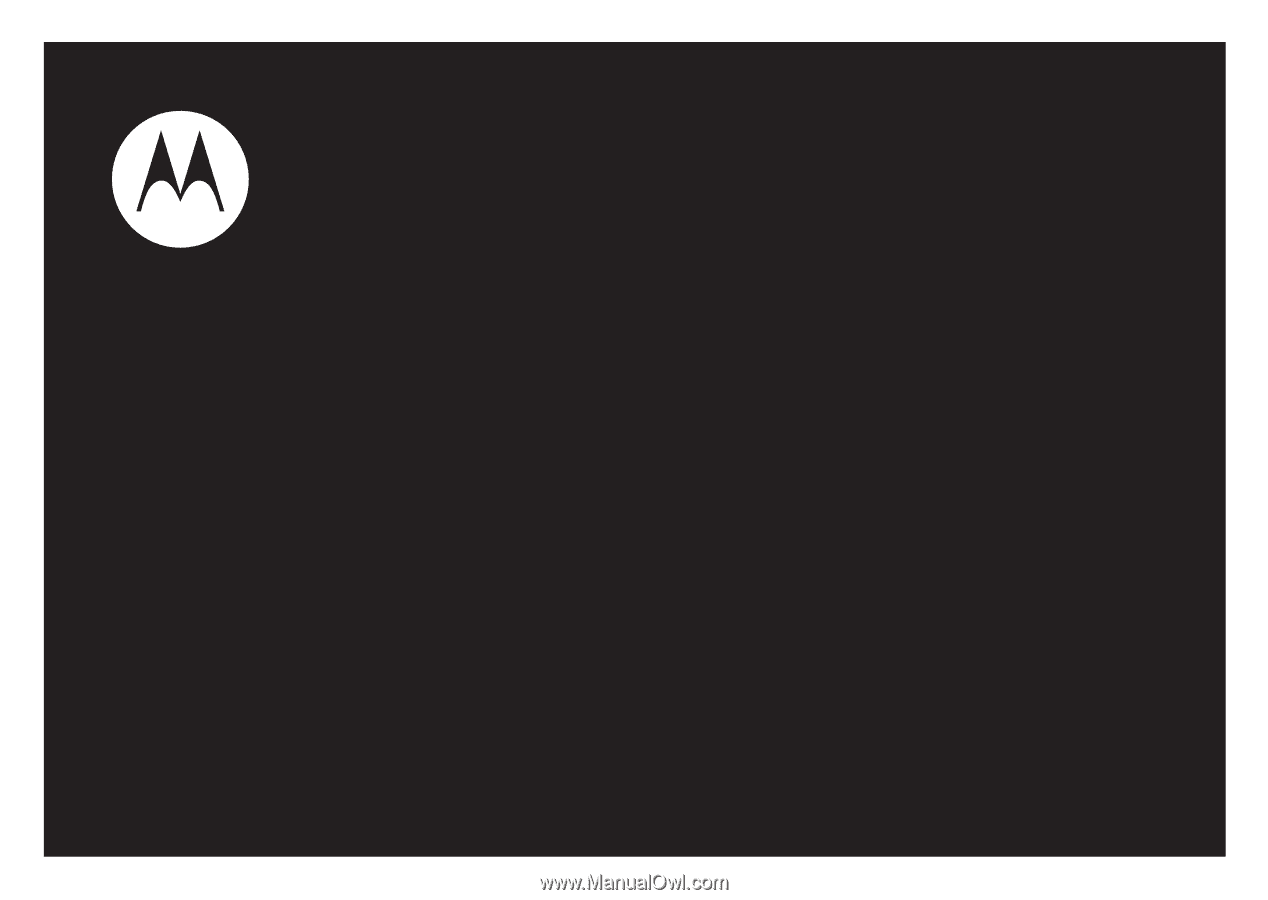
User’s Guide
MOTO
RAZR
TM
V3