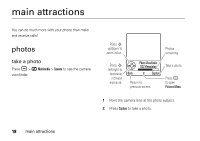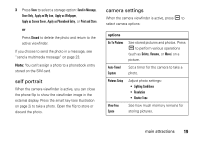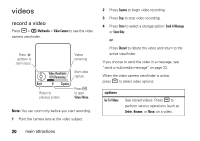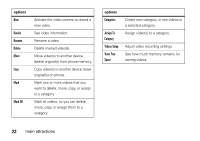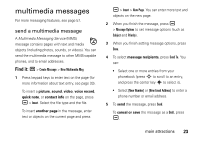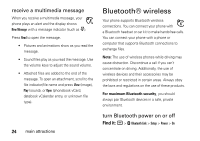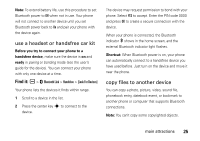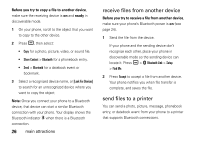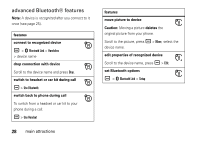Motorola MOTOROLA V3 User Guide - Page 25
multimedia messages
 |
View all Motorola MOTOROLA V3 manuals
Add to My Manuals
Save this manual to your list of manuals |
Page 25 highlights
multimedia messages For more messaging features, see page 57. send a multimedia message A Multimedia Messaging Service (MMS) message contains pages with text and media objects (including photos, sounds, or videos). You can send the multimedia message to other MMS-capable phones, and to email addresses. Find it: R > Create Message > New Multimedia Msg 1 Press keypad keys to enter text on the page (for more information about text entry, see page 33). To insert a picture, sound, video, voice record, quick note, or contact info on the page, press a > Insert. Select the file type and the file. To insert another page in the message, enter text or objects on the current page and press a > Insert > New Page. You can enter more text and objects on the new page. 2 When you finish the message, press a > Message Options to set message options (such as Subject and Priority). 3 When you finish setting message options, press Done. 4 To select message recipients, press Send To. You can: • Select one or more entries from your phonebook (press S to scroll to an entry, and press the center key s to select it). • Select [New Number] or [New Email Address] to enter a phone number or email address. 5 To send the message, press Send. To cancel or save the message as a Draft, press a. main attractions 23