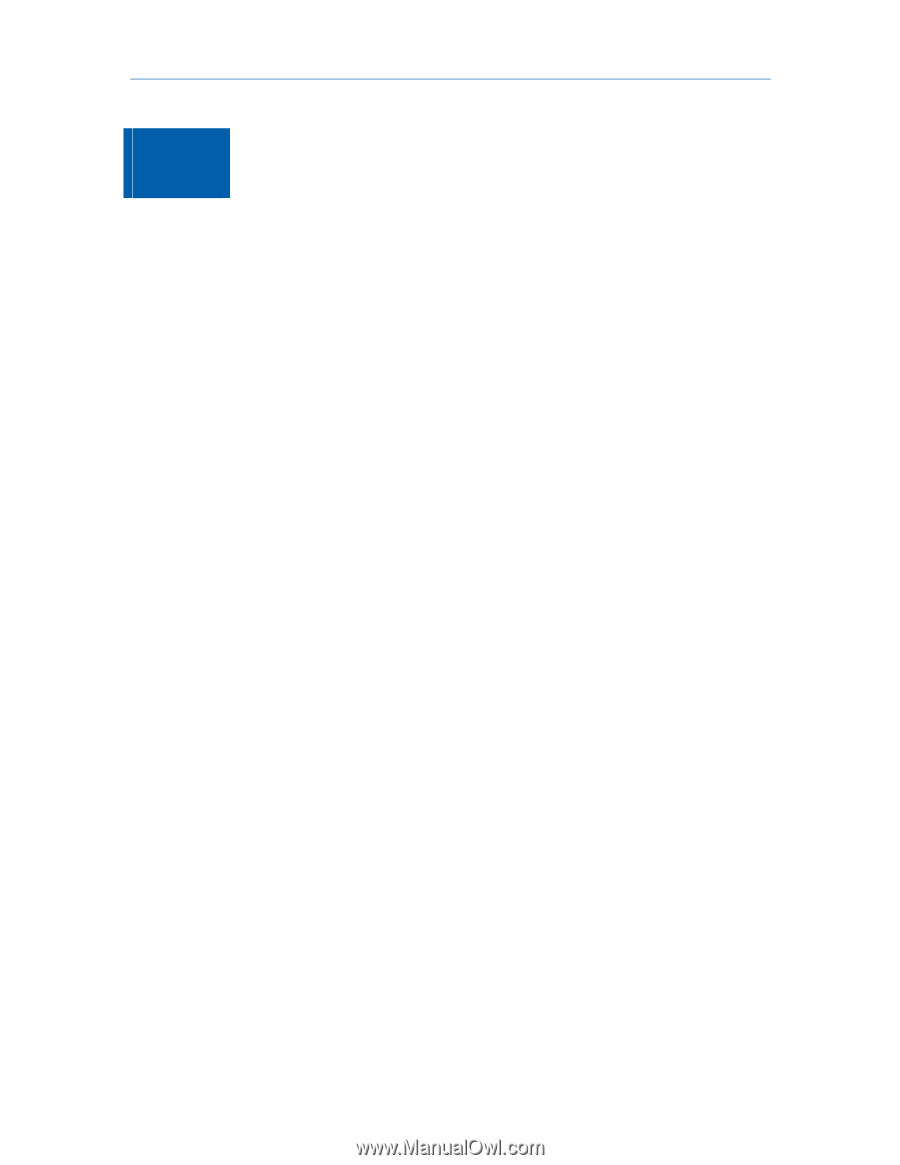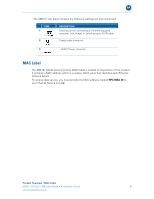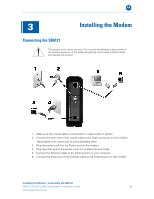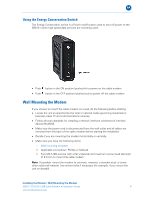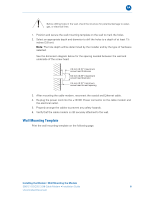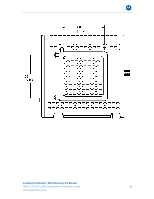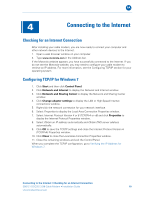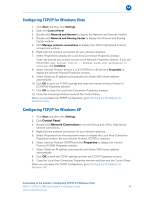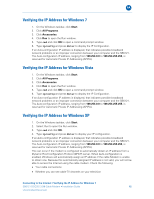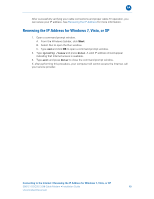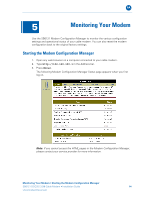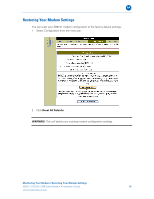Motorola SB6121 Installation Guide - Page 16
Connecting to the Internet, Checking for an Internet Connection, Configuring TCP/IP for Windows 7 - configuration
 |
View all Motorola SB6121 manuals
Add to My Manuals
Save this manual to your list of manuals |
Page 16 highlights
B 4 Connecting to the Internet Checking for an Internet Connection After installing your cable modem, you are now ready to connect your computer and other network devices to the Internet. 1. Open a web browser window on your computer. 2. Type www.motorola.com in the Address bar. If the Motorola website appears, you have successfully connected to the Internet. If you do not see the Motorola website, you may need to configure your cable modem to retrieve an IP address. For more information, see the Configuring TCP/IP section for your operating system. Configuring TCP/IP for Windows 7 1. Click Start and then click Control Panel. 2. Click Network and Internet to display the Network and Internet window. 3. Click Network and Sharing Center to display the Network and Sharing Center window. 4. Click Change adapter settings to display the LAN or High-Speed Internet connections window. 5. Right-click the network connection for your network interface. 6. Select Properties to display the Local Area Connection Properties window. 7. Select Internet Protocol Version 4 or 6 (TCP/IPv4 or v6) and click Properties to display the Internet Protocol Properties window. 8. Select Obtain an IP address automatically and Obtain DNS server address automatically. 9. Click OK to save the TCP/IP settings and close the Internet Protocol Version 4 (TCP/IPv4) Properties window. 10. Click Close to close the Local Area Connection Properties window. 11. Close the remaining windows and exit the Control Panel. When you complete the TCP/IP configuration, go to Verifying the IP Address for Windows 7. Connecting to the Internet • Checking for an Internet Connection SB6121 DOCSIS 3.0® Cable Modem • Installation Guide 10 Uncontrolled Document