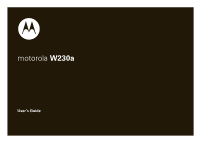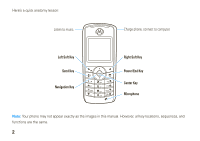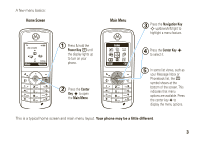Motorola W230 User Guide
Motorola W230 Manual
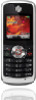 |
View all Motorola W230 manuals
Add to My Manuals
Save this manual to your list of manuals |
Motorola W230 manual content summary:
- Motorola W230 | User Guide - Page 1
motorola W230a User's Guide - Motorola W230 | User Guide - Page 2
- Motorola W230 | User Guide - Page 3
Introducing your new Motorola W230a wireless phone! It's a music phone with a sleek design that's sure to get attention. • My Phone, My Way - It's your phone - make it that way. Change covers (page 29), customize your home screen (page 26) with personal pictures, change wallpapers, and use your - Motorola W230 | User Guide - Page 4
Here's a quick anatomy lesson: Listen to music. Charge phone, connect to computer. Left Soft Key Send Key Navigation Key Right Soft Key Power/End Key Center Key Microphone Note: Your phone may not appear exactly as the images in this manual. However, all key locations, sequences, and functions - Motorola W230 | User Guide - Page 5
& Music Mymenu 1 Press & hold the Power Key P until the display lights up to turn on your phone. Games SELECT EXIT 2 Press the Center Key s to open the Main Menu. 3 Press the Navigation Key S up/down/left/right to highlight a menu feature. 4 Press the Center Key s to select it. 5 In some - Motorola W230 | User Guide - Page 6
service provider about feature availability and functionality. All features, functionality, and other product specifications, as well as the information contained in this user's guide are based upon the latest available information and are believed to be accurate at the time of printing. Motorola - Motorola W230 | User Guide - Page 7
speaker 22 codes & passwords 23 lock & unlock phone 23 memory card setup 24 tips & tricks 25 customize 26 change home screen shortcuts 26 change main menu appearance 26 MyMenu 26 ring styles & alerts 27 answer options 28 wallpaper 28 screen saver 28 color setting 29 display settings 29 - Motorola W230 | User Guide - Page 8
38 connections 39 cable connections 39 other features 42 phonebook 42 more message features . . . 42 more customizing features . 44 call times 47 in call menu 48 headset 49 network 50 personal organizer 50 security 51 fun & games 52 service & repairs 53 SAR Data 54 EU Conformance - Motorola W230 | User Guide - Page 9
• Inbox • Draft • Outbox • Quick Notes • Voicemail • Browser Msgs • Info Services * • MMS Templates menu map É Office Tools • Calculator • MyMenu • Alarm Clock • Stop Watch • Chat * • Dialing Services * • Calendar • SIM Apps * Q Games & Apps á WebAccess • Start Browser • Web Shortcut • Go to URL - Motorola W230 | User Guide - Page 10
• Time and Date • 1-Touch Dial • Display Settings • Backlight • Scroll • Language • DTMF • TTY Setup • Master Reset • Master Clear • Format Additional Storage Device m Phone Status • My Numbers • Active Line * • Battery Meter S Headset • Auto Answer j Network • Service Tone • Call Drop Tone • Band - Motorola W230 | User Guide - Page 11
Care To care for your Motorola phone, please keep it away from: liquids of any kind Don't expose your phone to water, rain, extreme phone in a microwave oven. dust and dirt Don't expose your phone to dust, dirt, sand, food, or other inappropriate materials. cleaning solutions To clean your phone, - Motorola W230 | User Guide - Page 12
phone for the first time, read the Important Safety and Legal Information included in the grayedged pages at the back of this guide. about this guide This guide shows how to locate a menu feature feature is network/subscription dependent and may not be available in all areas. Contact your service - Motorola W230 | User Guide - Page 13
SIM card is fully inserted into the phone before fitting the battery. 1 2 Note: While the battery cover is removed you might want to change your phone front use Motorola approved memory cards, such as SanDisk memory cards. Other memory cards may not be compatible with your phone. To install the - Motorola W230 | User Guide - Page 14
to change the form of your battery. • Don't let the phone or battery come in contact with water. Water can get into the 12 get started phone's circuits, leading to corrosion. If the phone and/or battery get wet, have them checked by your carrier or contact Motorola, even if they appear to be - Motorola W230 | User Guide - Page 15
that any battery they purchase has a "Motorola Original" hologram. Motorola recommends you always use Motorola-branded batteries and chargers. Motorola mobile devices are designed to work with Motorola batteries. If you see a message on your display such as Invalid Battery or Unable to Charge, take - Motorola W230 | User Guide - Page 16
for safety, it benefits the environment. Consumers may recycle their used batteries in many retail or service provider locations. Additional information on proper disposal and recycling may be found on the Web: • www.motorola.com/recycling • www.rbrc.org/call2recycle/ (in English only) Disposal - Motorola W230 | User Guide - Page 17
damage from overcharging. Tip: You can also use a PC USB port to charge your phone battery. Before connecting your phone to your PC, download and install the charging software driver from www.motorola.com/support/W230a. turn it on & off To turn on your phone, press and hold O for a few seconds or - Motorola W230 | User Guide - Page 18
> w Settings > Ring Style Available options are Loud Ring, Soft Ring, Vibrate, Vibrate & Ring, Vibrate then Ring or Silent (see page 27). make a call Enter a phone number and press N to make a call. To "hang up," press O. Tip: Is your caller saying they can't hear you? Make sure your finger is not - Motorola W230 | User Guide - Page 19
call a stored phone number Find it: s > n Phonebook 1 Scroll to the entry. 2 Press N to call the entry. Shortcut: In Phonebook, enter the first letters of an entry to get - Motorola W230 | User Guide - Page 20
diagram. home screen When you turn on your phone, it displays the home screen.. 6 Îì WED 12/30/09 & Left Soft Key & h Y É& t & 10:51am Strength W Roaming Vertical bars show the strength of the network connection. Indicates phone is in a digital coverage area and is roaming off network. - Motorola W230 | User Guide - Page 21
õ Loud Ring ô Soft Ring Î Vibrate Indicates that you received an unanswered call. Shows during an active voice call. Shows battery charge level. The more bars, the greater the charge. Indicates Style (in Ring Styles) is set to Silent. Indicates Style (in Ring Styles) is set to Loud. Indicates - Motorola W230 | User Guide - Page 22
text, such as when you compose a message: 6 MESSAGE Îì 746 Free for lunch? OK DELETE To change the text entry mode, press # indicates your Primary text entry mode, and a 2 indicates your Secondary mode. Your phone uses your Primary mode when you start a new text message. To assign a - Motorola W230 | User Guide - Page 23
to add more letters to the end of the combination. or Press * to enter the highlighted combination and insert a space. For example, if you press 7764, your phone displays the corresponding letter combinations: 6 Îì Message SMS: 774561 This is a prog Press Select to accept program. program - Motorola W230 | User Guide - Page 24
the speaker off, press SPKR Off. You can also use an optional 2.5 mm wired headset to go handsfree. Mini USB headsets are not supported. Note: The use of wireless phones while driving may cause distraction. Discontinue a call if you can't concentrate on driving. Additionally, the use of 22 basics - Motorola W230 | User Guide - Page 25
last four digits of your phone number. The six-digit security code is originally set to 000000. Your service provider may reset these codes. If not, you should change them to protect your personal information. The unlock code must contain four digits. The security code must contain six digits. To - Motorola W230 | User Guide - Page 26
songs and pictures, on your phone's internal memory or on an optional memory card. Note: Your phone supports microSD memory cards with up to to cancel formatting. To copy files from a computer to your memory card, see page 39. You cannot copy files between your phone's memory and your memory card. - Motorola W230 | User Guide - Page 27
tips & tricks From the home screen (page 18), you can use shortcuts: To... lock/unlock keypad see recently dialed numbers use application shortcuts access voicemail Do this... Press s then * to lock or unlock your keypad. Press N. Press the left and right soft keys or the navigation key S. Press - Motorola W230 | User Guide - Page 28
change main menu appearance To change your main menu appearance to either icons or a list, press s > l Personalize > Main Menu > View. MyMenu Create a custom menu of your favorite phone features and tools. assign an item to MyMenu 1 Press s then scroll to a desired menu or submenu item. For example - Motorola W230 | User Guide - Page 29
number, or scroll to Key and press Change to assign a different one. use MyMenu Find it: s > ? Office Tools > MyMenu Scroll to the MyMenu item you want and press Enter. ring styles & alerts Your phone rings and/or vibrates to notify you of an incoming call or to signal certain other events. This - Motorola W230 | User Guide - Page 30
adjust wallpaper image layout: 28 customize 1 Scroll to Set Layout and press s. 2 Scroll to Tile, center or Fit-to-screen, and press s. screen saver Set a picture as a screen saver image. The screen saver displays when the phone is being charged and there is no activity. Find it: s > l Personalize - Motorola W230 | User Guide - Page 31
period and press s. Note: To conserve battery life, turn off the screen saver. color setting To choose a Color Setting (or skin) that sets the look and feel of your phone's display: Press s > l Personalize > Color Setting. display settings Select a time period the display light remains on. Find it - Motorola W230 | User Guide - Page 32
Motorola approved covers. 1 Remove battery cover and battery, then carefully but firmly ease the locating tabs from the phone to release the top of the cover. 2 Working down the phone apply the new cover, insert the tab at the bottom of the new cover into the bottom of the phone, then use your - Motorola W230 | User Guide - Page 33
a number 1 From the home screen, press N to see a list of recent calls. 2 Scroll to the entry you want to call and press N. recent calls Your phone keeps lists of the calls you recently received and dialed, even if the calls didn't connect. The lists are sorted from newest to oldest calls - Motorola W230 | User Guide - Page 34
. Add digits after the number. Attach a number from the Phonebook or recent calls lists. return a missed call When you miss a call, your phone plays an alert and displays the { (missed call) indicator and a missed call notification. Press View to see the details and press N to call the number. To - Motorola W230 | User Guide - Page 35
such as 911 or 112, that you can call under any circumstances, even when your phone is locked or the SIM card is not inserted. Note: Check with your service provider, as emergency numbers vary by country. Your phone may not work in all locations, and sometimes an emergency call cannot be placed due - Motorola W230 | User Guide - Page 36
and MMS multimedia messages, as well as access your voicemail from the Messages feature. Each type of message lets you attach different objects. The Insert menu shows the available options. Note: Your phone can store a maximum of 500 messages. send a message Find it: s> e Messages > Create 1 Select - Motorola W230 | User Guide - Page 37
to read. 2 Press Read to open the message. For MMS messages, your phone displays the media object, then the message. voicemail Your network stores the voicemail messages it: s > e Messages > Voicemail > N Note: Your service provider may have assigned speed dial number 1 for calling voicemail and - Motorola W230 | User Guide - Page 38
, see page 39. You cannot copy files between your phone's memory and your memory card. Note: Your phone cannot play WMA, AAC, AAC+, or AAC++ files, or MP3 files with a bit rate higher than 320 Kbps. If you try to download or play one of these files, your phone may display an error message or ask you - Motorola W230 | User Guide - Page 39
least two seconds). Press Back. playlists Note: This procedure creates playlists on your phone. To create playlists on your memory card, you must use your computer. Free Space Playlist - Create a new playlist. iMelody - Create a custom ringtone. Create and manage categories for your music files - Motorola W230 | User Guide - Page 40
WebAccess Use your phone to access web pages. Find it: s > á WebAccess WebAccess controls option Start Browser Web Shortcut Go ). Access a stored web session. Go to a previously stored page. Access a list of recently viewed web sites. Clear history, reset cache or clear cookies. 38 entertainment - Motorola W230 | User Guide - Page 41
connections cable connections You can use your phone's mini-USB port to connect your phone's optional removable memory card to a computer. To insert a memory card, see page 11. Motorola Original USB data cables and supporting software may be sold separately. Check your computer to determine which - Motorola W230 | User Guide - Page 42
normal use, disconnect it from the PC. • Your phone supports Microsoft® Windows® 2000 and Windows XP™. Other operating systems may not be compatible with your phone. Attach the Motorola Original USB cable to the mini-USB port on your phone and to an available USB port on your computer. Select Yes - Motorola W230 | User Guide - Page 43
Pictures. The maximum size of single picture file is 100 KB at a resolution of 640 x 640 dpi. 5 When you're finished, remove the device by selecting the "Safely Remove Hardware" icon in the system tray at the bottom of your PC screen, then select "USB Mass Storage Devices" and "Stop". connections 41 - Motorola W230 | User Guide - Page 44
n Phonebook Scroll to the entry and press s > Delete. 42 other features-phonebook more message features features send text message s > e Messages > Create > Create Message > SMS/EMS, MMS, or MMS Templates Press Insert to view insert options. You can also select a contact first. Press s, and select - Motorola W230 | User Guide - Page 45
s to view message options. read received messages s > e Messages > Inbox Scroll to the message and press Read. Press s to view message options. features drafts View messages saved in Drafts folder: s > e Messages > Draft Scroll to the message and press Select. Press s to view message options. erase - Motorola W230 | User Guide - Page 46
features color setting Color Setting options include Alkali, Plush, and Indium. s > l Personalize > Color Setting my pictures s > h Multimedia > Pictures set screen saver s > l Personalize > Screen Saver set time and date s > w Settings > 6 Initial Setup > Time and Date reminders Set your phone - Motorola W230 | User Guide - Page 47
greeting Change the greeting that appears when you turn on your phone: s > l Personalize > Greeting change home screen soft key labels s > l Personalize > Home Screen > Home Keys Note: This feature's availability depends on your service provider. text layout Set home screen text to be left justified - Motorola W230 | User Guide - Page 48
device used by people who are hard of hearing or have a speech impairment. TTY does not work from mobile phone to mobile phone. master reset Reset all options except unlock code, security code, and lifetime timer: s > w Settings > 6 Initial Setup > Master Reset To reset all options, you need to - Motorola W230 | User Guide - Page 49
features master clear Reset all options except unlock code, security code, and lifetime timer, and clear all user settings and entries. This option erases all user-entered information stored in your phone memory, including Phonebook entries and downloaded files. Once you erase the information, it - Motorola W230 | User Guide - Page 50
Data Times view data volumes s > s Recent Calls > Data Volumes in call menu During a call you access the in call menu by pressing s. features show available phone lines s > My Tel Numbers Scroll to a line and press Select. mute a call s > Mute hold a call s > Hold answer a new call s > New Call 48 - Motorola W230 | User Guide - Page 51
auto answer Automatically answer calls when connected to a headset: s > w Settings > S Headset > Auto Answer Note: Both mono and stereo headsets are supported for voice only. change volume Press S right to increase and left to decrease the headset volume during a call. other features-headset 49 - Motorola W230 | User Guide - Page 52
and adjust network settings: s > w Settings > j Network select a band s > w Settings > j Network > Band Selection 50 other features-network personal organizer features add calendar event s > É Office Tools > Calendar Scroll to the desired day and press Select, then scroll to [New] and press Select - Motorola W230 | User Guide - Page 53
Tools > Calculator Press s, then scroll to Convert Currency and press Select. security features restrict calls Restrict outgoing or incoming calls: s > w Settings > 9 Security > Call Barring Select Outgoing Calls, Incoming Calls or Cancel All and press Select. When prompted, enter the unlock code - Motorola W230 | User Guide - Page 54
Setup > DTMF Select Short DTMF or Long DTMF. change unlock and security codes s > w Settings > 9 Security > New Passwords > Unlock Code or Security Code Note: The default code is 1234. fun & games features play a game s > Q Games & Apps manage pictures s > h Multimedia > Pictures To view a picture - Motorola W230 | User Guide - Page 55
. Go to www.motorola.com/support, where you can select from a number of customer care options. You can also contact the Motorola Customer Support Center at 1-800-331-6456 (United States), 1-888-390-6456 (TTY/TDD United States for hearing impaired), or 1-800-461-4575 (Canada). service & repairs 53 - Motorola W230 | User Guide - Page 56
studies. The standards include a substantial safety margin designed to assure the safety of all persons, regardless of age or health. The exposure standard for wireless mobile phones employs a unit of measurement known as the Specific Absorption Rate, or SAR. The SAR limit set by the FCC and by the - Motorola W230 | User Guide - Page 57
for mobile phones used by the public is 1.6 watts/kg (W/kg) averaged over one gram of tissue. The standard incorporates a substantial margin of safety to give additional protection for the public and to account for any variations in measurements. 2. The SAR information includes the Motorola - Motorola W230 | User Guide - Page 58
an example of a typical Product Approval Number. You can view your product's Declaration of Conformity (DoC) to Directive 1999/5/EC (to R&TTE Directive) at www.motorola.com/rtte. To find your DoC, enter the Product Approval Number from your product's label in the "Search" bar on the Web site. 56 EU - Motorola W230 | User Guide - Page 59
Important Safety and Legal Information 57 - Motorola W230 | User Guide - Page 60
standards, always follow these instructions and precautions. Product Operation When placing or receiving a phone call, hold your mobile device just like you would a landline phone. If you wear the mobile device on your body, always place the mobile device in a Motorola-supplied or approved clip - Motorola W230 | User Guide - Page 61
areas where the air contains chemicals or particles, such as grain dust, or metal powders. When you are in such an area, turn off your mobile device, and do not remove, install, or charge batteries. In such areas, sparks can occur and cause an explosion or fire. Safety Information 59 - Motorola W230 | User Guide - Page 62
a hard surface or receives a substantial impact. If glass breaks, do not touch or attempt to remove. Stop using your mobile device until the glass is replaced by a qualified service center. Seizures/Blackouts Some people may be susceptible to epileptic seizures or blackouts when exposed to flashing - Motorola W230 | User Guide - Page 63
person has never had a previous seizure or blackout. If you have experienced seizures or blackouts, or if you have a family history of such occurrences, please consult with your physician before playing video games or enabling a flashing-lights feature (if available) on your mobile motorola body. If - Motorola W230 | User Guide - Page 64
or an FCC ID in the format FCC-ID:xxxxxx on the product label. Motorola has not approved any changes or modifications to this device by the user. Any radiate radio frequency energy and, if not installed and used in accordance with the instructions, may cause harmful interference to radio - Motorola W230 | User Guide - Page 65
or General Mobile Radio Service, Motorola-branded or certified accessories sold for use with these Products ("Accessories") and Motorola software contained on CD-ROMs or other tangible media and sold for use with these Products ("Software") to be free from defects in materials and workmanship - Motorola W230 | User Guide - Page 66
from the use of Non-Motorola branded or certified Products, Accessories, Software or other peripheral equipment are excluded from coverage. Unauthorized Service or Modification. Defects or damages resulting from service, testing, adjustment, installation, maintenance, alteration, or modification in - Motorola W230 | User Guide - Page 67
, including but not limited to personal contacts, games and ringer tones, will be reinstalled. To avoid losing such data, software and applications please create a back up prior to requesting service. How to Obtain Warranty Service or Other Information USA Canada TTY Phones 1-800-331-6456 Pagers - Motorola W230 | User Guide - Page 68
designated above for the product with which they are used. You will receive instructions on how to ship the Products, Accessories or Software, at your expense, to a Motorola Authorized Repair Center. To obtain service, you must include: (a) a copy of your receipt, bill of sale or other comparable - Motorola W230 | User Guide - Page 69
happens to be vulnerable to interference, you may not be able to use a rated phone successfully. Trying out the phone with your hearing device is the best way to evaluate it for your personal needs. M-Ratings: Phones rated M3 or M4 meet FCC requirements and are likely to generate less interference - Motorola W230 | User Guide - Page 70
of calls or by using handsfree devices to keep mobile phones away from your head and body. Source: WHO Fact Sheet 193 Further information: http://www.who.int./peh-emf Online Registration Product Registration: direct.motorola.com/hellomoto/Motosupport/source/registration.asp Product registration is - Motorola W230 | User Guide - Page 71
to any Motorola Approved Service Center in your region. Details of Motorola approved national recycling schemes, and further information on Motorola recycling activities can be found at: www.motorola.com/recycling Disposal of your Mobile Device Packaging and User's Guide Product packaging - Motorola W230 | User Guide - Page 72
others may have unmonitored access. Lock your device's keypad where this feature is available. • Keep software up to date-If Motorola or a software/application vendor releases a patch or software fix for your mobile device which updates the device's security, install it as soon as possible. • Erase - Motorola W230 | User Guide - Page 73
, anytime, wherever wireless service is available and safe conditions allow. When driving a car, driving is your first responsibility. If you choose to use your mobile device while driving, remember the following tips: • Get to know your Motorola mobile device and its features such as speed dial - Motorola W230 | User Guide - Page 74
that can divert your attention away from the road. • Use your mobile device to call for help. Dial 911 or other local emergency number the case of fire, traffic accident, or medical emergencies.* • Use your mobile device to help others in emergencies. If you see an auto accident, crime - Motorola W230 | User Guide - Page 75
* Wherever wireless phone service is available. service & repairs 73 - Motorola W230 | User Guide - Page 76
33 make 16 call a stored phone number 17 call times 47 view 48 call waiting 32 calls restrict 51 capitalize text 20 center key 2 change front cover 29 change ring alert 16 change volume 49 charge battery 15 clear 47 clear/back key 2 clock analog 45 digital 45 codes 23 colour setting 29 contacts - Motorola W230 | User Guide - Page 77
volume meters 48 data times 48 date 44 delete text 22 dial a phone number 16 dialed calls 31 display 18 drafts folder 43 DTMF tones 52 E emergency number 33 end a call 16 end key 2, 16 event 50 export regulations 69 F file formats 36, 40 format memory card 24 formats 36, 40 forward call - Motorola W230 | User Guide - Page 78
45 lock phone 23 M make a call 16 manage pictures 52 master clear 47 master reset file formats 36, 40 music player 36 mute 48 MyMenu 26 N navigation key 2, 18 network settings 50 notepad 33 number entry mode 22 O optional feature 10 P passwords. See codes personal organiser 50 phone lines 48 phone - Motorola W230 | User Guide - Page 79
calls 31 redial 31 reminders 44 remove battery 15 reset 46 restrict calls 51 return a call codes 23, 52 send a message 34 send key 2, 16 set a style 27 set alerts 27 set colour 29 set time & date 44 shortcuts 25 signal strength indicator 18 SIM 11 skin 29 soft keys 2, 18 indicators 45 song file - Motorola W230 | User Guide - Page 80
tricks 25 TTY device 46 turn on/off 15 U unanswered call indicator 19 unlock code 23 phone 23 USB cables 39 V vibrate on indicator 19 voice call indicator 19 voicemail 35 message indicator 35 setup 43 volume 16 change 49 78 index keypad 44 ring 44 W wallpaper 28 WebAccess 38 U.S. patent Re. 34,976 - Motorola W230 | User Guide - Page 81
- Motorola W230 | User Guide - Page 82
www.motorola.com
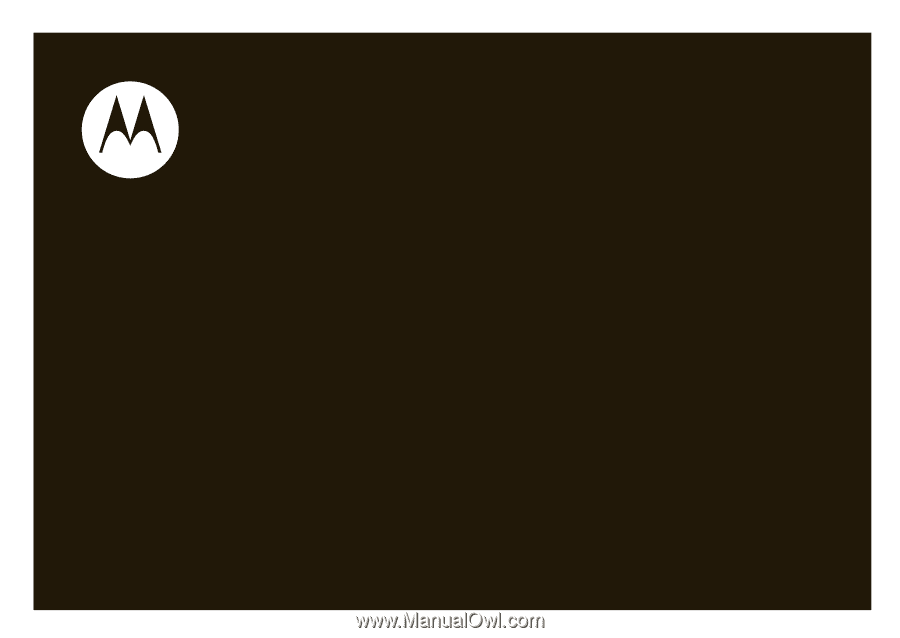
User’s Guide
motorola
W230a