Motorola W230 User Guide - Page 42
Music, Music
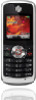 |
View all Motorola W230 manuals
Add to My Manuals
Save this manual to your list of manuals |
Page 42 highlights
• Make sure both your phone and the computer are turned on and the phone is in the home screen. Note: When your phone is plugged into a computer and being used for mass storage, it cannot be used for anything else. To restore the phone to normal use, disconnect it from the PC. • Your phone supports Microsoft® Windows® 2000 and Windows XP™. Other operating systems may not be compatible with your phone. Attach the Motorola Original USB cable to the mini-USB port on your phone and to an available USB port on your computer. Select Yes to 6) f öì Connect phone as storage device? YES NO 40 connections connect the phone as a storage device. Note: Selecting No will start charging the phone battery. On your PC: 1 Open your "My Computer" window, where your phone's memory card shows as a "Removable Disk" icon. 2 Click on the "Removable Disk" icon to access the memory card. 3 If necessary, in the "Removable Disk" (memory card) window, create one or more folders for the files you will copy onto the memory card. 4 To copy files between your PC and phone, drag and drop into the appropriate folders: • music files (iMelody, MIDI and MP3): \Music. To help manage your music, you can also create new folders in the \Music folder.















