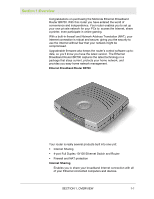Motorola WR850G User Manual - Page 11
Router Physical Description, Back of Router, Feature, Description - default password
 |
UPC - 612572095027
View all Motorola WR850G manuals
Add to My Manuals
Save this manual to your list of manuals |
Page 11 highlights
SECTION 1 OVERVIEW Router Physical Description The following sections describe the physical characteristics of your unit. Back of Router The following illustration shows the BR700 back panel: 1 2 3 4 5 6 7 Reset Power LAN 4 3 2 1 WAN Feature Description 1 Power The receptacle where you plug in the power adapter. 2 Reset Button A dual-function button. It either resets your unit or resets the unit to the default login settings. If the router is experiencing trouble connecting to the Internet, briefly press and release the Reset button to reset the router. This retains the router's configuration information. To reset the unit to the factory defaults, press and hold the Reset button for more than 5 seconds. This clears the router's user settings, including User ID, Password, IP Address, and Subnet mask. Refer to Section3:Configuration for re-configuring the router. 1-6 SECTION 1, OVERVIEW