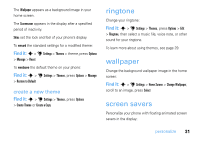Motorola ZN5 T Mobile User Guide - Page 34
home screen shortcuts
 |
View all Motorola ZN5 manuals
Add to My Manuals
Save this manual to your list of manuals |
Page 34 highlights
Find it: s > u Settings > Themes, press Options > Edit 1 Press S right to select the images tab $. 2 Select Screen Saver and then highlight an animated screensaver. 3 Press s to preview the screensaver or Select to select it. 4 Press Save to save your setting. The Screen Saver appears in the display after the timeout period. Find it: s > u Settings > Phone Settings > Display Settings > Screensaver Find it: s > u Settings > Phone Settings > Display Settings > Display Timeout home screen shortcuts Note: This feature is unavailable when myFaves is active and running in the home screen. 32 personalize From the home screen, you can press the navigation key up, down, left, or right as shortcuts to your favorite features. You can change the shortcuts to suit your needs. To change navigation key shortcut icons in the home screen: Find it: s > u Settings > Home Screen > NaviKey Shortcuts > Left, Right, Up, or Down Select a direction, then choose the feature you want to open when you press the navigation key in that direction. To show or hide navigation key shortcut icons in the home screen: Find it: s > u Settings > Home Screen > NaviKey Shortcuts > Icon Display > Show or Hide Tip: You can press S to select the features in the home screen even when the icons are hidden.