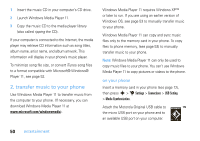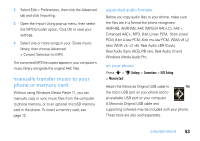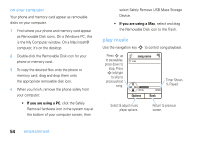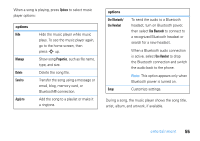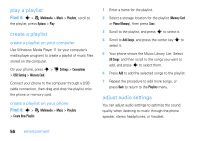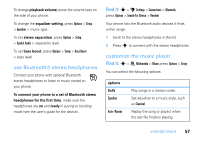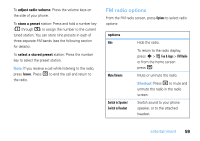Motorola ZN5 T Mobile User Guide - Page 56
play music, If you are using a PC
 |
View all Motorola ZN5 manuals
Add to My Manuals
Save this manual to your list of manuals |
Page 56 highlights
on your computer Your phone and memory card appear as removable disks on your computer. 1 Find where your phone and memory card appear as Removable Disk icons. On a Windows PC, this is the My Computer window. On a Macintosh® computer, it's on the desktop. 2 Double-click the Removable Disk icon for your phone or memory card. 3 To copy the desired files onto the phone or memory card, drag and drop them onto the appropriate removable disk icon. 4 When you finish, remove the phone safely from your computer: • If you are using a PC, click the Safely Remove Hardware icon in the system tray at the bottom of your computer screen, then select Safely Remove USB Mass Storage Device. • If you are using a Mac, select and drag the Removable Disk icon to the Trash. play music Use the navigation key S to control song playback. Press S up to pause/play, press down to stop. Press S left/right to skip to previous/next song. song name 2/50 01:15 Options 02:40 Back Timer Shows % Played Select & adjust music player options. Return to previous screen. 54 entertainment