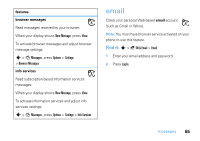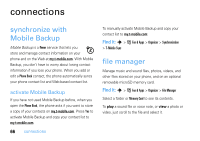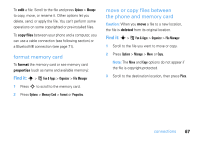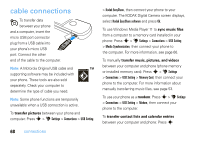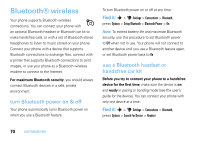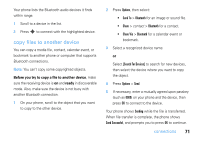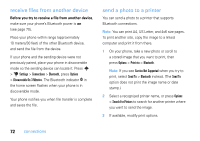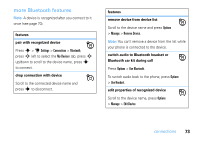Motorola ZN5 T Mobile User Guide - Page 72
Bluetooth® wireless, turn Bluetooth power on & o, use a Bluetooth headset or, hands, ree car kit
 |
View all Motorola ZN5 manuals
Add to My Manuals
Save this manual to your list of manuals |
Page 72 highlights
Bluetooth® wireless Your phone supports Bluetooth wireless connections. You can connect your phone with an optional Bluetooth headset or Bluetooth car kit to make handsfree calls, or with a set of Bluetooth stereo headphones to listen to music stored on your phone. Connect your phone with a device that supports Bluetooth connections to exchange files, connect with a printer that supports Bluetooth connections to print images, or use your phone as a Bluetooth wireless modem to connect to the Internet. For maximum Bluetooth security, you should always connect Bluetooth devices in a safe, private environment. turn Bluetooth power on & off Your phone automatically turns Bluetooth power on when you use a Bluetooth feature. To turn Bluetooth power on or off at any time: Find it: s > u Settings > Connections > Bluetooth, press Options > Setup Bluetooth > Bluetooth Power > On Note: To extend battery life and maximize Bluetooth security, use this procedure to set Bluetooth power to Off when not in use. Your phone will not connect to another device until you use a Bluetooth feature again, or set Bluetooth power back to On. use a Bluetooth headset or handsfree car kit Before you try to connect your phone to a handsfree device for the first time, make sure the device is on and ready in pairing or bonding mode (see the user's guide for the device). You can connect your phone with only one device at a time. Find it: s > u Settings > Connections > Bluetooth, press Options > Search For Device > Headset 70 connections