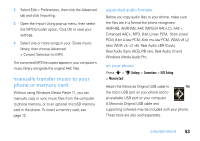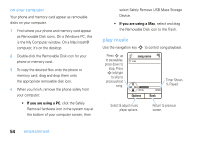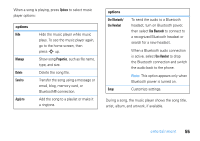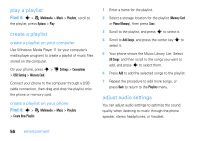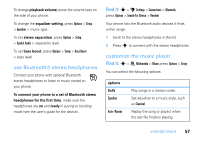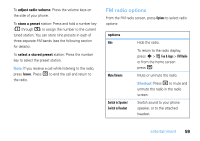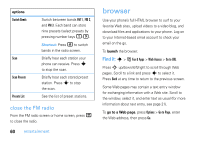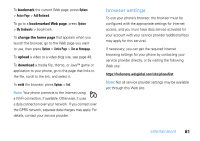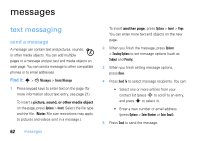Motorola ZN5 T Mobile User Guide - Page 59
use Bluetooth® stereo headphones, customize the music player, stereo separation
 |
View all Motorola ZN5 manuals
Add to My Manuals
Save this manual to your list of manuals |
Page 59 highlights
To change playback volume, press the volume keys on the side of your phone. To change the equalizer setting, press Options > Setup > Equalizer > music type. To set stereo separation, press Options > Setup > Spatial Audio > separation level. To set bass boost, press Options > Setup > Bass Boost > bass level. use Bluetooth® stereo headphones Connect your phone with optional Bluetooth stereo headphones to listen to music stored on your phone. To connect your phone to a set of Bluetooth stereo headphones for the first time, make sure the headphones are on and ready in pairing or bonding mode (see the user's guide for the device). Find it: s > u Settings > Connections > Bluetooth, press Options > Search For Device > Headset Your phone lists the Bluetooth audio devices it finds within range. 1 Scroll to the stereo headphones in the list. 2 Press s to connect with the stereo headphones. customize the music player Find it: s > e Multimedia > Music press Options > Setup You can select the following options: options Shuffle Equalizer Auto- Repeat Play songs in a random order. Set equalizer to a music style, such as Classical. Replay the song or playlist when the last file finishes playing. entertainment 57