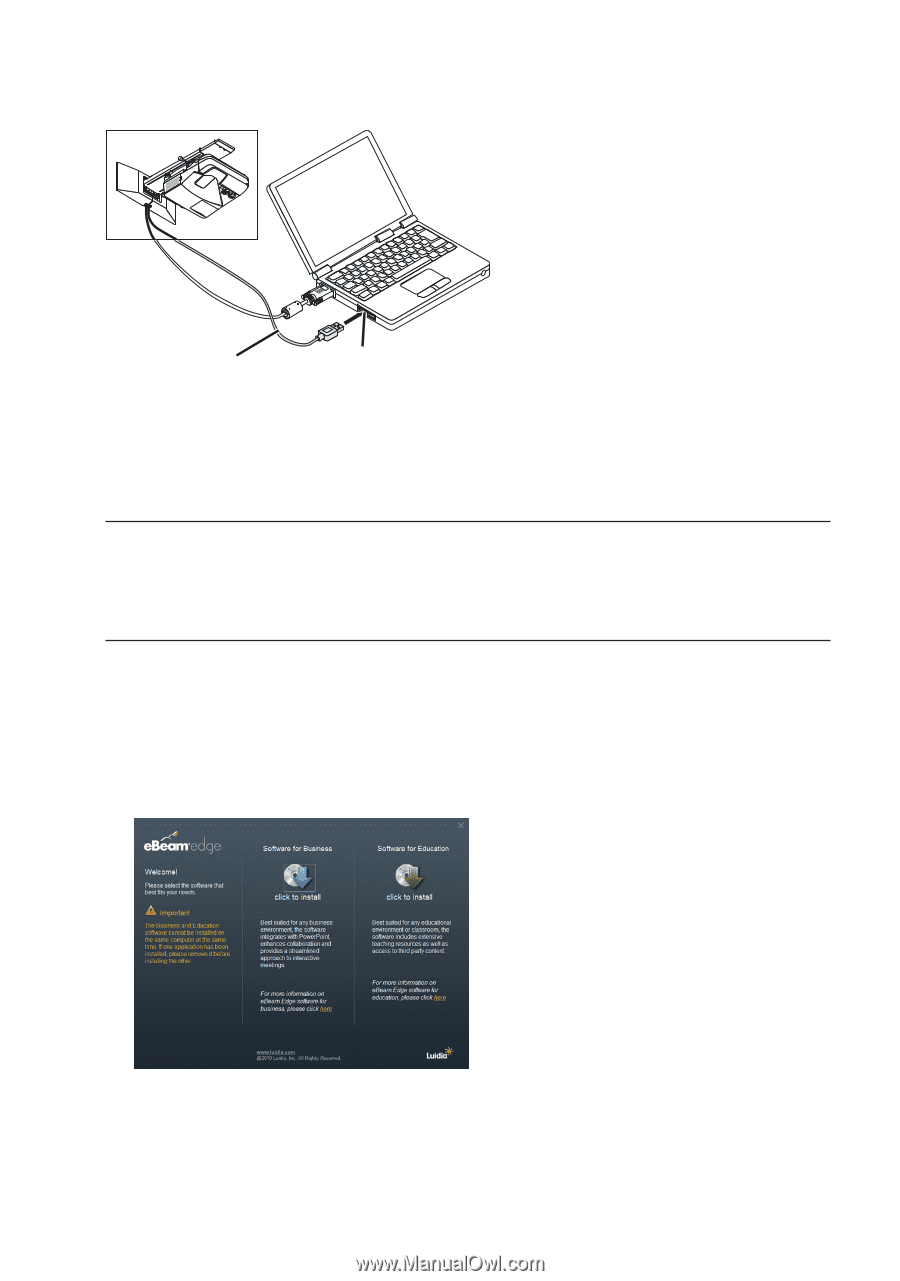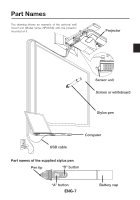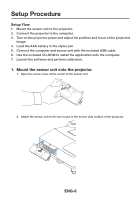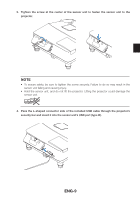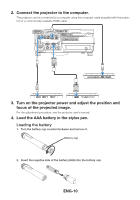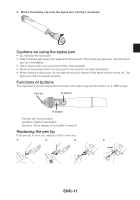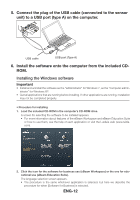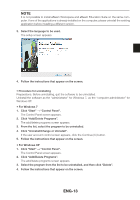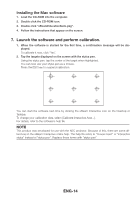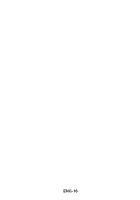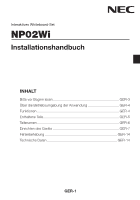NEC NP-UM330X NP02Wi Installation Manual - Page 14
unit to a USB port type A on the computer.
 |
View all NEC NP-UM330X manuals
Add to My Manuals
Save this manual to your list of manuals |
Page 14 highlights
5. Connect the plug of the USB cable (connected to the sensor unit) to a USB port (type A) on the computer. USB cable USB port (Type A) 6. Install the software onto the computer from the included CDROM. Installing the Windows software Important • Install and uninstall the software as the "administrator" for Windows 7, as the "computer administrator" for Windows XP. • Quit all applications that are running before installing. If other applications are running, installation may not be completed properly. • Procedure for installing 1. Load the included CD-ROM in the computer's CD-ROM drive. A screen for selecting the software to be installed appears. • For more information about features of the eBeam Workspace and eBeam Education Suite or how to use them, see the help of each application or visit the Luidia's web (www.luidia. com). 2. Click the icon for the software for business use (eBeam Workspace) or the one for educational use (eBeam Education Suite). The language selection screen appears. • The procedure is the same whichever application is selected, but here we describe the procedure for when [Software for Business] is selected. ENG-12