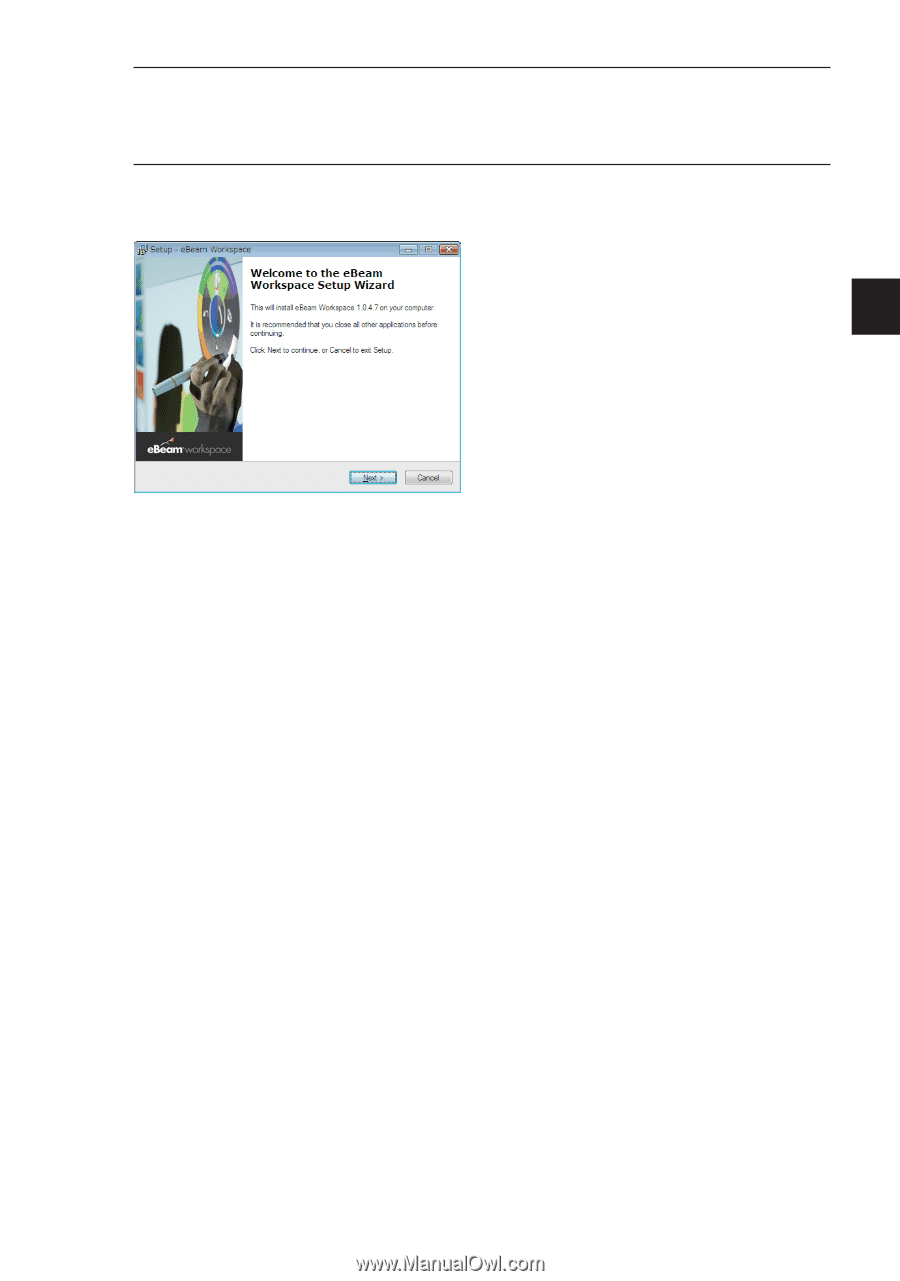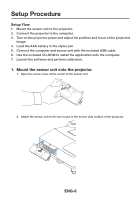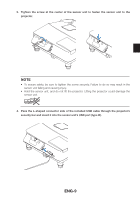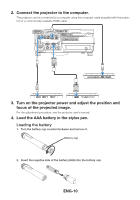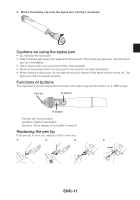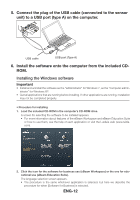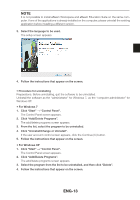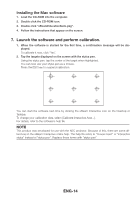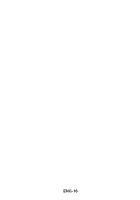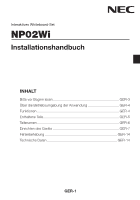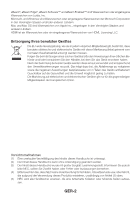NEC NP-UM330X NP02Wi Installation Manual - Page 15
ENG-13
 |
View all NEC NP-UM330X manuals
Add to My Manuals
Save this manual to your list of manuals |
Page 15 highlights
NOTE It is not possible to install eBeam Workspace and eBeam Education Suite on the same computer. If one of the applications is already installed on the computer, please uninstall the existing application before installing a different version. 3. Select the language to be used. The setup screen appears. 4. Follow the instructions that appear on the screen. • Procedure for uninstalling Preparations: Before uninstalling, quit the software to be uninstalled. Uninstall the software as the "administrator" for Windows 7, as the "computer administrator" for Windows XP. For Windows 7 1. Click "Start" → "Control Panel". The Control Panel screen appears. 2. Click "Add/Delete Programs". The add/delete programs screen appears. 3. From the list, select the program to be uninstalled. 4. Click "Uninstall/Change or Uninstall". If the user account control screen appears, click the Continue (C) button. 5. Follow the instructions that appear on the screen. For Windows XP 1. Click "Start" → "Control Panel". The Control Panel screen appears. 2. Click "Add/Delete Programs". The add/delete programs screen appears. 3. Select the program from the list to be uninstalled, and then click "Delete". 4. Follow the instructions that appear on the screen. ENG-13