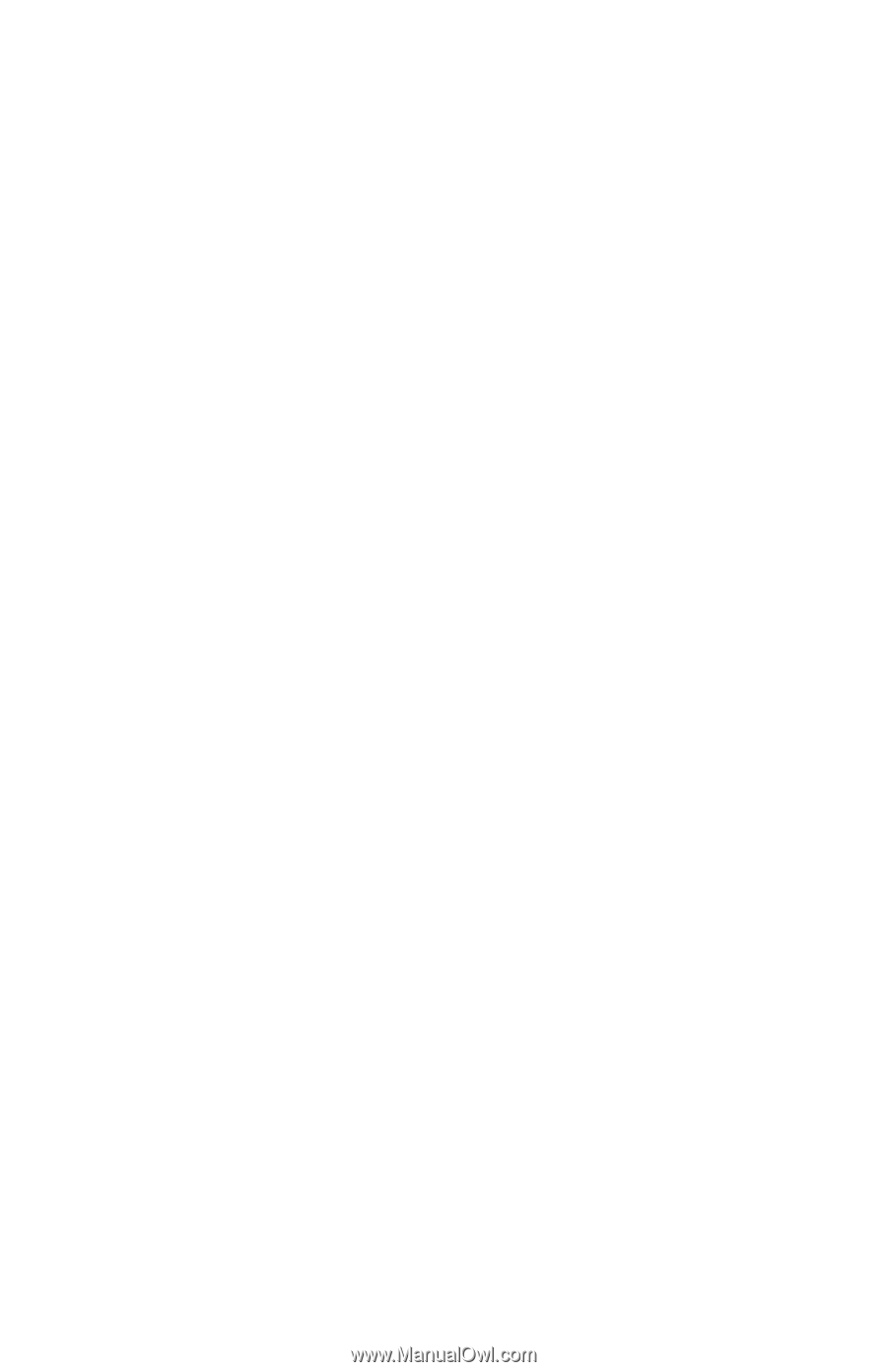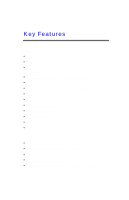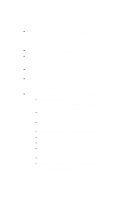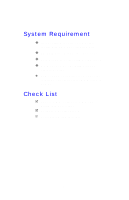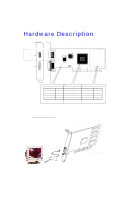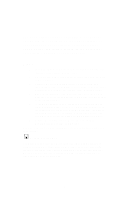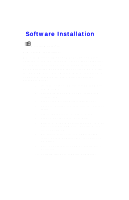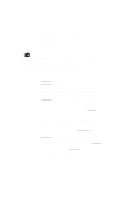NVIDIA GeForce2 User Manual - Page 10
Steps - driver download
 |
UPC - 683728130718
View all NVIDIA GeForce2 manuals
Add to My Manuals
Save this manual to your list of manuals |
Page 10 highlights
The manufacturer assumes no liability for any damage, caused directly or indirectly, by improper installation of any components by unauthorized service personnel. If you do not feel comfortable performing the installation, consult with a qualified computer technician. Steps: 1. Turn OFF all powers to your system, including any peripherals (printer, external drives, modem, etc.). 2. Disconnect the power cord and the monitor cable from the back of the computer. 3. Unfasten the cover mounting screws on your system and remove the system cover. Refer to your system user manual for instructions to determine the location of the mounting screws. 4. Remove the retaining screw that holds the slot cover in place. Slide the slot cover out and put the screw aside (you will need it to secure the adapter). 5. To install the adapter in AGP expansion slot, carefully line up the gold-fingered edge connector on the adapter directly above the expansion slot connector on the motherboard. Then press the adapter into place, completely. Use the (remaining) screw you removed to secure the adapter-retaining bracket in place. 6. Replace the computer cover. Secure the cover with the mounting screws you removed in Step 3. You have now completed the installation of your new graphics adapter on your system. < Very Important Note: For Windows®95 users, before you install the video display driver, you have to install USB supplemental driver for the mainboard's PCI bridge functions. Otherwise, video driver installation won't go through properly. Most mainboards' CD that contained the USB supplemental driver, or logon their WEBsite for download. 10