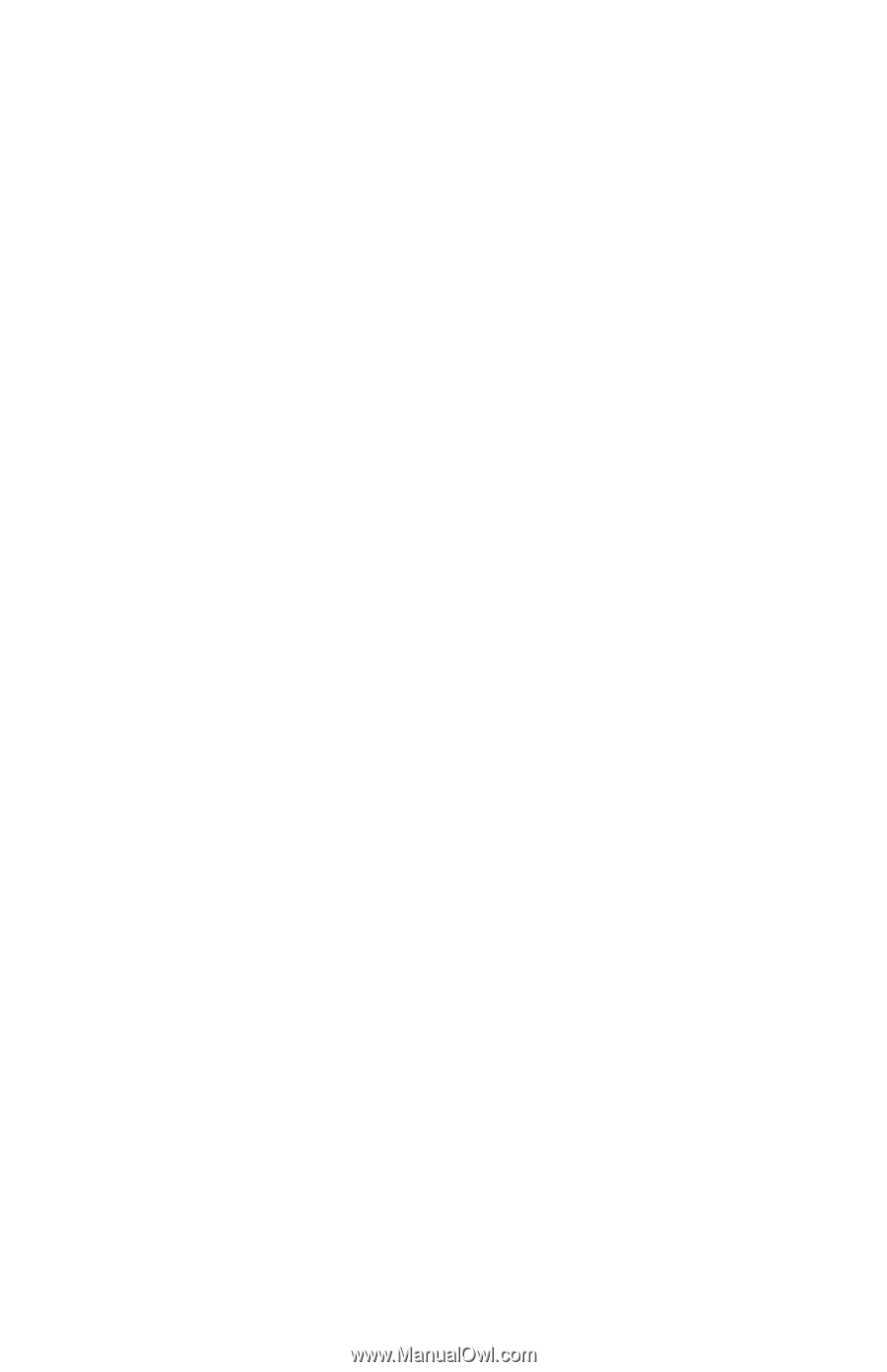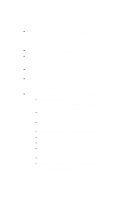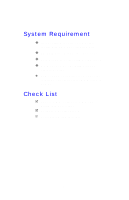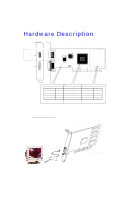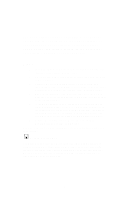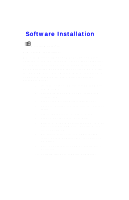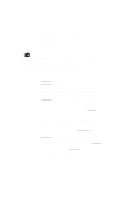NVIDIA GeForce2 User Manual - Page 11
Software Installation - driver
 |
UPC - 683728130718
View all NVIDIA GeForce2 manuals
Add to My Manuals
Save this manual to your list of manuals |
Page 11 highlights
Software Installation ÿ Microsoft Windows®9x New system installation: When the Microsoft Windows® PnP(Plug-and-Play) detected on the new hardware, click on [Cancel] button to allow the operating system starting with the VGA or SVGA driver. Do Not placed the 3DForce2 MX'CD into the CD ROM drive. After Windows®9x desktop loaded completely, following the video driver installation procedure below. 1. Insert the software' CD into your CD-ROM drive (e.g. D: or E:). 2. Autorun file pops up "Welcome" screen from software' CD. 3. Click on the "Display Driver" selection bar. 4. Switch to "Settings" tab, then click on " Advance" button. 5. Tab on "Adapter" screen, if there is any. 6. Click on "Change", then "Have Disk". 7. Browse to "X:\MX\Win9x\Jatonagp.INF" (X is the letter of your CD-ROM drive; typically, D: or E:, etc.), and click OK. 8. The display device selected "3DForce2 MX series, nVIDIA GeForce2 MX", then press on OK button. 9. Close and apply to finish AGP's display driver installation. 10. Restart Windows to complete installation. 11