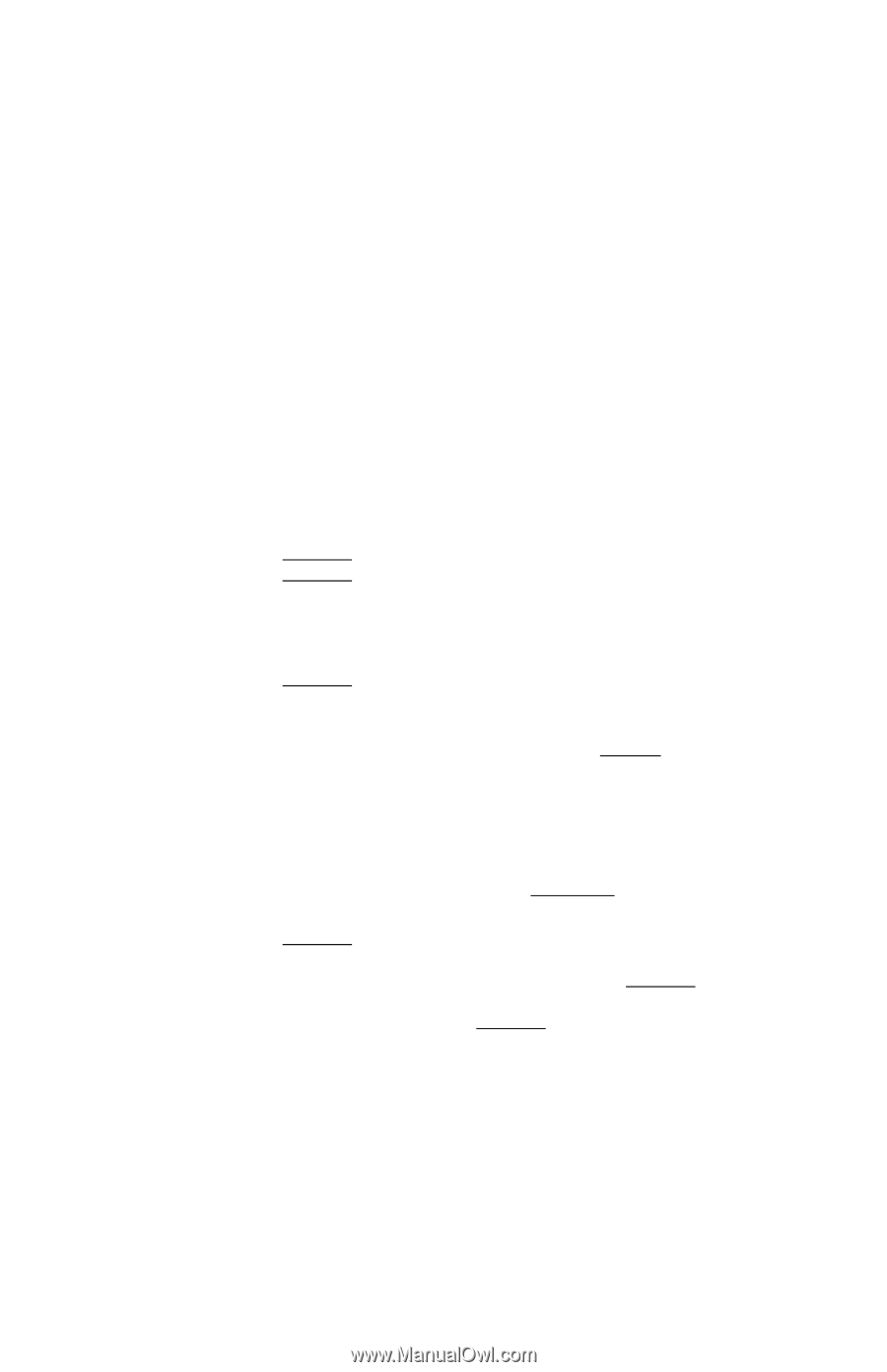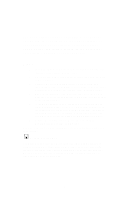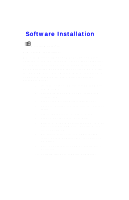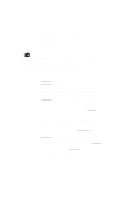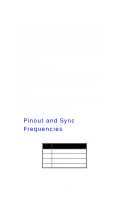NVIDIA GeForce2 User Manual - Page 14
To proceeding the video display driver installation, you, may process the setup of service pack3 or - mx drivers windows 7
 |
UPC - 683728130718
View all NVIDIA GeForce2 manuals
Add to My Manuals
Save this manual to your list of manuals |
Page 14 highlights
8. The display device selected "3DForce2 MX series, nVIDIA GeForce2 MX", then press on OK button. 9. Close and apply to finish AGP's display driver installation. ÿ Microsoft NT™4.0 To proceeding the video display driver installation, you may process the setup of service pack3 or above versions (Microsoft® Windows NT™4.0) first. 1. SELECT the "Display" icon in control panel and then SELECT the "Settings" page. 2. SELECT "Display Type..." button in the "Settings" page. 3. SELECT "Change..." button from the Adapter type section. 4. SELECT "Have Disk..." button from the Change Display page. 5. Microsoft Windows NT 4.0 will prompt you for the correct path where the video drivers are located. ENTER the path "X:\MX\Winnt4\" where X: is the CD ROM drive where the Software & Documents CD has been inserted. 6. If the driver "3DForce2 MX series, nVIDIA GeForce2 MX" is listed under the Display list, SELECT the "OK" button to continue. 7. Once the driver files are copied, RESTART Microsoft Windows NT 4.0 for the changes to take effect. 8. SELECT the desired color palette (the number of colors), desktop area (resolution), and refresh frequency in the settings page of Display Properties and then SELECT the "Test" button in the same page to determine whether your selection works properly. SELECT "Apply" to active the selected mode. 9. Re-start Windows if necessary. 14