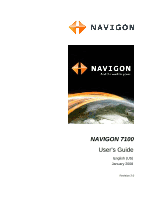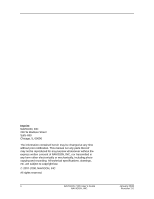Navigon 10000140 User Guide
Navigon 10000140 - PNA 7100 - Automotive GPS Receiver Manual
 |
UPC - 898110001051
View all Navigon 10000140 manuals
Add to My Manuals
Save this manual to your list of manuals |
Navigon 10000140 manual content summary:
- Navigon 10000140 | User Guide - Page 1
NAVIGON 7100 User's Guide English (US) January 2008 Revision 2.0 - Navigon 10000140 | User Guide - Page 2
notification. This manual nor any parts thereof may not be reproduced for any purpose whatsoever without the express written consent of NAVIGON, INC, are subject to copyright law. © 2007-2008, NAVIGON, INC All rights reserved. ii NAVIGON 7100 User's Guide NAVIGON, INC. January 2008 Revision 2.0 - Navigon 10000140 | User Guide - Page 3
TO THE MAX- IMUM EXTENT PERMITTED BY APPLICABLE LAW, ALL SOFTWARE, OTHER COMPONENTS THEREOF AND SERVICES ARE PROVIDED ON AN "AS IS" BASIS. YOU EXPRESSLY ACKNOWLEDGE AND AGREE THAT YOUR USE OF THE SOFTWARE IS AT YOUR SOLE January 2008 NAVIGON 7100 User's Guide iii Revision 2.0 NAVIGON, INC. - Navigon 10000140 | User Guide - Page 4
PROPRIETARY MATERIAL, RIGHTS OR SERVICES, BUSINESS INTERRUPTION, LOSS OR CORRUPTION OF ELECTRONIC COMMUNICATIONS, OR INTERRUPTION OR LOSS OF USE OF SERVICES OR EQUIPMENT, EVEN IF version. 11. JURISDICTION AND DISPUTES iv NAVIGON 7100 User's Guide January 2008 NAVIGON, INC. Revision 2.0 - Navigon 10000140 | User Guide - Page 5
by law the parties consent to the jurisdiction of such courts, agree to accept service of process by mail, and waive any jurisdictional or venue defenses otherwise available. 12 LIMITATION, NEGLIGENCE OR STRICT LIABILITY). January 2008 NAVIGON 7100 User's Guide v Revision 2.0 NAVIGON, INC. - Navigon 10000140 | User Guide - Page 6
This page intentionally left blank. vi NAVIGON 7100 User's Guide January 2008 NAVIGON, INC. Revision 2.0 - Navigon 10000140 | User Guide - Page 7
User License Agreement iii Introduction About This Manual 1 Conventions 1 Symbols 1 Legal Notice 1 Liability 1 Trademarks 2 Customer Service 2 Telephone Support 2 E-mail 2 Welcome Introducing Your NAVIGON 7100 3 About GPS Navigation 5 Getting Started What's Included 7 Important Safety - Navigon 10000140 | User Guide - Page 8
Mode 17 Turning the NAVIGON 7100 Off 17 Viewing Device Statuses 18 GPS 18 Power 18 TMC 27 Enter an Address 27 Search for POI 27 By Tapping on the Map 27 Entering an address 28 Specifying a city first 28 Specifying a NAVIGON 7100 User's Guide January 2008 NAVIGON, INC. Revision 2.0 - Navigon 10000140 | User Guide - Page 9
Selecting a Destination by Tapping the Map 39 Starting Navigation 41 Quiting Navigation 41 No GPS reception 41 Arriving at Your Destination 41 Zagat Points of 57 Starting a route simulation 57 Ending a simulation 57 January 2008 NAVIGON 7100 User's Guide ix Revision 2.0 NAVIGON, INC. - Navigon 10000140 | User Guide - Page 10
Maps View information on the current map 60 Selecting a different map 60 Map in Preview Mode 61 Map in Navigation Mode 62 Map functions in Navigation mode 63 Map mobile phone 77 Answering a Call 78 Making a Call 78 x NAVIGON 7100 User's Guide January 2008 NAVIGON, INC. Revision 2.0 - Navigon 10000140 | User Guide - Page 11
Ending a Call 81 Troubleshooting Bluetooth Operations 82 Logbook Starting a recording 83 Stopping the recording 83 Customizing Your NAVIGON 7100 Accessing the Settings TO DRIVERS IN CALIFORNIA AND MINNESOTA 91 GPS 91 January 2008 NAVIGON 7100 User's Guide xi Revision 2.0 NAVIGON, INC. - Navigon 10000140 | User Guide - Page 12
Technical Data Specifications 93 Compliance Notice 94 Index xii NAVIGON 7100 User's Guide January 2008 NAVIGON, INC. Revision 2.0 - Navigon 10000140 | User Guide - Page 13
Notice Liability The software and the manual are subject to change without notice. NAVIGON, INC is not liable for the accuracy of the information contained in this manual or for damages resulting from the use of this manual. January 2008 NAVIGON 7100 User's Guide 1 Revision 2.0 NAVIGON, INC. - Navigon 10000140 | User Guide - Page 14
in this manual does not imply Service Our service team is available via telephone or E-mail. Telephone Support Telephone: Service navigon.com and select: US and Canada > Support > Email Customers will receive a response within 2 business days. 2 NAVIGON 7100 User's Guide January 2008 NAVIGON - Navigon 10000140 | User Guide - Page 15
Welcome to the exciting world of handheld navigation. The NAVIGON 7100 offers Global Positioning System (GPS)-based navigation, real-time traffic information, and millions of -based dining, travel and leisure information. January 2008 NAVIGON 7100 User's Guide 3 Revision 2.0 NAVIGON, INC. - Navigon 10000140 | User Guide - Page 16
Welcome Introducing Your NAVIGON 7100 1 2 3 4 5 6 7 8 9 10 4 Touch Screen Reset External Antenna/ Headset Socket LED Power Connector Port Microphone Stylus On/Off/Standby SD Memory Card Slot External GPS Antenna Socket NAVIGON 7100 User's Guide NAVIGON, INC. January 2008 Revision 2.0 - Navigon 10000140 | User Guide - Page 17
for route calculation. The map data on your navigation GPS equipment, including your personal navigation device. Caution! Ordinances or laws may restrict use of certain abilities of your navigation device on public or private land. January 2008 NAVIGON 7100 User's Guide 5 Revision 2.0 NAVIGON - Navigon 10000140 | User Guide - Page 18
This page intentionally left blank. 6 NAVIGON 7100 User's Guide January 2008 NAVIGON, INC. Revision 2.0 - Navigon 10000140 | User Guide - Page 19
. If any of the following items are missing, please notify us within 14 days of purchase. The purchased product includes the following: • NAVIGON 7100 navigation device • Car cradle • Car charger cable (12 volt adapter) • AC adapter cable • USB cable • SD card containing software and navigation - Navigon 10000140 | User Guide - Page 20
properly before each use of the navigation device. Note: If you have not understood the spoken instructions, or you're not sure about what to do next, you can refer briefly to the map or arrow view of your navigation system. 8 NAVIGON 7100 User's Guide January 2008 NAVIGON, INC. Revision 2.0 - Navigon 10000140 | User Guide - Page 21
impair the operation of medical devices. Caution! In an aircraft, turn off your mobile device whenever instructed to do so by airline staff. Note: Ensure that there are no kinks in the cable and operating voltage of 12V only. January 2008 NAVIGON 7100 User's Guide 9 Revision 2.0 NAVIGON, INC. - Navigon 10000140 | User Guide - Page 22
volt car charger cable to the device and your cigarette lighter socket. The LED light on the NAVIGON 7100 indicates the current battery charge. The LED lights: • No light, the battery is flat. provides up to 4-5 hours of use. 10 NAVIGON 7100 User's Guide January 2008 NAVIGON, INC. Revision 2.0 - Navigon 10000140 | User Guide - Page 23
Getting Started Preparing Your NAVIGON 7100 for Use Inserting a memory card The SD memory card contains maps and navigation software. It also stores saved destinations, routes, navigation device so that it can be seen easily. January 2008 NAVIGON 7100 User's Guide 11 Revision 2.0 NAVIGON, INC. - Navigon 10000140 | User Guide - Page 24
optimal reception, you should use the TMC antenna provided. 1. Connect the TMC antenna to the external antenna/headset socket bottom of the NAVIGON 7100. 2. Secure the antenna to the windshield using the suction cups. on the 12 NAVIGON 7100 User's Guide January 2008 NAVIGON, INC. Revision 2.0 - Navigon 10000140 | User Guide - Page 25
appears when the software is started again: 4. After you have read and fully understand the text, tap OK. Note: If you do not accept these instructions, tap Cancel to quit the navigation software. The MAIN WINDOW displays. January 2008 NAVIGON 7100 User's Guide 13 Revision 2.0 NAVIGON, INC. - Navigon 10000140 | User Guide - Page 26
.) • Select a POI as a destination. (See page 30.) • Select a POI by tapping on the map. (See page 39.) My Destinations Tap this button to select a destination from: • A list of destinations you : Basic Settings. (See page 85.) 14 NAVIGON 7100 User's Guide January 2008 NAVIGON, INC. Revision 2.0 - Navigon 10000140 | User Guide - Page 27
NAVIGON 7100 POI settings. (See page 87.) Show information on the current map or change maps. (See page 87.) View or change route profile information. (See page 87.) • Show your location on the current map WINDOW redisplays. January 2008 NAVIGON 7100 User's Guide 15 Revision 2.0 NAVIGON, INC. - Navigon 10000140 | User Guide - Page 28
driving instructions can be adjusted during navigation. With a map displayed: 1. Tap (Volume) to open the volume bar. The volume bar opens. It contains three buttons for adjusting the volume: (Louder), (Quieter), (Volume on/off). 2. Tap (Volume) to close the Volume bar. 16 NAVIGON 7100 - Navigon 10000140 | User Guide - Page 29
Basic Operations Starting the NAVIGON 7100 Using Standby Mode When switched to standby, the device requires virtually no power and See "Security" on page 25 for more on using passwords. Turning the NAVIGON 7100 Off • Press and hold the (On/Off/Standby) switch for at least 6 seconds. January 2008 - Navigon 10000140 | User Guide - Page 30
information. GPS The GPS symbol can show the following GPS reception status: No Symbol The built-in GPS receiver is not operational. Contact customer service if the problem persists. battery. Battery charge is low. 18 NAVIGON 7100 User's Guide January 2008 NAVIGON, INC. Revision 2.0 - Navigon 10000140 | User Guide - Page 31
for the hands-free operation: No Bluetooth Bluetooth is deactivated. Connected The NAVIGON 7100 is connected to another device. Not connected The NAVIGON 7100 is not connected to another device. Bluetooth is activated. January 2008 NAVIGON 7100 User's Guide 19 Revision 2.0 NAVIGON, INC. - Navigon 10000140 | User Guide - Page 32
- Special character/symbol keyboard Tap to display the special character keyboard. As soon as you have entered a special character, the letter keyboard reappears automatically. 20 NAVIGON 7100 User's Guide January 2008 NAVIGON, INC. Revision 2.0 - Navigon 10000140 | User Guide - Page 33
on a menu button to execute its function. To close a menu without selecting a function: • Tap on the button you used to open the menu. January 2008 NAVIGON 7100 User's Guide 21 Revision 2.0 NAVIGON, INC. - Navigon 10000140 | User Guide - Page 34
This page intentionally left blank. 22 NAVIGON 7100 User's Guide January 2008 NAVIGON, INC. Revision 2.0 - Navigon 10000140 | User Guide - Page 35
open the PASSWORD LOCK WINDOW. 3. Type the current password in the Old password field. 4. Type the new password in the New password field. January 2008 NAVIGON 7100 User's Guide 23 Revision 2.0 NAVIGON, INC. - Navigon 10000140 | User Guide - Page 36
Deactivate password lock. Forgotten password? If you have forgotten your password, do the following: 1. Tap (Info). 2. Call the number displayed in the window. 3. Follow the instructions given by the service personnel. 24 NAVIGON 7100 User's Guide January 2008 NAVIGON, INC. Revision 2.0 - Navigon 10000140 | User Guide - Page 37
you type the first letter, the largest city in the selected map area appears. Once you type a second letter, the list shows all map areas that begin with the typed letters. As you enter list closes once an entry is accepted. January 2008 NAVIGON 7100 User's Guide 25 Revision 2,0 NAVIGON, INC. - Navigon 10000140 | User Guide - Page 38
search area The Search Area button, used to select a map area, is located at the top of a location entry map area appears on the Search Area button. Note: Only areas that are represented on the currently loaded map may be selected. 3. Tap (OK). 26 NAVIGON 7100 User's Guide January 2008 NAVIGON - Navigon 10000140 | User Guide - Page 39
Icons representing the POIs can be displayed on the map. Nearby POIs nearby are special destinations that are Map You may indicate a destination directly on the map. In addition to towns and streets, you may also select POIs. January 2008 NAVIGON 7100 User's Guide 27 Revision 2,0 NAVIGON - Navigon 10000140 | User Guide - Page 40
the town center. • Town and street - a route is calculated to the center of the street. 6. Tap the Start Navigation button. The map opens in Preview mode. Note: For detailed information, see "Starting Navigation" on page 41. 28 NAVIGON 7100 User's Guide January 2008 NAVIGON, INC. Revision 2,0 - Navigon 10000140 | User Guide - Page 41
the: • Town - a route is calculated to the town center. • Town and street - a route is calculated to the center of the street. The map opens in Preview mode. Note: For more information, see "Starting Navigation" on page 41. January 2008 NAVIGON 7100 User's Guide 29 Revision 2,0 NAVIGON, INC. - Navigon 10000140 | User Guide - Page 42
Note: GPS reception must be sufficient for determining position. You can see if GPS reception is sufficient by looking at the (GPS Ready) symbol. For more detailed information, see "GPS" on Tap on the name of the destination. 30 NAVIGON 7100 User's Guide January 2008 NAVIGON, INC. Revision 2,0 - Navigon 10000140 | User Guide - Page 43
Selecting Destinations Selecting a Point of Interest (POI) Destination 6. Tap Start Navigation. The map opens in Preview mode. For more information, see "Starting Navigation" on page 41. January 2008 NAVIGON 7100 User's Guide 31 Revision 2,0 NAVIGON, INC. - Navigon 10000140 | User Guide - Page 44
Destination list opens. It contains the nearest POIs in the category, sorted by distance. 4. Tap on the name of the destination. 5. Tap Start Navigation. 32 NAVIGON 7100 User's Guide NAVIGON, INC. January 2008 Revision 2,0 - Navigon 10000140 | User Guide - Page 45
Selecting Destinations Selecting a Point of Interest (POI) Destination The map opens in Preview mode. For more information, see "Starting Navigation" on page 41. January 2008 NAVIGON 7100 User's Guide 33 Revision 2,0 NAVIGON, INC. - Navigon 10000140 | User Guide - Page 46
returned list will be. For more information see "Using auto-complete to select a destination" on page 25. 6. Tap on the name of the destination. 34 NAVIGON 7100 User's Guide January 2008 NAVIGON, INC. Revision 2,0 - Navigon 10000140 | User Guide - Page 47
Selecting Destinations Selecting a Point of Interest (POI) Destination 7. Tap Start Navigation. The map opens in Preview mode. For more information, see "Starting Navigation" on page 41. January 2008 NAVIGON 7100 User's Guide 35 Revision 2,0 NAVIGON, INC. - Navigon 10000140 | User Guide - Page 48
Note: GPS reception must be sufficient for determining position. You can see if GPS reception is sufficient by looking at the (GPS Ready) symbol. For more detailed information, see "GPS" specified category, sorted by distance. 36 NAVIGON 7100 User's Guide January 2008 NAVIGON, INC. Revision 2,0 - Navigon 10000140 | User Guide - Page 49
Point of Interest (POI) Destination 3. Tap on the name of the destination. The map opens in Preview mode. For more information, see "Starting Navigation" on page 41. fields. 5. When finished, tap Done to save the changes. January 2008 NAVIGON 7100 User's Guide 37 Revision 2,0 NAVIGON, INC. - Navigon 10000140 | User Guide - Page 50
phone number. Show on Map Show the POI on a map relative to your current NAVIGON 7100 is connected via Bluetooth to a mobile phone. For detailed information about connecting to a mobile phone, see "Connecting to a mobile phone" on page 77. 38 NAVIGON 7100 User's Guide January 2008 NAVIGON - Navigon 10000140 | User Guide - Page 51
. The destination that you have selected appears under the cross hairs. 4. Tap (OK). The DESTINATION ON MAP WINDOW opens. Detailed address information for the selected destination is displayed in the upper left-hand corner. January 2008 NAVIGON 7100 User's Guide 39 Revision 2,0 NAVIGON, INC. - Navigon 10000140 | User Guide - Page 52
Selecting Destinations Selecting a Destination by Tapping the Map 5. Tap Take Me There. The map opens in Preview mode. For detailed information on how to start navigation, see "Starting Navigation" on page 41. 40 NAVIGON 7100 User's Guide January 2008 NAVIGON, INC. Revision 2,0 - Navigon 10000140 | User Guide - Page 53
prompted to confirm the navigation cancellation. The MAIN WINDOW opens. No GPS reception If the received GPS signal is insufficient, the following message appears: You have the by an orange triangle, is shown on the map. January 2008 NAVIGON 7100 User's Guide 41 Revision 2,0 NAVIGON, INC. - Navigon 10000140 | User Guide - Page 54
This page intentionally left blank. 42 NAVIGON 7100 User's Guide January 2008 NAVIGON, INC. Revision 2,0 - Navigon 10000140 | User Guide - Page 55
not available for all locations. Zagat categories appear first in the list of returned locations. A in front of a Zagat category. (Zagat POI) appears January 2008 NAVIGON 7100 User's Guide 43 Revision 2.0 NAVIGON, INC. - Navigon 10000140 | User Guide - Page 56
view Zagat survey information about the POI. The ZAGAT DETAIL WINDOW opens and displays detail information for the POI including hours of operation, costs, offered services, etc. 44 NAVIGON 7100 User's Guide January 2008 NAVIGON, INC. Revision 2.0 - Navigon 10000140 | User Guide - Page 57
5. Tap Zagat Points of Interest (POIs) Zagat POI Categories (Additional Zagat Information) for an explanation of Zagat Survey results. January 2008 NAVIGON 7100 User's Guide 45 Revision 2.0 NAVIGON, INC. - Navigon 10000140 | User Guide - Page 58
This page intentionally left blank. 46 NAVIGON 7100 User's Guide January 2008 NAVIGON, INC. Revision 2.0 - Navigon 10000140 | User Guide - Page 59
. Saving the current location using GPS In the GPS STATUS WINDOW, you can view information on the current state of received GPS signals. GPS status is available via the options of several windows. 1. Tap Options > GPS status. January 2008 NAVIGON 7100 User's Guide 47 Revision 2.0 NAVIGON, INC. - Navigon 10000140 | User Guide - Page 60
. The selected destination has now been saved as your home address. Your home address now appears in the FAVORITES list marked by a house symbol. 48 NAVIGON 7100 User's Guide January 2008 NAVIGON, INC. Revision 2.0 - Navigon 10000140 | User Guide - Page 61
My Destinations > Last Destinations. 2. Tap the destination to which you would like to navigate. 3. Tap the Start Navigation button. The map opens in Preview mode. For more information, see "Starting Navigation" on page 41. January 2008 NAVIGON 7100 User's Guide 49 Revision 2.0 NAVIGON, INC. - Navigon 10000140 | User Guide - Page 62
: 1. Tap My Destinations > Favorites. 2. Tap the destination to which you would like to navigate. 3. Tap the Start Navigation button. The map opens in Preview mode. For more information, see "Starting Navigation" on page 41. 50 NAVIGON 7100 User's Guide January 2008 NAVIGON, INC. Revision 2.0 - Navigon 10000140 | User Guide - Page 63
My Destinations Navigating Homewards Navigating Homewards In NAVIGON 7100 you can save your address as home address. You can navigate to your home the route, begins. For more information, see "Starting Navigation" on page 41. January 2008 NAVIGON 7100 User's Guide 51 Revision 2.0 NAVIGON, INC. - Navigon 10000140 | User Guide - Page 64
When prompted, repeat the voice command that you have stored for the desired destination into the NAVIGON 7100. A window displays the name of the destination. 3. Tap the Start Navigation button. The map opens in Preview mode. 52 NAVIGON 7100 User's Guide January 2008 NAVIGON, INC. Revision 2.0 - Navigon 10000140 | User Guide - Page 65
starting point is only important if you want to see a planned route on the map, but currently have no GPS reception, or you are not currently at the planned starting point. The starting have already specified a home address.) January 2008 NAVIGON 7100 User's Guide 53 Revision 2.0 NAVIGON, INC. - Navigon 10000140 | User Guide - Page 66
the selected route point backwards. (Example: route point 2 becomes route point 3). Delete - Deletes the selected route point. You are prompted to confirm the deletion. 54 NAVIGON 7100 User's Guide January 2008 NAVIGON, INC. Revision 2.0 - Navigon 10000140 | User Guide - Page 67
load. 3. Tap Load Route. The ROUTE PLANNING WINDOW opens. The starting point and the route points of the loaded route have been entered. January 2008 NAVIGON 7100 User's Guide 55 Revision 2.0 NAVIGON, INC. - Navigon 10000140 | User Guide - Page 68
return to the map in Preview mode. Note: If you change the route options, these remain valid for subsequent navigation. You can get information regarding changing individual route profiles by tapping the corresponding Help button. 56 NAVIGON 7100 User's Guide January 2008 NAVIGON, INC. Revision - Navigon 10000140 | User Guide - Page 69
Simulating Routes It is also possible to simulate navigation. Note: The reception of GPS signals is not necessary for simulation. Simulation is restricted to routes of a the navigation cancellation. The MAIN WINDOW opens. January 2008 NAVIGON 7100 User's Guide 57 Revision 2.0 NAVIGON, INC. - Navigon 10000140 | User Guide - Page 70
at any time during navigation. This list displays all of the driving instructions in table form. With the map displayed in Preview, Navigation, Reality View mode. • Tap the Show Turn : • Tap Options > Calculate original route. 58 NAVIGON 7100 User's Guide January 2008 NAVIGON, INC. Revision 2.0 - Navigon 10000140 | User Guide - Page 71
Working With Maps Your NAVIGON 7100 comes with maps of the 48 contiguous United States, Alaska, Hawaii, Puerto Rico and the Virgin Islands, and all 13 Canadian provinces/territories. January 2008 NAVIGON 7100 User's Guide 59 Revision 2.0 NAVIGON, INC. - Navigon 10000140 | User Guide - Page 72
Options > Settings > Current Map. The CURRENT MAP WINDOW opens. Selecting a different map On the MAIN WINDOW: 1. Tap Options > Settings > Current Map. The CURRENT MAP WINDOW opens. 2. Tap (Toggle) and select a different map. 60 NAVIGON 7100 User's Guide January 2008 NAVIGON, INC. Revision 2.0 - Navigon 10000140 | User Guide - Page 73
entered. • Options > Route Profile to view or change the settings on which the route calculation is based • (Destination search) to view the map in Destination search mode. See "Map in Destination Search Mode" on page 64. January 2008 NAVIGON 7100 User's Guide 61 Revision 2.0 NAVIGON, INC. - Navigon 10000140 | User Guide - Page 74
current route instructions. 6. The map. 10. If you are navigating a route with several stages, the remaining distance, estimated duration of the trip, and the estimated time of arrival for the next interim destination is shown in the Next field. 62 NAVIGON 7100 User's Guide January 2008 NAVIGON - Navigon 10000140 | User Guide - Page 75
map. Note: If you tap on the large arrow field, the current route instruction map in Destination search mode. (See "Map in Destination Search Mode" on page 64.) • Tap (Back) to quit navigation. Map functions in Navigation mode When the map guides is to the nearest services. A destination shown - Navigon 10000140 | User Guide - Page 76
can move the map section with the stylus or with your finger. Tap the map in the desired direction. Entire Route: Zooms the map so that the entire route is visible. Current Position: Selects the map section shown so that the current location is centered. 64 NAVIGON 7100 User's Guide January 2008 - Navigon 10000140 | User Guide - Page 77
Working With Maps Map in Destination Search Mode Operating in Destination search mode 1. Tap on the point to which you to the MAIN WINDOW. If you are currently navigating, you are prompted to confirm navigation cancellation. January 2008 NAVIGON 7100 User's Guide 65 Revision 2.0 NAVIGON, INC. - Navigon 10000140 | User Guide - Page 78
the highway junction. Once past the junction, the map changes back to Navigation mode. Switching to Navigation Mode If you want to change to Navigation mode before you have passed the junction: • Tap any point on the map. 66 NAVIGON 7100 User's Guide January 2008 NAVIGON, INC. Revision 2.0 - Navigon 10000140 | User Guide - Page 79
accessed from the MAIN WINDOW as well as several other windows. From the MAIN WINDOW: • Tap Options > Traffic. The TRAFFIC INFORMATION WINDOW opens. January 2008 NAVIGON 7100 User's Guide 67 Revision 2.0 NAVIGON, INC. - Navigon 10000140 | User Guide - Page 80
) not occurring on the route, based on TMC antenna reception. Information on weather warnings not occurring on the route, based on TMC antenna reception. 68 NAVIGON 7100 User's Guide January 2008 NAVIGON, INC. Revision 2.0 - Navigon 10000140 | User Guide - Page 81
. General problem affecting traffic flow. Lane closures. Road closed or blocked. Slippery road due to weather (snow, ice, rain, etc.). Wind. Flooding. Informational only. No negative affect on traffic flow. Ramp problems. On- or offramp closures, etc. January 2008 NAVIGON 7100 User's Guide 69 - Navigon 10000140 | User Guide - Page 82
to view more information on the traffic event. The TMC DETAIL WINDOW displays. 3. When finished, tap (Back) to return to the TRAFFIC INFORMATION WINDOW. 70 NAVIGON 7100 User's Guide January 2008 NAVIGON, INC. Revision 2.0 - Navigon 10000140 | User Guide - Page 83
segment on the TMC (TRAFFIC MESSAGE) WINDOW. 2. Tap the button to select the alternative setting. 3. Tap (Back) to close the TRAFFIC INFORMATION WINDOW. January 2008 NAVIGON 7100 User's Guide 71 Revision 2.0 NAVIGON, INC. - Navigon 10000140 | User Guide - Page 84
if reception becomes poor. 2. Tap (Toggle) to switch between options. The selected value is in bold. 3. Tap the Done button to save your changes. 72 NAVIGON 7100 User's Guide January 2008 NAVIGON, INC. Revision 2.0 - Navigon 10000140 | User Guide - Page 85
a TMC message indicates that a problem exists on your current route. On Map in Navigation Mode" on page 62. The Traffic information button shows the type of traffic messages listed and how many messages of this type are listed. January 2008 NAVIGON 7100 User's Guide 73 Revision 2.0 NAVIGON - Navigon 10000140 | User Guide - Page 86
the route, based on TMC antenna reception. 3. Tap on the types of traffic messages to display. 4. Tap the OK button to save your changes. 74 NAVIGON 7100 User's Guide January 2008 NAVIGON, INC. Revision 2.0 - Navigon 10000140 | User Guide - Page 87
Bluetooth (Hands-Free Operation) With NAVIGON 7100, you can use Bluetooth to operate your mobile phone handsfree. On the BLUETOOTH HF PHONE WINDOW . (Return to Previous Tap this button to return to the previous window. January 2008 NAVIGON 7100 User's Guide 75 Revision 2.0 NAVIGON, INC. - Navigon 10000140 | User Guide - Page 88
Phone) to open the BLUETOOTH HF PHONE WIN- DOW. Here you can connect NAVIGON 7100 to a mobile phone or open the CALL HISTORY list. Ending Hands-Free Operation In the BLUETOOTH HF PHONE WINDOW: • Tap (Return to Previous). 76 NAVIGON 7100 User's Guide January 2008 NAVIGON, INC. Revision 2.0 - Navigon 10000140 | User Guide - Page 89
connections. Pairing must be initiated from the mobile phone. See your mobile phone user's manual if you are uncertain about how to carry out the following steps on the mobile phone connected mobile phone is displayed. January 2008 NAVIGON 7100 User's Guide 77 Revision 2.0 NAVIGON, INC. - Navigon 10000140 | User Guide - Page 90
Tap (Ring Tone Off) if you want to turn off the ring tone. Making a Call With NAVIGON 7100 you can make a call in various ways: Dialing a telephone number 1. In the navigation software, as soon as you release the button. 78 NAVIGON 7100 User's Guide January 2008 NAVIGON, INC. Revision 2.0 - Navigon 10000140 | User Guide - Page 91
in the CALL IN PROGRESS WINDOW. This setting does not affect the volume of the navigation instructions. Muting the microphone During the call, you can mute the microphone so that you can ) to switch the microphone on again. January 2008 NAVIGON 7100 User's Guide 79 Revision 2.0 NAVIGON, INC. - Navigon 10000140 | User Guide - Page 92
You can bring the navigation software to the foreground at any time. In this way, you can bring the map to the foreground during a call when you are navigating with NAVIGON 7100. • Tap > Navigation. The navigation software is now in the foreground. The CALL IN PROGRESS bar at the top of - Navigon 10000140 | User Guide - Page 93
the foreground. Ending a Call In the CALL IN PROGRESS WINDOW: • Tap (Hang up) to end the call. The BLUETOOTH HF PHONE WINDOW opens. January 2008 NAVIGON 7100 User's Guide 81 Revision 2.0 NAVIGON, INC. - Navigon 10000140 | User Guide - Page 94
Troubleshooting Bluetooth Operations Troubleshooting Bluetooth Operations Practically all of the problems that mobile phone is displayed. Consult the mobile phone's manual if you are uncertain about how to activate or deactivate NAVIGON 7100 User's Guide January 2008 NAVIGON, INC. Revision 2.0 - Navigon 10000140 | User Guide - Page 95
move this file, a new file is created when you next record a trip. The device supports various types of trips for which one could record mileage. You can record mileage for Business, you would like to end logbook recording. January 2008 NAVIGON 7100 User's Guide 83 Revision 2.0 NAVIGON, INC. - Navigon 10000140 | User Guide - Page 96
This page intentionally left blank. 84 NAVIGON 7100 User's Guide January 2008 NAVIGON, INC. Revision 2.0 - Navigon 10000140 | User Guide - Page 97
, the map scale gets smaller. When driving faster, the map scale gets larger. Options are no automatic zoom, smaller or larger map sections, or standard. Indicate whether to show street names on maps displayed in 3D view mode. January 2008 NAVIGON 7100 User's Guide 85 Revision 2.0 NAVIGON, INC - Navigon 10000140 | User Guide - Page 98
NAVIGON 7100 The Settings Window 2D Map:Show Street Names Indicate whether to show street names on maps displayed in 2D view mode. 2D Map Orientation Indicate the orientation of maps shown in 2D map and seconds format. 86 NAVIGON 7100 User's Guide January 2008 NAVIGON, INC. Revision 2.0 - Navigon 10000140 | User Guide - Page 99
Map Settings These settings include: Current Map Route Profile Settings These settings include: Speed Profile Type of Route Consider Traffic Information Highways Toll Roads Customizing Your NAVIGON 7100 included in a calcu- January 2008 NAVIGON 7100 User's Guide 87 Revision 2.0 NAVIGON, INC. - Navigon 10000140 | User Guide - Page 100
Your NAVIGON 7100 The Settings Window Ferries Calculate the Next Stage lated route. Select whether ferries are included in a calculated route. For routes with multiple stages. After reaching a route point, select whether the next stage is calculated automatically. 88 NAVIGON 7100 User's Guide - Navigon 10000140 | User Guide - Page 101
Selecting Options Customizing Your NAVIGON 7100 Selecting Options Moving between pages The settings of the individual windows are distributed on several value shown in black. • Tap (Toggle) to alternate between values. January 2008 NAVIGON 7100 User's Guide 89 Revision 2.0 NAVIGON, INC. - Navigon 10000140 | User Guide - Page 102
Customizing Your NAVIGON 7100 Selecting Options Viewing information about a setting For each setting there is a (Help) button. When you Cancel button. Any changes you have made are discarded. The SETTINGS WINDOW opens again. 90 NAVIGON 7100 User's Guide January 2008 NAVIGON, INC. Revision 2.0 - Navigon 10000140 | User Guide - Page 103
motor vehicles. NAVIGON does not GPS hardware and GPS operating software. UL MAKES NO REPRESENTATIONS, WARRANTIES OR CERTIFICATIONS WHATSOEVER REGARDING THE PERFORMANCE OR RELIABILITY OF ANY GPS RELATED FUNCTIONS OF THIS PRODUCT. January 2008 NAVIGON 7100 User's Guide 91 Revision 2.0 NAVIGON - Navigon 10000140 | User Guide - Page 104
This page intentionally left blank. 92 NAVIGON 7100 User's Guide January 2008 NAVIGON, INC. Revision 2.0 - Navigon 10000140 | User Guide - Page 105
480 x 272 Pixels (WQVGA) Landscape format, permeable 256 MB 64 MB Built-in (SiRF GPS III, 20 channels) Built-in antenna Socket for external antenna Built-in (GNS FM4_V7) Plastic- 4-5 hours of use1 Built-in Approx. 6 hours January 2008 NAVIGON 7100 User's Guide 93 Revision 2.0 NAVIGON, INC. - Navigon 10000140 | User Guide - Page 106
1A (Direct current, DC) 1. Some NAVIGON 7100 features can reduce battery operation time. These include TMC (Traffic Information) service, GPS antenna reception, Daytime backlight feature, etc : 1575.42MHz, receiver only) 94 NAVIGON 7100 User's Guide January 2008 NAVIGON, INC. Revision 2.0 - Navigon 10000140 | User Guide - Page 107
history 78 dial a number 78, 79 mute 79 navigation 80 open 76 pairing 77 telephone 77 troubleshooting 82 use hands-free 80 use mobile phone 80 volume 79 home address 48, 51 hotline 2 I interim destination 63 January 2008 Revision 2.0 NAVIGON 7100 User's Guide NAVIGON, INC. Index-1 - Navigon 10000140 | User Guide - Page 108
63 interim destination 63 no GPS reception 41 POIs on your route 63 route profile 56 skip route point 63 start 41, 57 turn-by-turn list 58 navigation map mode 62 functions 63 quit navigation 63 navigation start 41 NAVIGON 2100/2120 stop 17 NAVIGON 7100 installation 11 power 12 start - Navigon 10000140 | User Guide - Page 109
27 in a city 27 service 2 settings configuration 85 discard changes 90 save changes 90 TMC 72 view information 90 volume 16 simulation 57 end 57 start 57 skip route point 63 storage card 11 support 2 switch to navigation mode 66 symbols used in the manual 1 W warranty 1 what - Navigon 10000140 | User Guide - Page 110
This page intentionally left blank. Index-4 NAVIGON 7100 User's Guide NAVIGON, INC. January 2008 Revision 2.0
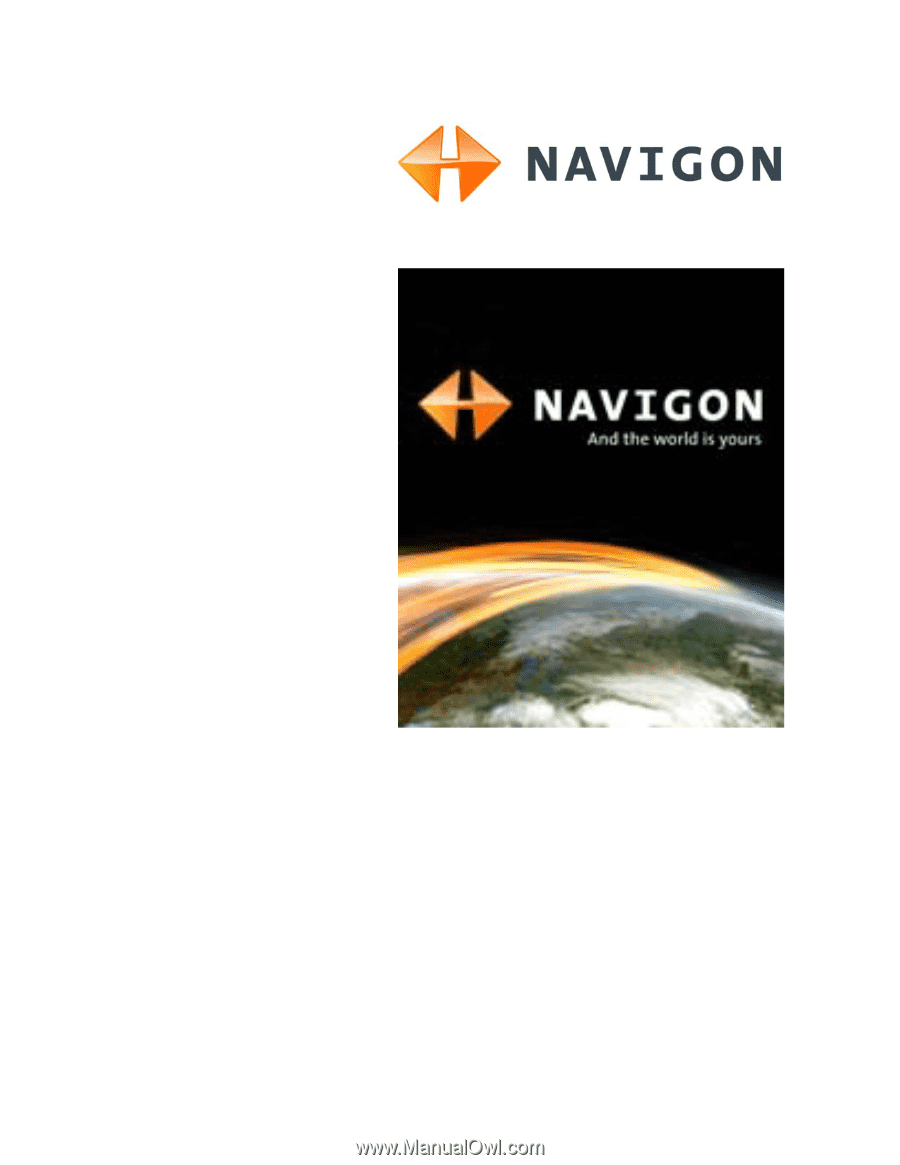
NAVIGON 7100
User’s Guide
English (US)
January 2008
Revision 2.0