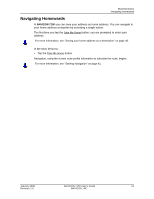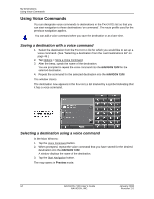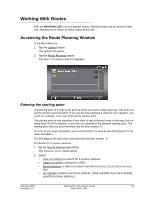Navigon 10000140 User Guide - Page 60
Saving your home address as a destination, The current location can be stored in the, list.
 |
UPC - 898110001051
View all Navigon 10000140 manuals
Add to My Manuals
Save this manual to your list of manuals |
Page 60 highlights
My Destinations Saving a Destination The current location can be stored in the FAVORITES list. 2. Tap the Save Position button. The SAVE DESTINATION AS... WINDOW opens. 3. In the Name field, provide a name for the location. 4. Specify whether your current position should be stored as the home address. 5. Tap Save. Saving your home address as a destination Only one destination from the FAVORITES list can be defined as your home address. You can navigate to this destination very quickly by tapping the Take Me Home button in the MAIN WINDOW. 1. Select the destination which you want to define as your home address. (See "Selecting a destination from the Favorites list" on page 50.) 2. Tap Options > Home Address. The selected destination has now been saved as your home address. Your home address now appears in the FAVORITES list marked by a house symbol. 48 NAVIGON 7100 User's Guide January 2008 NAVIGON, INC. Revision 2.0