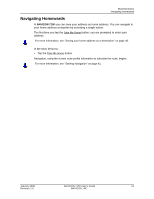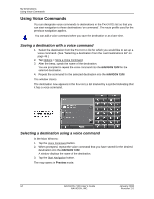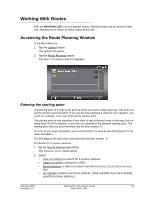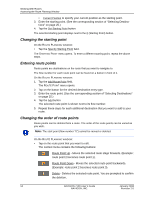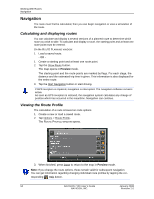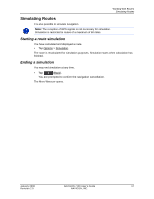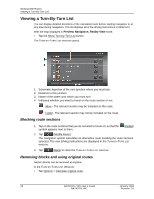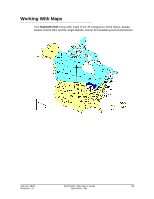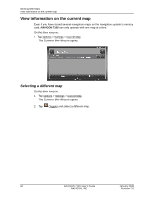Navigon 10000140 User Guide - Page 67
Managing Routes
 |
UPC - 898110001051
View all Navigon 10000140 manuals
Add to My Manuals
Save this manual to your list of manuals |
Page 67 highlights
Managing Routes You can save each planned route under a particular name. Working With Routes Managing Routes Note: Only the start point and route points are saved, not the calculated route. If you load a route that has been saved, it must be recalculated before navigation can begin. You can load, rename or delete stored routes. Saving routes On the ROUTE PLANNING WINDOW: 1. Enter a starting point and at least one route point. 2. Tap Options > Save Route. 3. Enter a name for the route. 4. Tap Save. The route is now saved to the SAVED ROUTES list. Loading routes On the ROUTE PLANNING WINDOW: 1. Tap Options > Saved Routes. 2. Tap the route that you want to load. 3. Tap Load Route. The ROUTE PLANNING WINDOW opens. The starting point and the route points of the loaded route have been entered. January 2008 NAVIGON 7100 User's Guide 55 Revision 2.0 NAVIGON, INC.