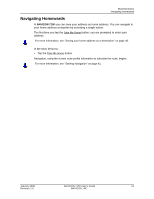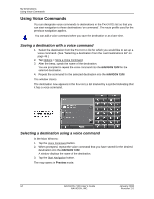Navigon 10000140 User Guide - Page 59
My Destinations, Saving a Destination, Saving the current location using GPS
 |
UPC - 898110001051
View all Navigon 10000140 manuals
Add to My Manuals
Save this manual to your list of manuals |
Page 59 highlights
My Destinations Every destination that you enter, and the destinations from the LAST DESTINATIONS list may be saved to the FAVORITES list. This makes sense if you frequently navigate to a particular destination. Saving a Destination 1. Enter a destination. (See "Selecting Destinations" on page 25.) Note: Do not tap the Start Navigation button! 2. Tap Options > Save Destination. - OR - 1. Select a destination from the LAST DESTINATIONS list. (See page 49.) Note: Do not tap the Start Navigation button! 2. Tap Options > Save as Favorite. The SAVE DESTINATION AS ... WINDOW displays. 3. Enter a name for the destination. 4. If you want to define the destination as your home address, tap on the (Toggle) button so that the value Yes is highlighted in black. 5. Tap Save. Saving the current location using GPS In the GPS STATUS WINDOW, you can view information on the current state of received GPS signals. GPS status is available via the options of several windows. 1. Tap Options > GPS status. January 2008 NAVIGON 7100 User's Guide 47 Revision 2.0 NAVIGON, INC.