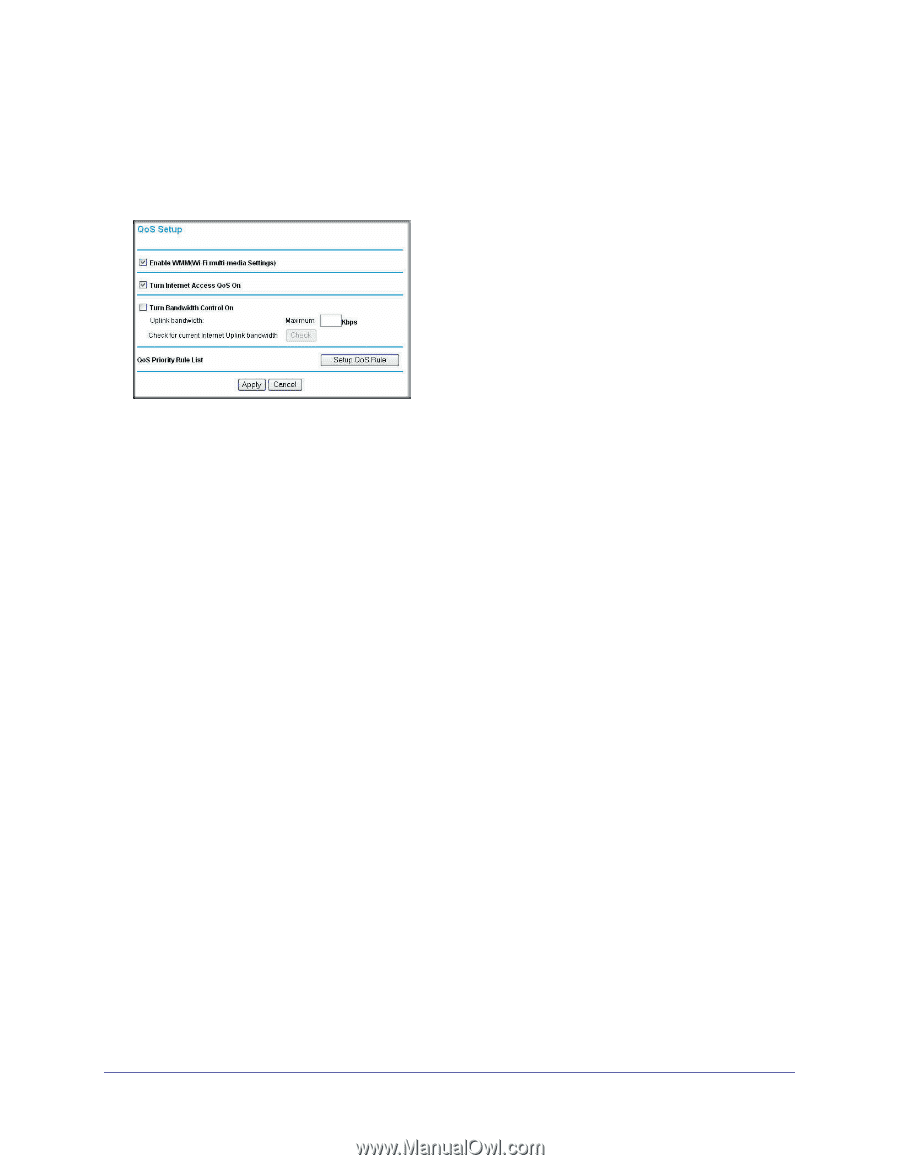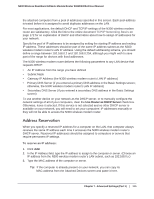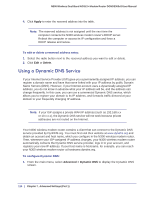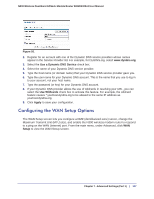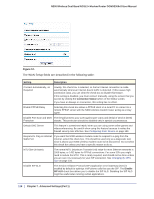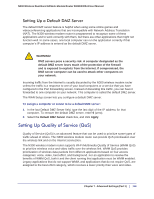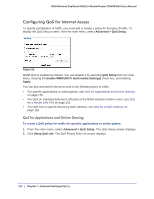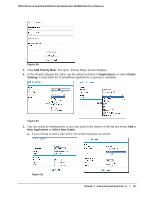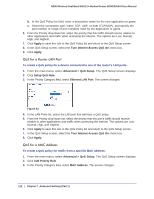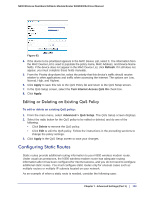Netgear DGND3300v2 User Manual - Page 120
Configuring QoS for Internet Access, QoS for Applications and Online Gaming
 |
View all Netgear DGND3300v2 manuals
Add to My Manuals
Save this manual to your list of manuals |
Page 120 highlights
N300 Wireless Dual Band ADSL2+ Modem Router DGND3300v2 User Manual Configuring QoS for Internet Access To specify prioritization of traffic, you must add or create a policy for the type of traffic. To display the QoS Setup screen, from the main menu, select Advanced > QoS Setup. Figure 58. WMM QoS is enabled by default. You can disable it by selecting QoS Setup from the main menu, clearing the Enable WMM (Wi-Fi multi-media Settings) check box, and clicking Apply. You can give prioritized Internet access to the following types of traffic: • For specific applications or online games, see QoS for Applications and Online Gaming on page 120. • For QoS on individual Ethernet LAN ports of the N300 wireless modem router, see QoS for a Router LAN Port on page 122. • For QoS from a specific device by MAC address, see QoS for a MAC Address on page 122. QoS for Applications and Online Gaming To create a QoS policy for traffic for specific applications or online games: 1. From the main menu, select Advanced > QoS Setup. The QoS Setup screen displays. 2. Click Setup QoS rule. The QoS Priority Rule List screen displays. 120 | Chapter 7. Advanced Settings (Part 1)