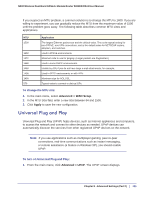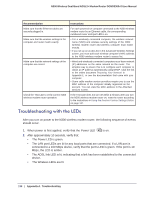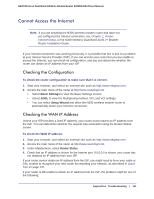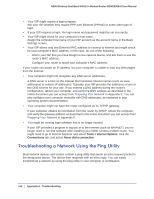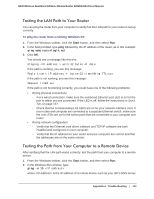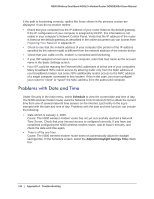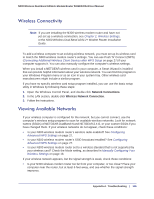Netgear DGND3300v2 User Manual - Page 140
Cannot Access the N300 Wireless Modem Router Menu, Refresh, admin, password, Apply, Reload - turn off lights
 |
View all Netgear DGND3300v2 manuals
Add to My Manuals
Save this manual to your list of manuals |
Page 140 highlights
N300 Wireless Dual Band ADSL2+ Modem Router DGND3300v2 User Manual Situation The Ethernet port LEDs are off. Wireless LEDs are off. Recommended Action If the Ethernet port LEDs do not light when the Ethernet connection is made, check the following: • Make sure that the Ethernet cable connections are secure at the N300 wireless modem router and computer. • Make sure that power is turned on to the connected modem or computer. If the Wireless LEDs do not come on, verify that the Enable Wireless Router Radio check box is selected on the Advanced Wireless Settings screen. See Configuring Advanced WPS Settings on page 27. Cannot Access the N300 Wireless Modem Router Menu If you are unable to access the router's menu from a computer on your local network, check the following: • If you are using an Ethernet-connected computer, check the Ethernet connection between the computer and the N300 wireless modem router. • Make sure your computer's IP address is on the same subnet as the router. If you are using the recommended addressing scheme, your computer's address should be in the range of 192.168.0.2 to 192.168.0.254. Click the link to Preparing Your Network in Appendix E to find your computer's IP address. • If your computer's IP address is shown as 169.254.x.x:, it might because recent versions of Windows and MacOS generate and assign an IP address if the computer cannot reach a DHCP server. These auto generated addresses are in the range of 169.254.x.x. If your IP address is in this range, check the connection from the computer to the router and reboot your computer. • If your router's IP address was changed and you do not know the current IP address, clear the router's configuration to factory defaults. This sets the router's IP address to 192.168.0.1 or http://www.routerlogin.net. This procedure is explained in Restoring the Factory Configuration Settings on page 147. • Make sure your browser has Java, JavaScript, or ActiveX enabled. If you are using Internet Explorer, click Refresh to be sure the Java applet is loaded. • Try quitting the browser and launching it again. • Make sure that you are using the correct login information. The login name is admin and the default password is password. Make sure that Caps Lock is off when entering this information. If the N300 wireless modem router does not save changes you have made in the N300 wireless modem router menu, check the following: • When entering configuration settings, be sure to click the Apply button before moving to another screen, or your changes are lost. • Click the Refresh or Reload button in the Web browser. The changes might have occurred, but the Web browser might be caching the old configuration. 140 | Appendix A. Troubleshooting