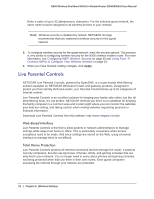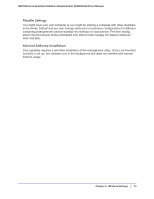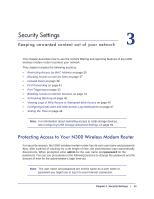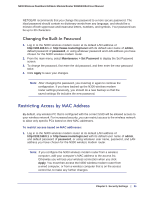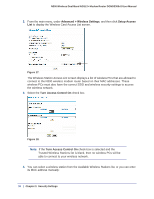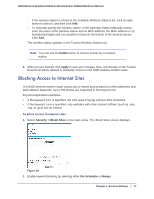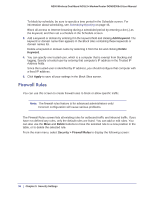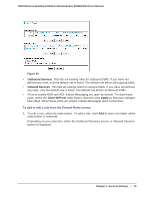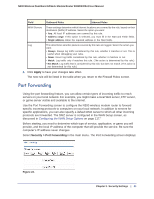Netgear DGND3300v2 User Manual - Page 37
Blocking Access to Internet Sites, Delete, Apply, Security > Block Sites, Per Schedule, Always
 |
View all Netgear DGND3300v2 manuals
Add to My Manuals
Save this manual to your list of manuals |
Page 37 highlights
N300 Wireless Dual Band ADSL2+ Modem Router DGND3300v2 User Manual - If the wireless station is shown in the Available Wireless Stations list, click its radio button to select it, and then click Add. - To manually specify the wireless station, in the Add New Station Manually section, enter the name of the wireless station and its MAC address.The MAC address is 12 hexadecimal digits and can usually be found on the bottom of the wireless device. Click Add. The wireless station appears in the Trusted Wireless Stations list. Note: You can use the Delete button to remove access by a wireless station. 5. When you are finished, click Apply to save your changes. Now, only devices on the Trusted Devices list will be allowed to wirelessly connect to the N300 wireless modem router. Blocking Access to Internet Sites The N300 wireless modem router allows you to restrict access based on Web addresses and Web address keywords. Up to 255 entries are supported in the Keyword list. Keyword application examples: • If the keyword XXX is specified, the URL www.zzzyyqq.com/xxx.html is blocked. • If the keyword .com is specified, only websites with other domain suffixes (such as .edu, .org, or .gov) can be viewed. To block access to Internet sites: 1. Select Security > Block Sites in the main menu. The Block Sites screen displays. Figure 19. 2. Enable keyword blocking by selecting either Per Schedule or Always. Chapter 3. Security Settings | 37