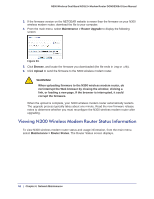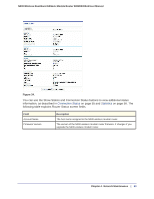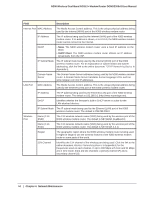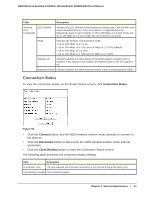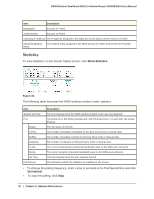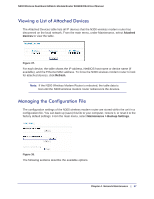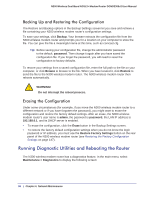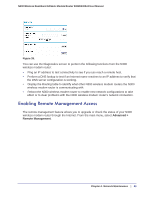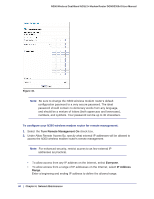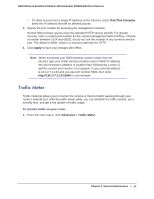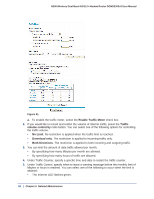Netgear DGND3300v2 User Manual - Page 57
Viewing a List of Attached Devices, Managing the Configuration File, Attached, Devices, Refresh - factory reset
 |
View all Netgear DGND3300v2 manuals
Add to My Manuals
Save this manual to your list of manuals |
Page 57 highlights
N300 Wireless Dual Band ADSL2+ Modem Router DGND3300v2 User Manual Viewing a List of Attached Devices The Attached Devices table lists all IP devices that the N300 wireless modem router has discovered on the local network. From the main menu, under Maintenance, select Attached Devices to view the table. Figure 37. For each device, the table shows the IP address, NetBIOS host name or device name (if available), and the Ethernet MAC address. To force the N300 wireless modem router to look for attached devices, click Refresh. Note: If the N300 Wireless Modem Router is rebooted, the table data is lost until the N300 wireless modem router rediscovers the devices. Managing the Configuration File The configuration settings of the N300 wireless modem router are stored within the unit in a configuration file. You can back up (save) this file to your computer, restore it, or reset it to the factory default settings. From the main menu, select Maintenance > Backup Settings. Figure 38. The following sections describe the available options. Chapter 4. Network Maintenance | 57