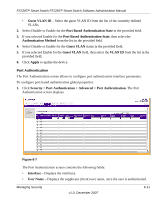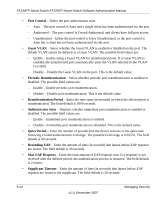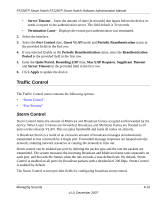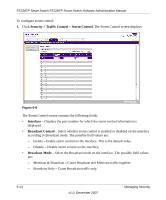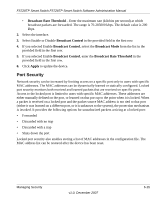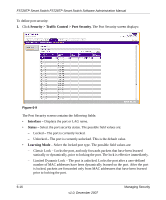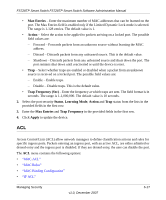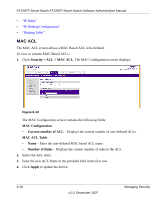Netgear FS728TP-100NAS FS728TP User Manual - Page 137
Security > Traffic Control > Port Security, Interface, Status, Learning Mode
 |
View all Netgear FS728TP-100NAS manuals
Add to My Manuals
Save this manual to your list of manuals |
Page 137 highlights
FS728TP Smart Switch FS728TP Smart Switch Software Administration Manual To define port security: 1. Click Security > Traffic Control > Port Security. The Port Security screen displays: Figure 6-9 The Port Security screen contains the following fields: • Interface - Displays the port or LAG name. • Status - Select the port security status. The possible field values are: - Locked - The port is currently locked. - Unlocked - The port is currently unlocked. This is the default value. • Learning Mode - Select the locked port type. The possible field values are: - Classic Lock - Locks the port, and only forwards packets that have been learned statically or dynamically, prior to locking the port. The lock is effective immediately. - Limited Dynamic Lock - The port is unlocked. Locks the port after a user-defined number of MAC addresses have been dynamically learned on the port. After the port is locked, packets are forwarded only from MAC addressees that have been learned prior to locking the port. 6-16 v1.0, December 2007 Managing Security