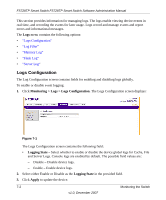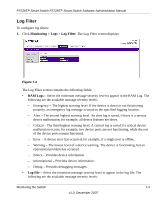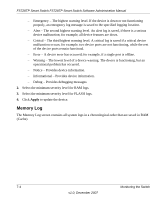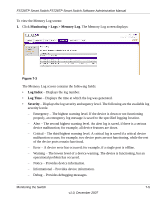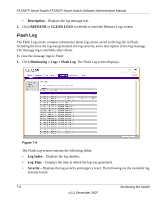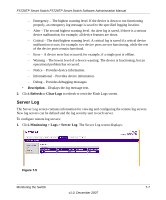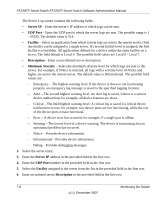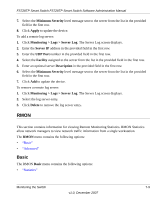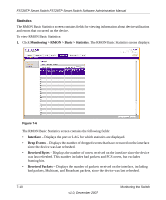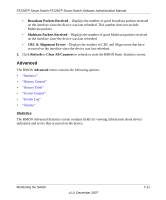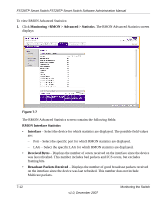Netgear FS728TP-100NAS FS728TP User Manual - Page 154
Server Log, Description, Refresh, Clear Logs, Monitoring > Logs > Server Log
 |
View all Netgear FS728TP-100NAS manuals
Add to My Manuals
Save this manual to your list of manuals |
Page 154 highlights
FS728TP Smart Switch FS728TP Smart Switch Software Administration Manual - Emergency - The highest warning level. If the device is down or not functioning properly, an emergency log message is saved to the specified logging location. - Alert - The second highest warning level. An alert log is saved, if there is a serious device malfunction; for example, all device features are down. - Critical - The third highest warning level. A critical log is saved if a critical device malfunction occurs; for example, two device ports are not functioning, while the rest of the device ports remain functional. - Error - A device error has occurred; for example, if a single port is offline. - Warning - The lowest level of a device warning. The device is functioning, but an operational problem has occurred. - Notice - Provides device information. - Informational - Provides device information. - Debug - Provides debugging messages. • Description - Displays the log message text. 2. Click Refresh or Clear Logs to refresh or reset the Flash Logs screen. Server Log The Server Log screen contains information for viewing and configuring the remote log servers. New log servers can be defined and the log severity sent to each server. To configure remote log servers: 1. Click Monitoring > Logs > Server Log. The Server Log screen displays: Figure 7-5 Monitoring the Switch 7-7 v1.0, December 2007