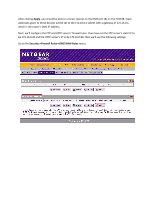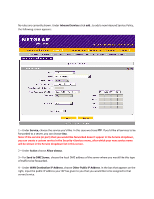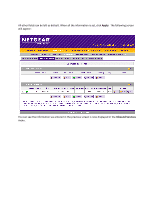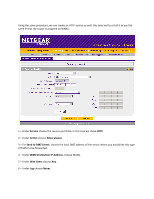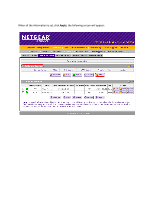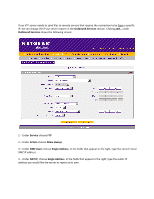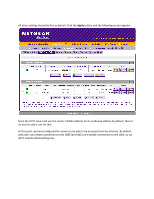Netgear FVX538v1 How to set up a DMZ LAN on the FVX538? - Page 8
Outbound Services, Service, Action, Allow always, DMZ Users, Single Address, NAT IP
 |
View all Netgear FVX538v1 manuals
Add to My Manuals
Save this manual to your list of manuals |
Page 8 highlights
If our FTP server needs to send files to remote servers that require the connection to be from a specific IP, we can change the IP our server reports in the Outbound Services section. Clicking add... under Outbound Services shows the following screen: 1 - Under Service choose FTP 2 - Under Action choose Allow always 3 - Under DMZ Users choose Single Address. In the fields that appear to the right, type the server's local DMZ IP address. 4 - Under NAT IP, choose Single Address. In the fields that appear to the right, type the public IP address you would like the server to report as its own.

If our FTP server needs to send files to remote servers that require the connection to be from
a specific
IP, we can change the IP our server reports in the
Outbound Services
section. Clicking
add…
under
Outbound Services
shows the following screen:
1
–
Under
Service
choose
FTP
2
–
Under
Action
choose
Allow always
3
–
Under
DMZ Users
choose
Single Address
. In the fields that appear to the right, type th
e server’s local
DMZ IP address.
4
–
Under
NAT IP
, choose
Single Address
. In the fields that appear to the right, type the public IP
address you would like the server to report as its own.