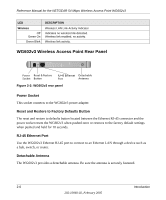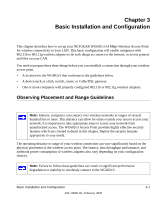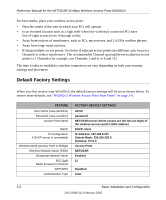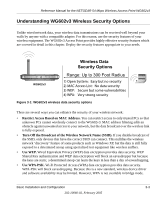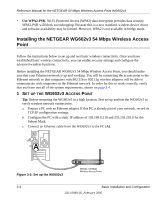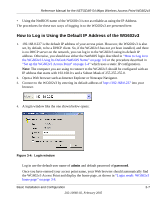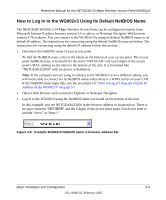Netgear WG602 WG602v3 User Manual - Page 22
Installing the NETGEAR WG602v3 54 Mbps Wireless Access Point, Use WPA2-PSK.
 |
UPC - 606449030730
View all Netgear WG602 manuals
Add to My Manuals
Save this manual to your list of manuals |
Page 22 highlights
Reference Manual for the NETGEAR 54 Mbps Wireless Access Point WG602v3 • Use WPA2-PSK. Wi-Fi Protected Access (WPA2) data encryption provides data security. WPA2-PSK will block eavesdropping. Because this is a new standard, wireless device driver and software availability may be limited. However, WPA2 is not available in bridge mode. Installing the NETGEAR WG602v3 54 Mbps Wireless Access Point Follow the instructions below to set up and test basic wireless connectivity. Once you have established basic wireless connectivity, you can enable security settings and configure the advanced wireless functions. Before installing the NETGEAR WG602v3 54 Mbps Wireless Access Point, you should make sure that your Ethernet network is up and working. You will be connecting the access point to the Ethernet network so that computers with 802.11b or 802.11g wireless adapters will be able to communicate with computers on the Ethernet network. In order for this to work correctly, verify that you have met all of the system requirements, shown on page 2-4. 1 SET UP THE WG602V3 ACCESS POINT Tip: Before mounting the WG602v3 in a high location, first set up and test the WG602v3 to verify wireless network connectivity. a. Prepare a PC with an Ethernet adapter. If this PC is already part of your network, record its TCP/IP configuration settings. b. Configure the PC with a static IP address of 192.168.0.210 and 255.255.255.0 for the Subnet Mask. c. Connect an Ethernet cable from the WG602v3 to the PC (A). A Figure 3-2: Set up the WG602v3 ETHER N ET WG602 54 Mbps Wireless Access Point 3-4 Basic Installation and Configuration 202-10060-02, February 2005