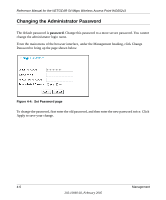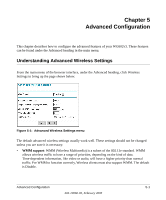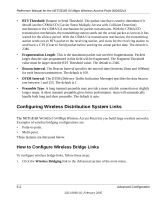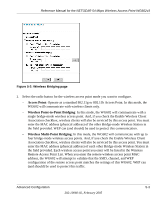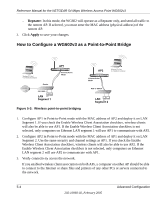Netgear WG602 WG602v3 User Manual - Page 51
How to Con Wireless Multi-Point Bridging
 |
UPC - 606449030730
View all Netgear WG602 manuals
Add to My Manuals
Save this manual to your list of manuals |
Page 51 highlights
Reference Manual for the NETGEAR 54 Mbps Wireless Access Point WG602v3 How to Configure Wireless Multi-Point Bridging Wireless PC Card in a Notebook Computer Router 192.168.0.1 LAN Segment 1 AP2 ETHER N ET Point-to-Point Mode AP1 ETHER N ET ETHER N ET Point-to-Multipoint Mode Hub or Switch Figure 5-4: Wireless Bridging LAN Segment 2 AP3 ETHER N ET ETHER N ET ETHER N ET Point-to-Point Mode Hub or Switch LAN Segment 3 1. Configure the Operating Mode of the WG602v3 Access Points. • AP1 on LAN Segment 1 in Point-to-Point Bridge mode with the Remote MAC Address of AP2. • Because it is in the central location, configure AP2 on LAN Segment 2 in Wireless Multi-Point Bridging mode. Add the MAC addresses of the adjacent Point-to-Point APs which are configured to communicating with it. • Configure the AP3 on LAN 3 in Point-to-Point Bridge mode with the Remote MAC Address of AP2. 2. Verify the following parameters for all access points: • Verify that the LAN network configuration the WG602v3 Access Points are configured to operate in the same LAN network address range as the LAN devices • Only one AP is configured in Wireless Multi-Point Bridging mode, and all the others are in Point-to-Point Bridge mode. • All APs must be on the same LAN. That is, all the APs LAN IP address must be in the same network. Advanced Configuration 5-5 202-10060-02, February 2005