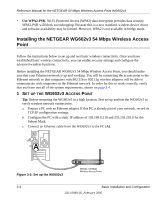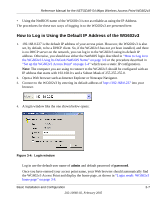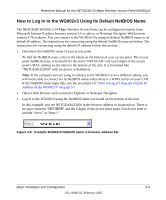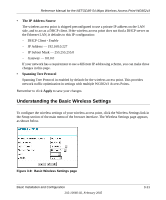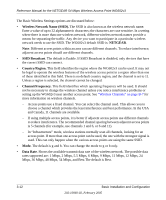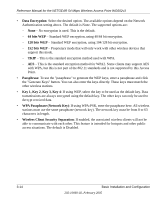Netgear WG602 WG602v3 User Manual - Page 27
How to Log In to the WG602v3 Using Its Default NetBIOS Name - default ip address
 |
UPC - 606449030730
View all Netgear WG602 manuals
Add to My Manuals
Save this manual to your list of manuals |
Page 27 highlights
Reference Manual for the NETGEAR 54 Mbps Wireless Access Point WG602v3 How to Log In to the WG602v3 Using Its Default NetBIOS Name The NETGEAR WG602v3 54 Mbps Wireless Access Point can be configured remotely from Microsoft Internet Explorer browser version 5.0 or above, or Netscape Navigator Web browser version 4.78 or above. You can connect to the WG602v3 by using its default NetBIOS name or its default IP address. The instructions for connecting using the default NetBIOS name are below. The instructions for connecting using the default IP address follow this section. 1. Determine the NetBIOS name of your access point. To find the NetBIOS name, refer to the labels on the bottom of your access point. The access point NetBIOS name is formed from the word "NETGEAR" and last 6 digits of the access point's MAC address on the label on the bottom of the unit. It is formatted like "NETGEAR123456" with no spaces or delimiters. Note: If the computer you are using to connect to the WG602v3 is on a different subnet, you will not be able to connect via its NetBIOS name unless there is a WINS server on your LAN. If the NetBIOS name login fails, use the procedure for "How to Log in Using the Default IP Address of the WG602v3" on page 3-7. 2. Open a Web browser such as Internet Explorer or Netscape Navigator. 3. Log in to the WG602v3 using the NetBIOS name you found on the bottom of the unit. In this example, you see NETGEAR123456 in the browser address or location box. There is no space between "NETGEAR" and the 6 digits of the access point name.You do not need to include "www" or "http://." Figure 3-6: Example WG602v3 NetBIOS name in browser address bar Basic Installation and Configuration 3-9 202-10060-02, February 2005