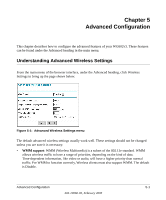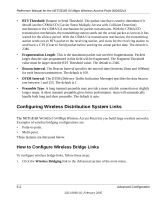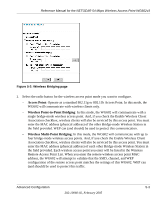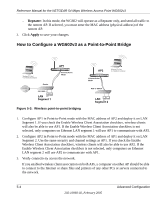Netgear WG602 WG602v3 User Manual - Page 52
How to Con Wireless Repeating
 |
UPC - 606449030730
View all Netgear WG602 manuals
Add to My Manuals
Save this manual to your list of manuals |
Page 52 highlights
Reference Manual for the NETGEAR 54 Mbps Wireless Access Point WG602v3 • If using DHCP, all WG602v3 Access Points should be set to "Obtain an IP address automatically (DHCP Client)" in the IP Address Source portion of the Basic IP Settings menu. • All WG602v3 Access Points use the same SSID, Channel, WEP authentication mode, if any, and encryption in use (WPA is not available in bridge modes). • All Point-to-Point APs must have AP2's MAC address in its Remote AP MAC address table. • If MAC access control list security is enabled on the APs, verify that the MAC access control lists on each AP are complete and accurate. 3. Verify connectivity across the LANs. • If you check the Enable Wireless Client Association checkbox, wireless clients will also be able to use the AP. • A computer on any LAN segment should be able to connect to the Internet or share files and printers with any other PCs or servers connected to any of the three LAN segments. • If Access Control Lists are enabled on the APs, only computers in the access control list will be able to use the AP. Note: You can extend this multi-point bridging by adding additional WG602v3s configured in Point-to-Point mode for additional wireless LAN segments. How to Configure Wireless Repeating AP1 AP3 Wireless PC Associated with AP1 AP in Repeater Mode with client associations AP2 Router 192.168.0.1 AP in Repeater Mode with client associations LAN Segment 1 AP in Repeater Mode with client associations Wireless PC Associated with AP3 Wireless PC Associated with AP2 Figure 5-5: Multi-Point repeating 5-6 Advanced Configuration 202-10060-02, February 2005