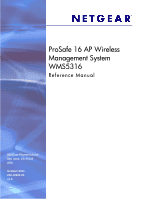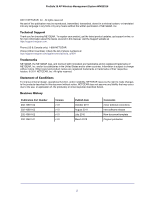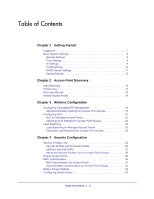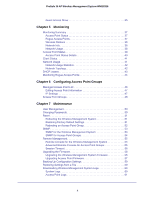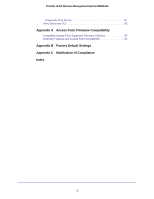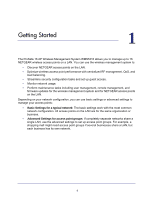Netgear WMS5316-Wireless Reference Manual
Netgear WMS5316-Wireless Manual
 |
View all Netgear WMS5316-Wireless manuals
Add to My Manuals
Save this manual to your list of manuals |
Netgear WMS5316-Wireless manual content summary:
- Netgear WMS5316-Wireless | Reference Manual - Page 1
ProSafe 16 AP Wireless Management System WMS5316 Reference Manual 350 East Plumeria Drive San Jose, CA 95134 USA October 2011 202-10601-04 v1.0 - Netgear WMS5316-Wireless | Reference Manual - Page 2
for choosing NETGEAR. To register your product, get the latest product updates, get support online, or for more information about the topics covered in this manual, visit the Support website at http://support.netgear.com . Phone (US & Canada only): 1-888-NETGEAR Phone (Other Countries): Check the - Netgear WMS5316-Wireless | Reference Manual - Page 3
Table of Contents Chapter 1 Getting Started Logging In 7 Basic System Settings 8 General Settings 8 Time Settings 9 IP Settings 9 VLAN Settings 10 DHCP Server Settings 11 Syslog Settings 12 Chapter 2 Access Point Discovery Auto Discovery 14 IP Discovery 15 Discovery Results 15 Adding - Netgear WMS5316-Wireless | Reference Manual - Page 4
ProSafe 16 AP Wireless Management System WMS5316 Guest Access Show 35 Chapter 5 Monitoring Monitoring Summary 37 Access Point Status 37 Rogue Access Points 37 Wireless Stations 38 Network Info 38 Network Usage 38 Access Point Status 39 Access Point Status Details 40 Client Status 41 - Netgear WMS5316-Wireless | Reference Manual - Page 5
System WMS5316 Diagnostic Ping Screen 61 Using Discovery OUI 62 Appendix A Access Point Firmware Compatibility Compatible Access Point Supported Firmware Versions 63 Controller Features and Access Point Compatibility 63 Appendix B Factory Default Settings Appendix C Notification of Compliance - Netgear WMS5316-Wireless | Reference Manual - Page 6
1. Getting Started 1 The ProSafe 16 AP Wireless Management System WMS5316 allows you to manage up to 16 NETGEAR wireless access points on a LAN. You can use the wireless management system to: • Discover NETGEAR access points on the LAN. • Optimize wireless access point performance with centralized - Netgear WMS5316-Wireless | Reference Manual - Page 7
Logging In Note: For help installing the Wireless Management System, see the Installation Guide included in the package and on the Resource CD. To log in to the For more information about the topics covered in this manual, visit the Support website at http://support.netgear.com. Getting Started 7 - Netgear WMS5316-Wireless | Reference Manual - Page 8
ProSafe 16 AP Wireless Management System WMS5316 Basic System Settings When you log in, the Configuration tab displays General Settings. General Settings To navigate to this screen, on the Configuration tab select System > Basic > General: The General Settings screen lets you configure the basic - Netgear WMS5316-Wireless | Reference Manual - Page 9
ProSafe 16 AP Wireless Management System WMS5316 Time Settings On the Configuration tab, select System > Basic > Time Settings: This screen lets you configure the time-related settings of your wireless management system and managed access points. It has the following options: • Time Zone: Select the - Netgear WMS5316-Wireless | Reference Manual - Page 10
only 8 SSIDs can be active. If it is a SoHo access point, then only one SSID can be active. The wireless management system itself can support 2 VLANs, one management VLAN and one untagged VLAN. When the wireless management system sends frames associated with the untagged VLAN out the LAN (Ethernet - Netgear WMS5316-Wireless | Reference Manual - Page 11
VLAN (802.1Q) standard. Likewise, the untagged VLAN value should be changed only if the hubs and switches on your LAN support the VLAN (802.1Q) standard. Changing either of these values will result in a loss of IP connectivity if the hubs and switches on your network - Netgear WMS5316-Wireless | Reference Manual - Page 12
ProSafe 16 AP Wireless Management System WMS5316 • VLAN: Enter the DHCP server VLAN ID. The range is between 1 and 4094. The DHCP server will service this VLAN. • IP Address: The IP address for the wireless management system in the specified VLAN; when the Use VLAN Interface check box is not - Netgear WMS5316-Wireless | Reference Manual - Page 13
by the wireless management system. See Appendix A, Access Point Firmware Compatibility for a list of compatible access points. The wireless management system supports Auto Discovery and IP Discovery. • Auto Discovery: Use this feature if the wireless management system and all access points on the - Netgear WMS5316-Wireless | Reference Manual - Page 14
ProSafe 16 AP Wireless Management System WMS5316 Auto Discovery Use Auto Discovery if the wireless management system and all access points on the LAN are in the same IP subnet. The process of Auto Discovery depends on how your access points are configured. To use Auto Discovery: 1. On the - Netgear WMS5316-Wireless | Reference Manual - Page 15
ProSafe 16 AP Wireless Management System WMS5316 IP Discovery Use IP Discovery to discover access points in a different IP network from the wireless management system. You can search for a maximum of 255 IP addresses at a time. NETGEAR recommends that you split up your search if you have access - Netgear WMS5316-Wireless | Reference Manual - Page 16
or located a NETGEAR device that is not an access point. For a list of compatible access point models and their supported firmware, see Appendix A, Access Point Firmware Compatibility. • If a new NETGEAR access point is not discovered, it might have a MAC address that the wireless management - Netgear WMS5316-Wireless | Reference Manual - Page 17
3. Wireless Configuration 3 You can configure centralized RF management and specify wireless settings in the Basic RF Management screen. If you use access point groups, you can use the Advanced Wireless Settings screen to customize wireless settings for each group. This chapter covers the - Netgear WMS5316-Wireless | Reference Manual - Page 18
ProSafe 16 AP Wireless Management System WMS5316 Configuring Centralized RF Management In this screen you can specify RF management settings. RF management, when run, optimizes the channel allocation for access points based on clients, user data traffic, and observed nearby RF environment of access - Netgear WMS5316-Wireless | Reference Manual - Page 19
Management System WMS5316 point that supports wireless-n mode run in b/g mode in order to support clients that do not support wireless n technology. • 2.4GHz wish to control the WLAN settings of the access points manually. To manually specify the WLAN parameters for access points: 1. On the - Netgear WMS5316-Wireless | Reference Manual - Page 20
Wireless Mode Specify the wireless mode for the access points. Access points use the mode enabled for the group, unless the access point does not support the group setting. In that case, the access point uses the mode providing highest performance. • The default setting is 802.11ng mode. • If you - Netgear WMS5316-Wireless | Reference Manual - Page 21
settings for access points or advanced QoS settings for access point groups. These settings are applied only to NETGEAR ProSafe access points that support QoS. WMM defines the following four queues in decreasing order of priority: • Voice: The highest-priority queue with minimum delay, which makes - Netgear WMS5316-Wireless | Reference Manual - Page 22
ProSafe 16 AP Wireless Management System WMS5316 QoS for Managed Access Points To specify QoS settings: 1. On the Configuration tab select Wireless > Basic > QoS Settings: 2. Select the Apply to all groups check box to apply the settings to all managed access points. 3. Select either the 802.11b/ - Netgear WMS5316-Wireless | Reference Manual - Page 23
on page 63 for more information about which access points models support this feature. You can set up basic load balancing for managed an access point at one time. You can select MAX to allow the maximum supported by the access point. • Max Clients per Radio: The maximum number of wireless - Netgear WMS5316-Wireless | Reference Manual - Page 24
Point: The maximum number of wireless clients that can connect to the access point at one time. You can select MAX to allow the maximum supported by the access point. • Max Clients per Radio: The maximum number of wireless clients that can connect to each radio of the access point at - Netgear WMS5316-Wireless | Reference Manual - Page 25
4. Security Configuration This chapter covers the following topics: • Security Profiles Lists • Rogue Access Points • MAC Authentication • Radius Server Settings • Configuring Guest Access 4 25 - Netgear WMS5316-Wireless | Reference Manual - Page 26
Access Points This screen lets you edit up to eight security profiles per managed access point, depending on the number of profiles each access point supports. Separate profiles are applied to 802.11 b/bg/ng and 802.11a/na mode radios. To view or change security profiles: 1. On the Configuration - Netgear WMS5316-Wireless | Reference Manual - Page 27
ProSafe 16 AP Wireless Management System WMS5316 Editing a Security Profile To edit a security profile, select it on the Profile Settings screen, and then click Edit to go to the Edit Security Profile screen: • Name: A unique name for the security profile, up to 32 alphanumeric characters. Use - Netgear WMS5316-Wireless | Reference Manual - Page 28
or TKIP + AES and a WPA passphrase (network key). Standard encryption method for WPA2. WPA2-PSK AES and TKIP + AES . Some clients support AES with WPA, but this is not supported by this access point. WPA and WPA2 TKIP + AES encryption and enter the Clients can use either WPA (with TKIP) or - Netgear WMS5316-Wireless | Reference Manual - Page 29
ProSafe 16 AP Wireless Management System WMS5316 To view or change security profiles for a specific access point group: 1. On the Configuration tab select Security > Advanced > Profile Settings: 2. Each security profile specifies: • Profile Name: The unique profile name. This value can be up to 31 - Netgear WMS5316-Wireless | Reference Manual - Page 30
WMS5316 To detect rogue access points: 1. On the Configuration tab select Security > Basic > Rogue Access Points: The wireless management system can support up to 512 total rogue access points from the Known and Unknown lists combined. 2. Enter the following information: • Import AP List from - Netgear WMS5316-Wireless | Reference Manual - Page 31
Points To set up MAC authentication: 1. On the Configuration tab, select Security > Basic > MAC Authentication: A maxiumum of 512 MAC addresses can be supported. 2. Select the Apply to all groups check box to apply the settings to all managed access points regardless of group. 3. Select the Turn - Netgear WMS5316-Wireless | Reference Manual - Page 32
ProSafe 16 AP Wireless Management System WMS5316 Advanced MAC Authentication for Access Point Groups This lets you block network access privilege of the specified stations through a specific group of managed wireless access points. Note: Most networks do not require access point groups. See Chapter - Netgear WMS5316-Wireless | Reference Manual - Page 33
ProSafe 16 AP Wireless Management System WMS5316 - To move a wireless station from the Available Wireless Stations list to the Trusted Wireless Stations list, select it, and click Move. 6. Click Apply so that your changes take effect. Radius Server Settings If you are using a RADIUS server in your - Netgear WMS5316-Wireless | Reference Manual - Page 34
ProSafe 16 AP Wireless Management System WMS5316 4. Enter the authentication settings. • Re-authentication Time (Seconds): This is the time interval in seconds after which the supplicant will be authenticated again with the RADIUS server. The default interval is 3600 seconds. • Update Global Key - Netgear WMS5316-Wireless | Reference Manual - Page 35
ProSafe 16 AP Wireless Management System WMS5316 3. Click Apply so that your changes take effect. Guest Access Show When guest access is configured, the wireless management system redirects the first HTTP (TCP, port 80) request to the default guest access screen. The last 512 IP accesses and entered - Netgear WMS5316-Wireless | Reference Manual - Page 36
5. Monitoring This chapter covers the following topics: • Monitoring Summary • Access Point Status • Client Status • Network Usage • DHCP Leases • Monitoring Rogue Access Points 5 36 - Netgear WMS5316-Wireless | Reference Manual - Page 37
ProSafe 16 AP Wireless Management System WMS5316 Monitoring Summary This screen displays a read-only summary of the current managed access point status, rogue access points detected, current wireless stations connected, wireless management system information, and network usage. Clicking the - Netgear WMS5316-Wireless | Reference Manual - Page 38
ProSafe 16 AP Wireless Management System WMS5316 Wireless Stations This section displays the count of the wireless stations currently associated with managed access points. • open: Wireless stations connected to managed access points using security profiles configured with open mode. • wep: Wireless - Netgear WMS5316-Wireless | Reference Manual - Page 39
ProSafe 16 AP Wireless Management System WMS5316 Access Point Status On the Monitoring tab select Summary > Advanced > Access Point Status: The access point status screen displays a read-only status summary of managed access points. Each access point entry specifies: • Status: Access point - Netgear WMS5316-Wireless | Reference Manual - Page 40
ProSafe 16 AP Wireless Management System WMS5316 Access Point Status Details From the Access Point Status screen, click the Details button to display this screen: Click the Refresh button to update access point statistics and information. The Access Point Status screen displays details of an access - Netgear WMS5316-Wireless | Reference Manual - Page 41
ProSafe 16 AP Wireless Management System WMS5316 • Security: The mode of security configured for the profile. • VLAN: VLAN configured for the security profile. Client Information This section displays client station information for the access point. • MAC: Wireless MAC address of the access point - Netgear WMS5316-Wireless | Reference Manual - Page 42
ProSafe 16 AP Wireless Management System WMS5316 Network Usage Statistics On the Monitoring tab select Summary > Advanced > Network Usage to display this screen: Scroll down to view wireless statistics. The screen displays plots of average received and transmitted network traffic per managed access - Netgear WMS5316-Wireless | Reference Manual - Page 43
ProSafe 16 AP Wireless Management System WMS5316 • Click the Refresh button to update the connectivity status. • Click the Apply button to save the location of the access points on the floor displayed floor map. DHCP Leases The DHCP Lease screen displays current DHCP clients that have been allocated - Netgear WMS5316-Wireless | Reference Manual - Page 44
ProSafe 16 AP Wireless Management System WMS5316 Monitoring Rogue Access Points On the Monitoring tab select Rogue Access Point. You can view rogue or unknown access points. To display the list of unknown rogue access points, On the Monitoring tab, select Rogue Access Point > Unknown: Click Refresh - Netgear WMS5316-Wireless | Reference Manual - Page 45
6. Configuring Access Point Groups 6 Most networks do not need access point groups. Access point groups are useful if completely separate networks share a single LAN. For example, a shopping mall might need access point groups if several businesses share a LAN, but each business has its own - Netgear WMS5316-Wireless | Reference Manual - Page 46
ProSafe 16 AP Wireless Management System WMS5316 Managed Access Point List On the Configuration tab, select Access Point Groups to display the Managed Access Point List: This screen shows details of each controlled access point. You can edit the connection settings for specific access points. Each - Netgear WMS5316-Wireless | Reference Manual - Page 47
ProSafe 16 AP Wireless Management System WMS5316 Editing Access Point Information • IP: The IP address of the managed access point. • Model: The access point model. The field cannot be modified; it is set when the access point is added to the list. • Name: The user name for logging in to the access - Netgear WMS5316-Wireless | Reference Manual - Page 48
ProSafe 16 AP Wireless Management System WMS5316 Access Point Groups This screen displays details of each access point in a configured group managed by the wireless management system. You can rename a group and add or delete other managed access points from the group. On the Configuration tab, - Netgear WMS5316-Wireless | Reference Manual - Page 49
7. Maintenance This chapter covers the following topics: • User Management • Changing Passwords • Reset • SNMP • Remote Management • Upgrading the Firmware • Backing Up Configuration Settings • Restoring Settings from a File • Downloading Wireless Management System Logs • Using Discovery OUI 7 49 - Netgear WMS5316-Wireless | Reference Manual - Page 50
ProSafe 16 AP Wireless Management System WMS5316 User Management The User Management screen lets you add and remove users. The user name admin is the default user name with administrative privileges and cannot be removed. On the Maintenance tab select User Management: 1. Fill in the following fields - Netgear WMS5316-Wireless | Reference Manual - Page 51
ProSafe 16 AP Wireless Management System WMS5316 To change the password: 1. Type the old password. (The default password for the user name admin is password.) 2. Type a new password, and type it again in the Repeat New Password field to confirm it. 3. Be sure to record it in a secure location. 4. - Netgear WMS5316-Wireless | Reference Manual - Page 52
ProSafe 16 AP Wireless Management System WMS5316 Note: Restoring the factory default settings of the wireless management system does not restore the settings of the access points that are managed by the wireless management system. To restore the wireless management system settings to factory - Netgear WMS5316-Wireless | Reference Manual - Page 53
ProSafe 16 AP Wireless Management System WMS5316 1. Select the group of access points to be rebooted using the tabs. Access points not assigned to a specific group belong to Group 1. 2. Select the Yes radio button. 3. Click Apply to reboot the access points in the selected group. SNMP You can use - Netgear WMS5316-Wireless | Reference Manual - Page 54
as HP OpenView, to monitor the managed access points by using SNMPv1/v2 protocol. These settings are only applied only on ProSafe access points that support SNMP. Use the Group tab to select the settings for a specified group of access points. The access points that have not been assigned any group - Netgear WMS5316-Wireless | Reference Manual - Page 55
Access Point Groups Enable SSH or Telnet to log in to managed access points. These settings are applied only on managed ProSafe access points that support SSH and Telnet. 1. Use the Group tab to select the settings for a specified group of access points. The access points that have not been assigned - Netgear WMS5316-Wireless | Reference Manual - Page 56
major upgrade, you might need to erase the configuration and manually reconfigure the wireless management system after upgrading it. See the the firmware: 1. Go to the NETGEAR website at www.netgear.com customer service downloads section to get new versions of the firmware. WARNING! Once you click - Netgear WMS5316-Wireless | Reference Manual - Page 57
IP address to be set manually. The wireless management system restores configuration for already managed access points running the supported firmware version. To upgrade the access point software: 1. Go to the NETGEAR website at www.NETGEAR.com customer service - Netgear WMS5316-Wireless | Reference Manual - Page 58
ProSafe 16 AP Wireless Management System WMS5316 downloading an upgrade file, you might need to unzip (uncompress) it before upgrading the access point. WARNING! Once you click Upload, do not interrupt the process of sending the software to the access point and restarting the access point. 2. - Netgear WMS5316-Wireless | Reference Manual - Page 59
ProSafe 16 AP Wireless Management System WMS5316 Backing Up Configuration Settings Once you have the wireless management system working correctly, you should back up the information to have it available if something goes wrong. When you back up the settings, they are saved as a file on your computer - Netgear WMS5316-Wireless | Reference Manual - Page 60
wireless management system. Downloading Wireless Management System Logs You can download logs collected on the wireless management system. In the event of a problem or failure, these logs along with backed up configuration settings help developers determine the cause. To download logs: 1. On the - Netgear WMS5316-Wireless | Reference Manual - Page 61
ProSafe 16 AP Wireless Management System WMS5316 Access Point Logs The Access Points Log screen displays managed access point system activity. Select one of the managed access points to display the system log. You can refresh the screen by using the Refresh button. Diagnostic Ping Screen This screen - Netgear WMS5316-Wireless | Reference Manual - Page 62
ProSafe 16 AP Wireless Management System WMS5316 Using Discovery OUI The wireless management system discovers NETGEAR access points on the LAN from the OUI (Organizationally Unique Identifier) of their unique MAC addresses. The first half of the MAC address is the OUI. Usually, the wireless - Netgear WMS5316-Wireless | Reference Manual - Page 63
Max Station Load Balancing Yes Yes Yes Yes Yes Auto Channel Yes Yes Yes Yes No For the latest firmware images, visit the NETGEAR support website: http://www.netgear.com. Controller Features and Access Point Compatibility Access Topology VLAN Point Model Config WNDAP350 Yes Yes WNDAP360 Yes - Netgear WMS5316-Wireless | Reference Manual - Page 64
B. Factory Default Settings B You can use Reset option to restore the wireless management system to its factory default settings (see Restoring Factory Default Settings on page 51). The wireless management system will return to the factory configuration settings shown in the following table. - Netgear WMS5316-Wireless | Reference Manual - Page 65
to certain restrictions. Please refer to the notes in the operating instructions. The Federal Office for Telecommunications Approvals has been notified of the Region or Country. Therefore, all options described in this user's guide may not be available in your version of the product. Europe - Netgear WMS5316-Wireless | Reference Manual - Page 66
ProSafe 16 AP Wireless Management System WMS5316 For complete DoC please visit the NETGEAR EU Declarations of Conformity website at: http://kb.netgear.com/app/answers/detail/a_id/11621/ EDOC in Languages of the European Community Cesky [Czech] NETGEAR Inc. tímto prohlašuje, že tento Radiolan je ve - Netgear WMS5316-Wireless | Reference Manual - Page 67
Information to User This product does not contain any user serviceable components and is to be used with approved antennas only. that may cause undesired operation. FCC Radio Frequency Interference Warnings & Instructions This equipment has been tested and found to comply with the limits - Netgear WMS5316-Wireless | Reference Manual - Page 68
ProSafe 16 AP Wireless Management System WMS5316 ProSafe™ 16 AP Wireless Management System Tested to Comply with FCC Standards FOR HOME OR OFFICE USE PY306100037 Modifications made to the product, unless expressly approved by NETGEAR, Inc., could void the user's right to operate the equipment. - Netgear WMS5316-Wireless | Reference Manual - Page 69
19 access point system logs 61 access points adding 16 discovery 13, 15 discovery results 15 passwords 16 rogue 29, 37 status 37, 39, 40 supported firmware 63 upgrading firmware 57 access, guest 34 adding access points 16 authentication, MAC 30 Auto Discovery 14 B backing up 59 C centralized RF - Netgear WMS5316-Wireless | Reference Manual - Page 70
access points 37, 39, 40 client 41 wireless stations 38 subnet mask 10, 64 Syslog 12 system logs 60 access point 61 T technical support 2 time, setting 9 timeout 56 trademarks 2 U untagged VLANs 10 upgrading firmware 56 V VLANS 10 VLANs 10, 11 W wireless access point groups 19 wireless centralized
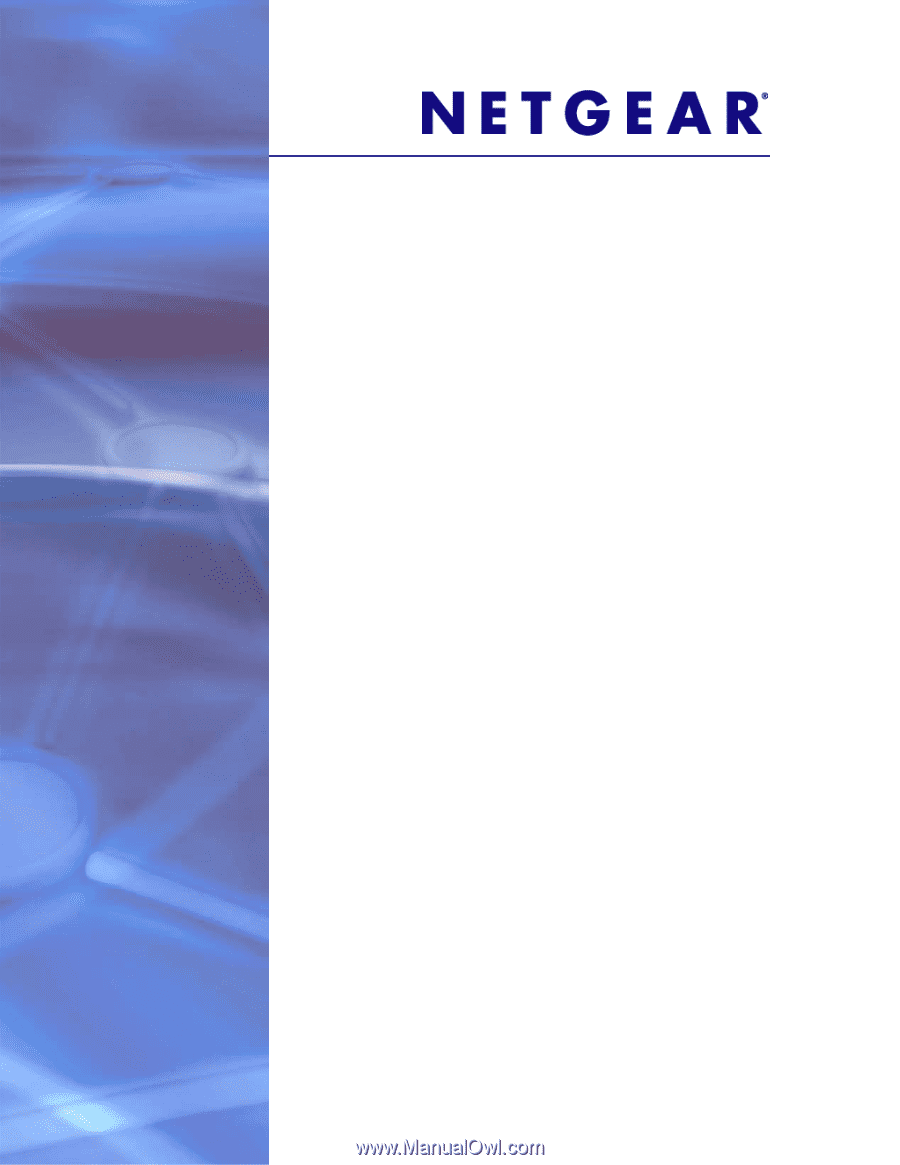
350 East Plumeria Drive
San Jose, CA 95134
USA
October 2011
202-10601-04
v1.0
ProSafe 16 AP Wireless
Management System
WMS5316
Reference Manual