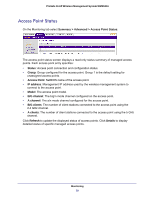Netgear WMS5316-Wireless Reference Manual - Page 34
Configuring Guest Access, Update Global Key Every Seconds
 |
View all Netgear WMS5316-Wireless manuals
Add to My Manuals
Save this manual to your list of manuals |
Page 34 highlights
ProSafe 16 AP Wireless Management System WMS5316 4. Enter the authentication settings. • Re-authentication Time (Seconds): This is the time interval in seconds after which the supplicant will be authenticated again with the RADIUS server. The default interval is 3600 seconds. • Update Global Key Every (Seconds): Enable this option to have the global key changed according to the time interval specified. If enabled, enter the time interval you want to use. This option is enabled by default. The default interval is 1800 seconds. 5. Click Apply so that your changes take effect. Configuring Guest Access Guest access settings are useful when you are configuring a public access point. The guest access feature is not a captive portal. You can use guest access to: • Redirect the user to a guest portal that you specify. • Allow users to enter simple information such as an email address. • Identify sessions and track usage. To set up guest access: 1. On the Configuration tab, select Guest Access > Config: 2. Specify the following settings: • Enable: Select this check box if you want all HTTP (TCP, port 80) requests to be routed to the URL you specify in the next field. • Redirect Location: Select Local to redirect to a redirect screen on the WMS5316. You can select External and enter a URL for redirecting all HTTP (TCP, port 80) requests. • URL: Enter the URL of the Web server that you want all HTTP requests to be redirected to. • Select Image File: Specify a jpeg or gif image to upload to the wireless management system. This image is set as background for the default wireless management system redirection screen, which is displayed when a client connects to an access point with guest access enabled. • Preview: Click this button to display how the redirection screen will look. Security Configuration 34