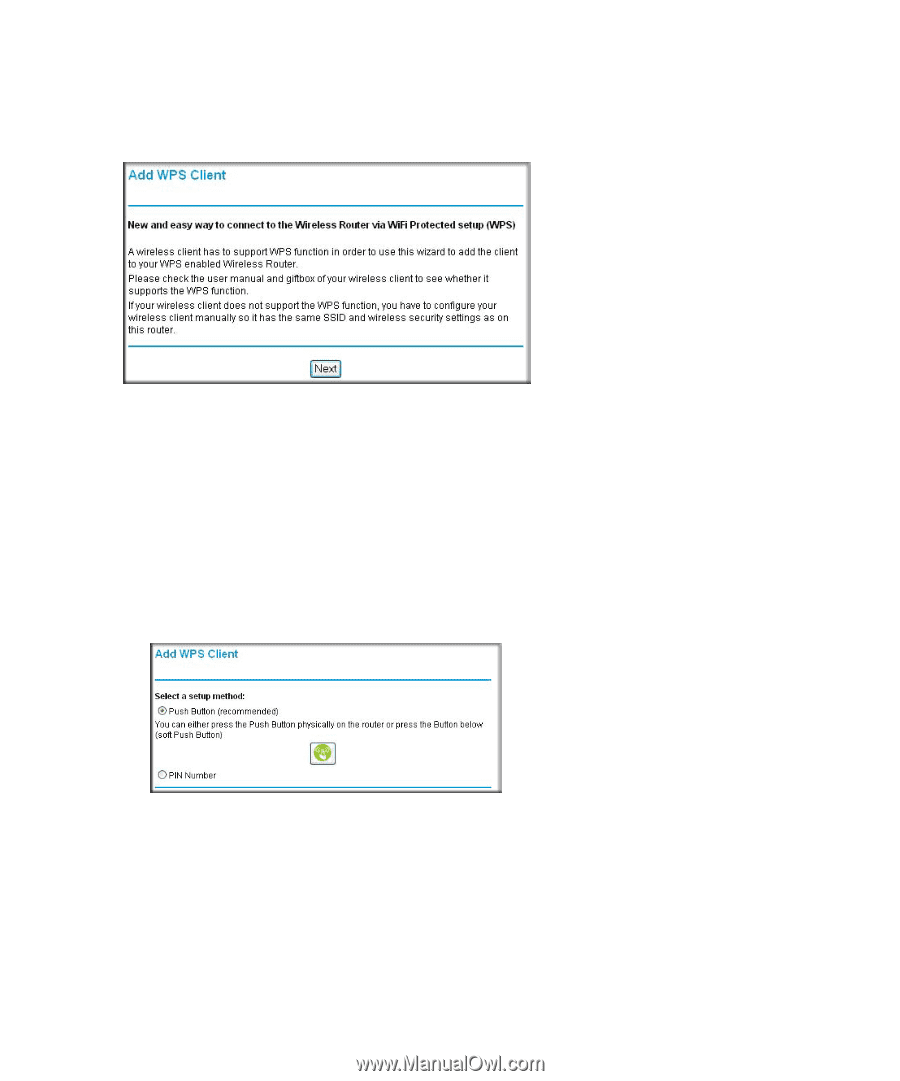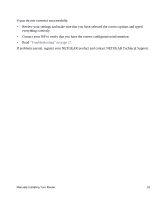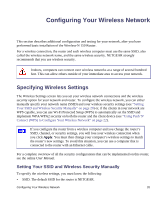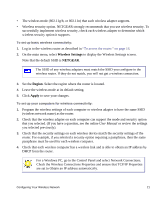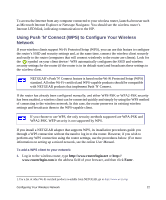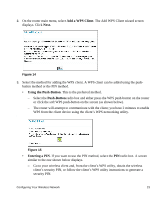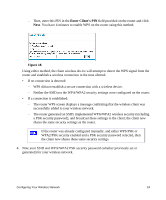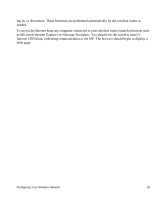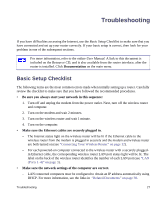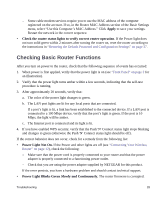Netgear WNR1000-2VCNAS WNR1000v2 Setup Manual - Page 27
Add a WPS Client, Next., Using the Push-Button, Push-Button, Entering a PIN
 |
View all Netgear WNR1000-2VCNAS manuals
Add to My Manuals
Save this manual to your list of manuals |
Page 27 highlights
2. On the router main menu, select Add a WPS Client. The Add WPS Client wizard screen displays. Click Next. Figure 14 3. Select the method for adding the WPS client. A WPS client can be added using the pushbutton method or the PIN method. • Using the Push-Button. This is the preferred method. - Select the Push-Button radio box and either press the WPS push-button on the router or click the soft WPS push-button on the screen (as shown below). - The router will attempt to communicate with the client; you have 2 minutes to enable WPS from the client device using the client's WPS networking utility. : Figure 15 • Entering a PIN. If you want to use the PIN method, select the PIN radio box. A screen similar to the one shown below displays. - Go to your wireless client and, from the client's WPS utility, obtain the wireless client's security PIN, or follow the client's WPS utility instructions to generate a security PIN. Configuring Your Wireless Network 23