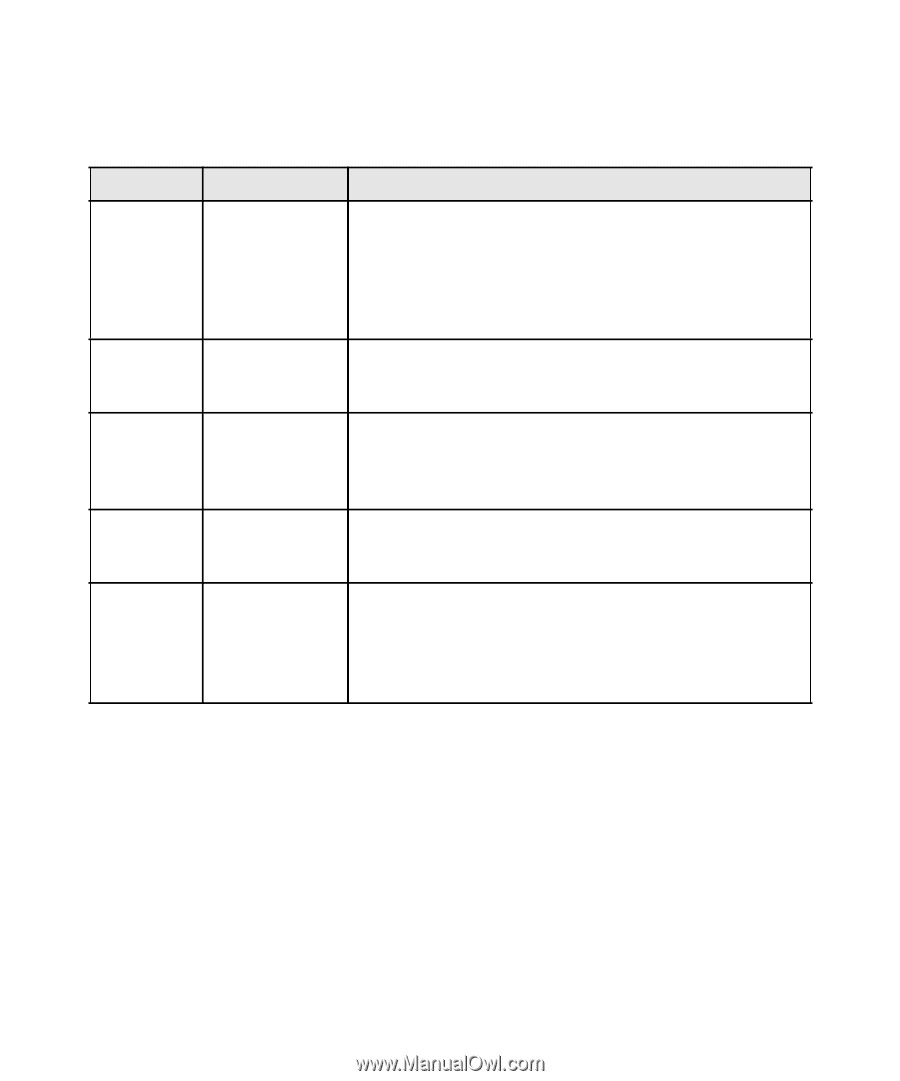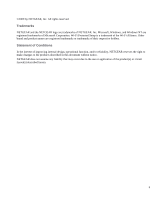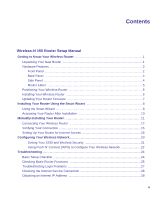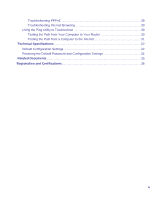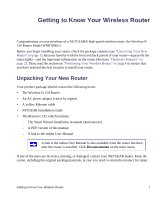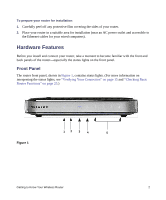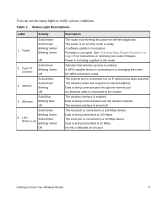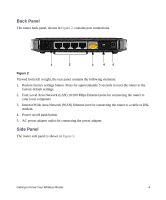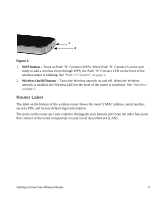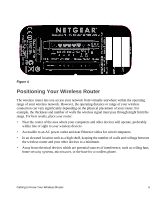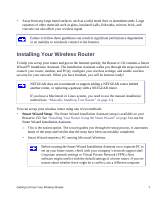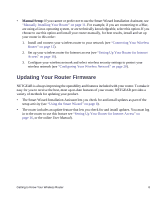Netgear WNR1000v3 WNR1000v3 Setup Manual - Page 7
Table 1., Status Light Descriptions, You can use the status lights to verify various conditions. - software
 |
View all Netgear WNR1000v3 manuals
Add to My Manuals
Save this manual to your list of manuals |
Page 7 highlights
You can use the status lights to verify various conditions. Table 1. Status Light Descriptions Label 1. Power Activity Solid Amber Solid Green Blinking Amber Blinking Green Off 2. Push 'N' Connect Solid Green Blinking Green Off 3. Internet Solid Amber Solid Green Blinking Off 4. Wireless Solid Blue Blinking Blue Off Solid Green Blinking Green 5. LAN Solid Amber (Ports 1-4) Blinking Amber Off Description The router is performing the power-on self-test diagnostic. The power is on and the router is ready. A software update is in progress. Firmware is corrupted. See "Checking Basic Router Functions" on page 25 for instructions on restoring your router firmware. Power is not being supplied to the router Indicates that wireless security is enabled. A WPS-capable device is connecting to or managing the router. No WPS connection exists. The Internet port is connected, but no IP address has been acquired. The wireless router has acquired an Internet address. Data is being communicated through the Internet port. No Ethernet cable is connected to the modem. The wireless interface is enabled. Data is being communicated over the wireless network. The wireless interface is turned off. The local port is connected to a 100 Mbps device. Data is being transmitted at 100 Mbps. The local port is connected to a 10 Mbps device. Data is being transmitted at 10 Mbps. No link is detected on this port. Getting to Know Your Wireless Router 3