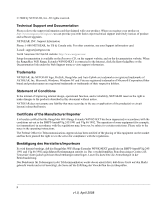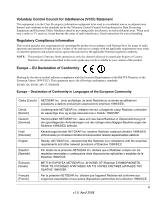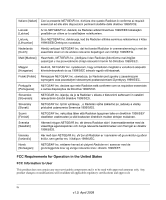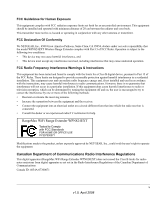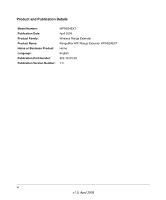Netgear WPN824EXT WPN824EXT User Manual
Netgear WPN824EXT - Wireless Router Manual
 |
UPC - 606449055146
View all Netgear WPN824EXT manuals
Add to My Manuals
Save this manual to your list of manuals |
Netgear WPN824EXT manual content summary:
- Netgear WPN824EXT | WPN824EXT User Manual - Page 1
RangeMax WiFi Range Extender WPN824EXT User Manual NETGEAR, Inc. 4500 Great America Parkway Santa Clara, CA 95054 USA 202-10310-02 April 2008 - Netgear WPN824EXT | WPN824EXT User Manual - Page 2
Support information card. E-mail: [email protected] North American NETGEAR website: http://www.netgear.com Setup documentation is available on the Resource CD, on the support website, and on the documentation website. When the RangeMax WiFi Range Extender WPN824EXT the operating instructions. The - Netgear WPN824EXT | WPN824EXT User Manual - Page 3
operation and adverse action against the end-user by the applicable National regulatory authority. NOTE: This product's firmware limits operation to only the channels allowed in a particular Region or Country. Therefore, all options described in this user's guide may not be available in your version - Netgear WPN824EXT | WPN824EXT User Manual - Page 4
og øvrige relevante krav i direktiv 1999/5/EF. FCC Requirements for Operation in the United States FCC Information to User This product does not contain any user serviceable components and is to be used with approved antennas only. Any product changes or modifications will invalidate all applicable - Netgear WPN824EXT | WPN824EXT User Manual - Page 5
made to the product, unless expressly approved by NETGEAR, Inc., could void the user's right to operate the equipment. Canadian Department of Communications Radio Interference Regulations This digital apparatus (RangeMax WiFi Range Extender WPN824EXT) does not exceed the Class B limits for - Netgear WPN824EXT | WPN824EXT User Manual - Page 6
Details Model Number: Publication Date: Product Family: Product Name: Home or Business Product: Language: Publication Part Number: Publication Version Number: WPN824EXT April 2008 Wireless Range Extender RangeMax WiFi Range Extender WPN824EXT Home English 202-10310-02 1.0 vi v1.0, April 2008 - Netgear WPN824EXT | WPN824EXT User Manual - Page 7
1-2 Wireless Repeater Capability 1-3 Quality of Service (QoS 1-3 Automatic Firmware Updates 1-3 Compatible and Related NETGEAR Products 1-3 Performance, Placement, and Range Guidelines 1-3 Logging In ...1-5 Using Automatic Firmware Update upon Login 1-6 About the WiFi Range Extender Main - Netgear WPN824EXT | WPN824EXT User Manual - Page 8
RangeMax WiFi Range Extender WPN824EXT User Manual Wireless Settings ...3-3 Wireless Extender Status 3-3 Attached Devices ...3-7 Backup Settings ...3-8 Set Password ...3-9 Firmware Update ...3-11 Chapter 4 Advanced Settings and Features Advanced Wireless Settings 4-1 Wireless Repeating Function - Netgear WPN824EXT | WPN824EXT User Manual - Page 9
NETGEAR® RangeMax WiFi Range Extender WPN824EXT User Manual provides information for configuring the features of the RangeMax WiFi Range Extender WPN824EXT beyond initial configuration settings. Initial configuration instructions can be found in the setup manual, the Wireless Range Extender Manual - Netgear WPN824EXT | WPN824EXT User Manual - Page 10
specifications: Product Version Manual Publication Date RangeMax WiFi Range Extender WPN824EXT April 2008 For more information about network, Internet, firewall, and VPN technologies, see the links to the NETGEAR website in Appendix B, "Related Documents." Product updates are available on the - Netgear WPN824EXT | WPN824EXT User Manual - Page 11
RangeMax WiFi Range Extender WPN824EXT User Manual • Printing from PDF. Your computer must have the free Adobe Acrobat Reader installed for you to view and print PDF files. The Acrobat Reader is available on the Adobe website at http://www.adobe.com. - Printing a PDF chapter. Use the PDF of This - Netgear WPN824EXT | WPN824EXT User Manual - Page 12
RangeMax WiFi Range Extender WPN824EXT User Manual xii About This Manual v1.0, April 2008 - Netgear WPN824EXT | WPN824EXT User Manual - Page 13
broadband access device (such as a gateway/router). Key Features Note: For first-time installation and basic troubleshooting of your WiFi range extender, refer to the NETGEAR RangeMax WiFi Range Extender Setup Manual. The RangeMax WiFi Range Extender WPN824EXT is easy to use and provides features - Netgear WPN824EXT | WPN824EXT User Manual - Page 14
RangeMax WiFi Range Extender WPN824EXT User Manual For example, if you carry your laptop from the family room to the bedroom, RangeMax automatically senses the change and selects from multiple possible antenna configurations to deliver you the fastest, clearest connection so that everyone can enjoy - Netgear WPN824EXT | WPN824EXT User Manual - Page 15
the latest router firmware during installation and at login. For more information, see "Using Automatic Firmware Update upon Login" on page 1-6 and "Firmware Update" on page 3-11. Compatible and Related NETGEAR Products NETGEAR products related to the RangeMax WiFi Range Extender WPN824EXT are as - Netgear WPN824EXT | WPN824EXT User Manual - Page 16
RangeMax WiFi Range Extender WPN824EXT User Manual Note: Failure to follow these guidelines can result in significant performance degradation or inability to wirelessly connect to the WiFi range extender. For complete range and performance specifications, see Appendix A, "Technical Specifications." - Netgear WPN824EXT | WPN824EXT User Manual - Page 17
Logging In RangeMax WiFi Range Extender WPN824EXT User Manual Note: For first-time installation and basic troubleshooting of your WiFi range extender, refer to the setup manual, the NETGEAR RangeMax WiFi Range Extender Setup Manual. To access the extender using its login name and password: 1. Type - Netgear WPN824EXT | WPN824EXT User Manual - Page 18
RangeMax WiFi Range Extender WPN824EXT User Manual Using Automatic Firmware Update upon Login The Checking for Firmware Updates screen appears when you log in in unless you previously cleared the Check for Updated Firmware Upon Log-in check box. For information about checking for new firmware - Netgear WPN824EXT | WPN824EXT User Manual - Page 19
RangeMax WiFi Range Extender WPN824EXT User Manual The update feature automatically installs the most recent firmware. Warning: Do not try to go online, turn off the extender, shut down the computer, or do anything else to the extender until the extender finishes downloading! Figure 1-5 The thank - Netgear WPN824EXT | WPN824EXT User Manual - Page 20
menu, see the following topics in this manual: Table 1-1. WiFi Range Extender Main Menu WiFi Range Extender Main Menu Setup Maintenance Basic Settings Wireless Settings Wireless Extender Status Attached Devices Backup Settings Set Password Firmware Update Topic in Manual "Basic Settings" on page - Netgear WPN824EXT | WPN824EXT User Manual - Page 21
RangeMax WiFi Range Extender WPN824EXT User Manual Table 1-1. WiFi Range Extender Main Menu (continued) WiFi Range Extender Main Menu Advanced Wireless Settings Wireless Repeating Function NTP Client QoS Setup Web Support KnowledgeBase Documentation Topic in Manual Chapter 2, "Implementing - Netgear WPN824EXT | WPN824EXT User Manual - Page 22
RangeMax WiFi Range Extender WPN824EXT User Manual 1-10 v1.0, April 2008 Introduction - Netgear WPN824EXT | WPN824EXT User Manual - Page 23
security features of your wireless equipment. The WiFi range extender provides highly effective security wireless network. • Restrict access based on MAC address. You can restrict access to only trusted computers so that unknown computers cannot wirelessly connect to the WPN824EXT. MAC address - Netgear WPN824EXT | WPN824EXT User Manual - Page 24
RangeMax WiFi Range Extender WPN824EXT User Manual • Turn off the broadcast of the wireless network name (SSID). If you disable broadcast of the SSID, only devices that have the correct SSID can connect. This nullifies the wireless network "discovery" feature of some products such as Windows XP, but - Netgear WPN824EXT | WPN824EXT User Manual - Page 25
RangeMax WiFi Range Extender WPN824EXT User Manual • Manual method. These values are not case-sensitive. For 64-bit WEP, enter 10 hex digits (any combination of 0-9 or a-f). For 128-bit WEP, enter 26 - Netgear WPN824EXT | WPN824EXT User Manual - Page 26
of up to 32 alphanumeric characters. The default SSID is NETGEAR_EXT. Note: The SSID is case-sensitive; NETGEAR is not the same as nETgear. Also, the SSID of any wireless access adapters must match the SSID you configure in the RangeMax WiFi Range Extender WPN824EXT. If they do not match, you will - Netgear WPN824EXT | WPN824EXT User Manual - Page 27
WPN824EXT User Manual 6. Set the operating mode. Select the wireless operating mode you want. The default is Auto 108 Mbps. You can change this to b only, g only, or 802.11b/g mixed. 7. For initial configuration and test, leave the security setting as set when you installed the WiFi range extender - Netgear WPN824EXT | WPN824EXT User Manual - Page 28
RangeMax WiFi Range Extender WPN824EXT User Manual Table 2-1. Wireless Security Options Security Type Description None No wireless security. Recommended only for troubleshooting wireless connectivity. WEP. WEP (Wired Equivalent Privacy) .WEP offers the following options: • Open System With - Netgear WPN824EXT | WPN824EXT User Manual - Page 29
RangeMax WiFi Range Extender WPN824EXT User Manual Configuring Advanced Wireless Settings To configure the advanced wireless settings of your WiFi range extender: 1. Select Wireless Settings under Advanced on the main menu. The Advanced Wireless Settings screen displays. Figure 2-3 2. Enable or - Netgear WPN824EXT | WPN824EXT User Manual - Page 30
RangeMax WiFi Range Extender WPN824EXT User Manual • Fragmentation Length (256-2346). The maximum packet size used for fragmentation. Packets larger than the size entered in this field will be fragmented. The Fragment - Netgear WPN824EXT | WPN824EXT User Manual - Page 31
RangeMax WiFi Range Extender WPN824EXT User Manual 4. Use the Add, Edit, and Delete buttons to add wireless computers to the list. The Wireless Card Entry screen displays. Figure 2-5 . Note: If Turn Access Control On is enabled and the Access Control List is blank, then no wireless computers can - Netgear WPN824EXT | WPN824EXT User Manual - Page 32
RangeMax WiFi Range Extender WPN824EXT User Manual 2-10 Implementing Appropriate Wireless Security v1.0, April 2008 - Netgear WPN824EXT | WPN824EXT User Manual - Page 33
. Figure 3-1 • Internet IP Address. The WiFi range extender is shipped preconfigured to automatically request an IP address through a DHCP server from your service provider. For more help, see "Preparing Your Network" in Appendix B, "Related Documents." • To configure the Internet IP address, do one - Netgear WPN824EXT | WPN824EXT User Manual - Page 34
working correctly. - Contact your ISP to verify the configuration information. - Review troubleshooting in the setup manual, the NETGEAR RangeMax WiFi Range Extender Setup Manual, available on the Resource CD. - Contact NETGEAR Technical Support. To save your settings, click Apply, or click Cancel - Netgear WPN824EXT | WPN824EXT User Manual - Page 35
Wireless Settings RangeMax WiFi Range Extender WPN824EXT User Manual Note: The Wireless Settings options are described in the context of configuring wireless security. See Chapter 2, "Implementing Appropriate Wireless Security" . Wireless Extender Status The Wireless Extender Status screen - Netgear WPN824EXT | WPN824EXT User Manual - Page 36
RangeMax WiFi Range Extender WPN824EXT User Manual This screen shows the following settings: Table 3-1. Wireless Range Extender Status Fields Field Firmware Version Hardware Version IP Settings MAC Address IP Address IP Subnet Mask Default Gateway Domain Name Server DHCP Client Wireless Settings - Netgear WPN824EXT | WPN824EXT User Manual - Page 37
RangeMax WiFi Range Extender WPN824EXT User Manual Table 3-1. Wireless Range Extender Status Fields (continued) Field Wireless AP Broadcast Name Description Indicates whether the wireless interface is enabled. If not enabled, the Wireless status light on the front panel is off. Indicates if the - Netgear WPN824EXT | WPN824EXT User Manual - Page 38
RangeMax WiFi Range Extender WPN824EXT User Manual Table 3-2. Wireless Range Extender Statistics Fields ( ports. The amount of time since the extender was last restarted. Specifies the intervals at which the statistics are updated in this window. (Click Stop to .0, April 2008 Setup and Maintenance - Netgear WPN824EXT | WPN824EXT User Manual - Page 39
RangeMax WiFi Range Extender WPN824EXT User Manual This screen shows the following settings: Table 3-3. Wireless Range Extender Connection Status Fields Field IP Address Subnet Mask Default Gateway DHCP Server DNS Server Lease Obtained Lease Expires Renew Description The Internet IP address - Netgear WPN824EXT | WPN824EXT User Manual - Page 40
WPN824EXT User Manual Backup Settings The configuration settings of the RangeMax WiFi Range Extender WPN824EXT are stored within the extender in a configuration file. The Backup Settings screen allows you to back up (save) this file to your computer, restore it, or reset it to the factory default - Netgear WPN824EXT | WPN824EXT User Manual - Page 41
RangeMax WiFi Range Extender WPN824EXT User Manual • Erase. Sometimes you might want to restore the extender to original default settings. You can do so by using the Erase function, which restores all factory settings. After an erase, the extender's user name is admin, the password is password, the - Netgear WPN824EXT | WPN824EXT User Manual - Page 42
defaults, you can restore your settings from the backup. To change the password, first enter the current password, then enter the new password twice. Click Apply. Firmware Update The Firmware Update screen allows you to manage firmware updates after you have installed your WiFi range extender - Netgear WPN824EXT | WPN824EXT User Manual - Page 43
RangeMax WiFi Range Extender WPN824EXT User Manual - If a new version is found, you are asked about upgrading. Click Yes to update your firmware. Warning: Do not turn off the extender, shut down the computer, or do anything else to the extender while the update is in progress, as indicated by the - Netgear WPN824EXT | WPN824EXT User Manual - Page 44
RangeMax WiFi Range Extender WPN824EXT User Manual h. Click Browse and locate the unzipped firmware image that you downloaded to your PC (the file ends in .img or .chk). i. Once you have selected the file, click Upload to send the software to the extender. The upload process takes several minutes. - Netgear WPN824EXT | WPN824EXT User Manual - Page 45
main menu of your WiFi range extender. Advanced Wireless Settings Note: The Advanced Wireless Settings options are described in the context of configuring wireless security. See Chapter 2, "Implementing Appropriate Wireless Security." Wireless Repeating Function The WiFi range extender can be used - Netgear WPN824EXT | WPN824EXT User Manual - Page 46
Range Extender WPN824EXT User Manual Select Wireless Repeating Function under Advanced in the main menu. The Wireless Repeating Function screen displays. Figure 4-1 The RangeMax WiFi Range Extender WPN824EXT supports two modes of the Wireless Repeating function: • Both "Enable Wireless Repeating - Netgear WPN824EXT | WPN824EXT User Manual - Page 47
RangeMax WiFi Range Extender WPN824EXT User Manual • "Disable Wireless Client Association" not selected. In addition to performing wireless repeating with remote APs, the extender will act as an AP to connect local wireless computers. • "Disable Wireless Client Association" selected. The extender - Netgear WPN824EXT | WPN824EXT User Manual - Page 48
RangeMax WiFi Range Extender WPN824EXT User Manual • If you are using DHCP, the Get Dynamically From ISP Gateway radio button in the Internet IP Address section of the Basic Settings screen should be selected for all AP devices in the IP Address Source portion. To set up the repeater configuration - Netgear WPN824EXT | WPN824EXT User Manual - Page 49
NTP Client RangeMax WiFi Range Extender WPN824EXT User Manual The WiFi range extender uses the Network Time Protocol (NTP) Adjust for Daylight Savings Time. Select this check box if your region supports daylight savings time. The WiFi range extender automatically adjusts the time at the start and - Netgear WPN824EXT | WPN824EXT User Manual - Page 50
RangeMax WiFi Range Extender WPN824EXT User Manual QoS Setup QoS is an advanced feature that you can use to prioritize some types of traffic ahead of others. The WiFi range extender can provide QoS prioritization over the wireless link and on the Internet connection. To configure QoS, use the QoS - Netgear WPN824EXT | WPN824EXT User Manual - Page 51
RangeMax WiFi Range Extender WPN824EXT User Manual Using WMM QoS for Wireless Multimedia Applications The WiFi range extender supports Wi-Fi Multimedia Quality of Service (WMM QoS) to prioritize wireless voice and video traffic over the wireless link. WMM QoS is a feature that provides - Netgear WPN824EXT | WPN824EXT User Manual - Page 52
RangeMax WiFi Range Extender WPN824EXT User Manual 2. Click Add Priority Rule. The QoS Priority Rules screen displays. Figure 4-5 3. In the Priority Category list, select either Applications or Online Gaming. In either case, a - Netgear WPN824EXT | WPN824EXT User Manual - Page 53
RangeMax WiFi Range Extender WPN824EXT User Manual 5. From the Priority drop-down list, select the QoS Policy list and return to the QoS Setup screen. 7. In the QoS Setup screen, select the Turn Internet Access QoS On check box. 8. Click Apply. QoS for a Router LAN Port To create a QoS policy for a - Netgear WPN824EXT | WPN824EXT User Manual - Page 54
RangeMax WiFi Range Extender WPN824EXT User Manual QoS for a MAC Address To create a QoS policy for traffic from a specific MAC address: 1. Open the QoS Setup screen, shown in Figure 4-4 on page 4-6. 2. Click Add Priority Rule. 3. From the Priority Category list, select MAC Address. The QoS Priority - Netgear WPN824EXT | WPN824EXT User Manual - Page 55
RangeMax WiFi Range Extender WPN824EXT User Manual Editing or Deleting an Existing QoS Policy To edit or delete an existing QoS policy: 1. Open the QoS Setup policy. Follow the instructions in the preceding sections to change the policy settings. 4. Click Apply in the QoS Setup screen to save your - Netgear WPN824EXT | WPN824EXT User Manual - Page 56
RangeMax WiFi Range Extender WPN824EXT User Manual 4-12 v1.0, April 2008 Advanced Settings and Features - Netgear WPN824EXT | WPN824EXT User Manual - Page 57
the RangeMax WiFi Range Extender WPN824EXT. Table A-1. WiFi Range Extender Default Configuration Settings Feature Smart Wizard Default Setting Enabled Extender Login Extender Login URL http://www. mywifiext.net or http://www.mywifiext.com Login Name (case-sensitive) printed on admin product - Netgear WPN824EXT | WPN824EXT User Manual - Page 58
RangeMax WiFi Range Extender WPN824EXT User Manual Table A-1. WiFi Range Extender Default Configuration Settings (continued) Feature Default Setting Wireless Wireless Protocol and Standards Compatibility Data and Routing Protocols TCP/IP, DHCP Power Adapter North America United Kingdom, - Netgear WPN824EXT | WPN824EXT User Manual - Page 59
RangeMax WiFi Range Extender WPN824EXT User Manual Table A-1. WiFi Range Extender Default Configuration Settings (continued) Feature Default Setting Electromagnetic Emissions Meets requirements of FCC Part 15 Class B VCCI Class B EN 55 022 (CISPR 22), Class B C-Tick N10947 Interface - Netgear WPN824EXT | WPN824EXT User Manual - Page 60
RangeMax WiFi Range Extender WPN824EXT User Manual Restoring the Default User Name and Password You can restore the factory default configuration settings to reset the extender's user name to admin, the password to password, and the IP address to 192.168.1.250. This procedure erases your current - Netgear WPN824EXT | WPN824EXT User Manual - Page 61
.com/reference/enu/winzerocfg/index.htm Configuration Utilities TCP/IP Networking Basics http://documentation.netgear.com/reference/enu/tcpip/index.htm Wireless Networking Basics http://documentation.netgear.com/reference/enu/wireless/index.htm Preparing Your Network Virtual Private Networking - Netgear WPN824EXT | WPN824EXT User Manual - Page 62
RangeMax WiFi Range Extender WPN824EXT User Manual B-2 Related Documents v1.0, April 2008 - Netgear WPN824EXT | WPN824EXT User Manual - Page 63
Name Server (DNS) address 3-2 E enabling Internet access 2-7 eXtended Range(XR) feature 2-8 F factory settings, restoring 3-9, A-4 features 1-1 firmware update 1-3, 1-6, 3-11 fragmentation length 2-8 I Internet access enabling 2-7 Quality of Service (QoS) 4-7 IP address 3-2 L LAN port priority - Netgear WPN824EXT | WPN824EXT User Manual - Page 64
RangeMax WiFi Range Extender WPN824EXT User Manual applications, online gaming 4-7 editing, deleting a QoS policy 4-11 Internet access 4-7 LAN port priority rules 4-9 MAC address 4-10 router LAN port 4-9 setup 4-6 wireless multimedia applications 4-7 R RangeMax™ Multi-In, Multi-Out (MIMO)
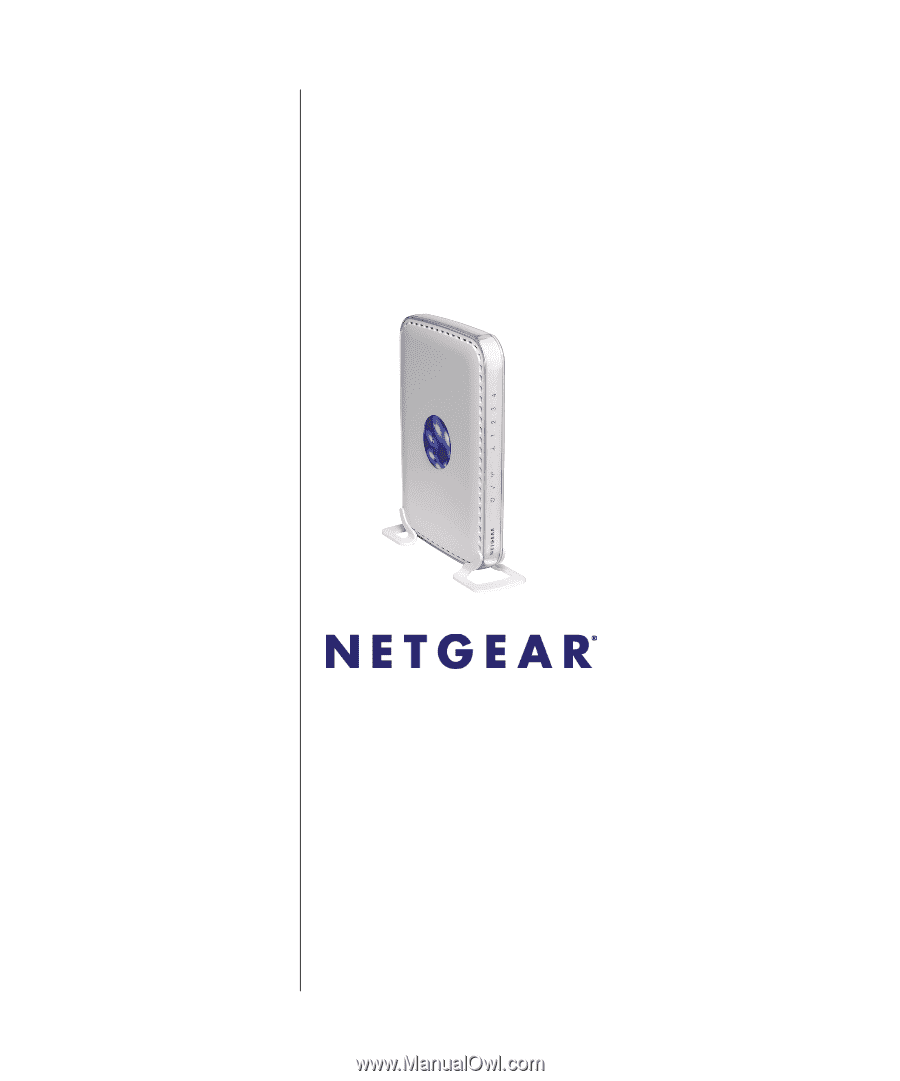
202-10310-02
April 2008
NETGEAR
, Inc.
4500 Great America Parkway
Santa Clara, CA 95054 USA
RangeMax WiFi Range
Extender WPN824EXT
User Manual