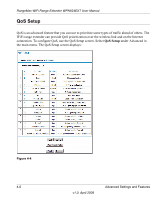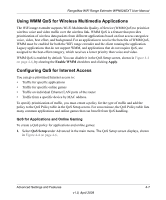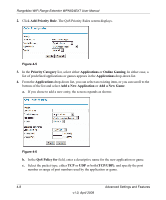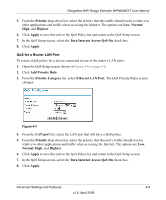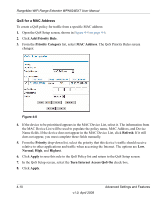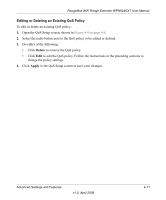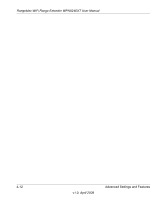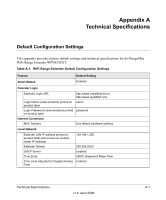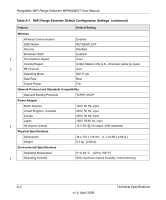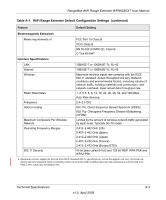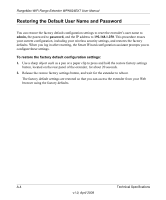Netgear WPN824EXT WPN824EXT User Manual - Page 55
Editing or Deleting an Existing QoS Policy, Delete, Apply
 |
UPC - 606449055146
View all Netgear WPN824EXT manuals
Add to My Manuals
Save this manual to your list of manuals |
Page 55 highlights
RangeMax WiFi Range Extender WPN824EXT User Manual Editing or Deleting an Existing QoS Policy To edit or delete an existing QoS policy: 1. Open the QoS Setup screen, shown in Figure 4-4 on page 4-6. 2. Select the radio button next to the QoS policy to be edited or deleted. 3. Do either of the following: • Click Delete to remove the QoS policy. • Click Edit to edit the QoS policy. Follow the instructions in the preceding sections to change the policy settings. 4. Click Apply in the QoS Setup screen to save your changes. Advanced Settings and Features v1.0, April 2008 4-11
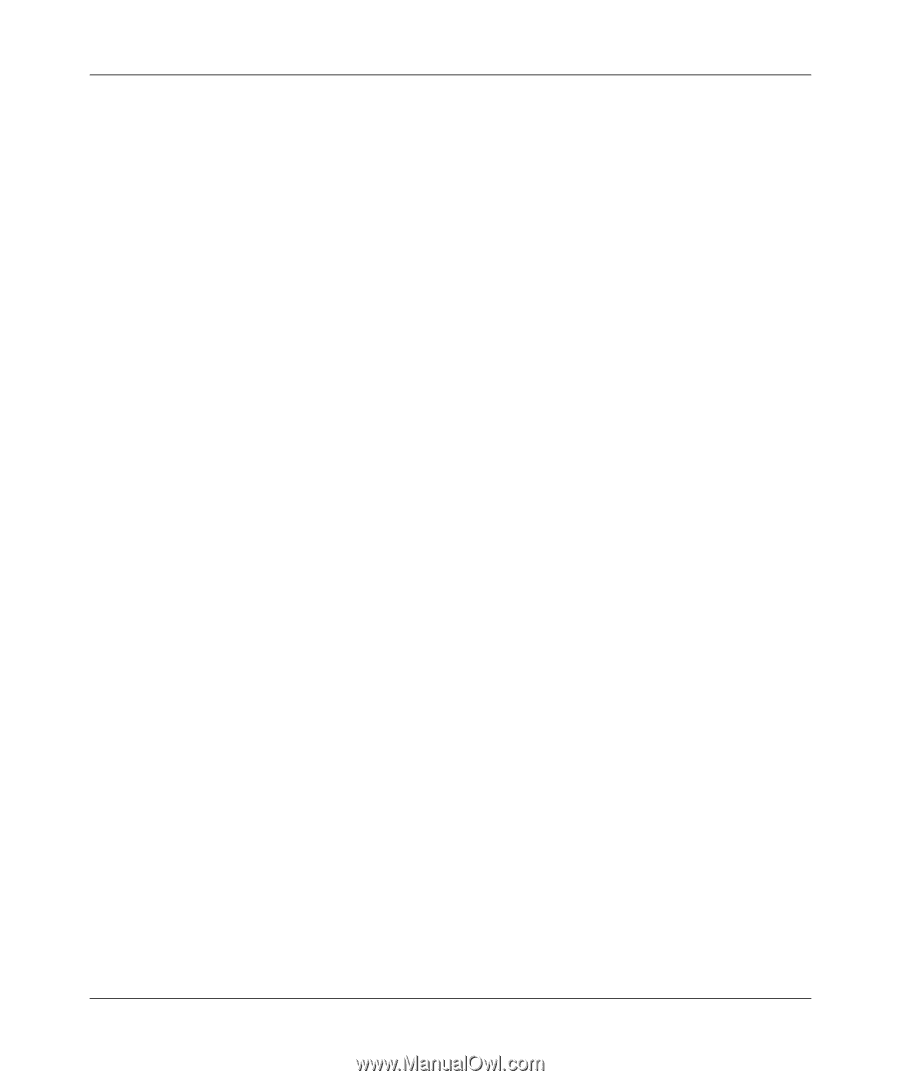
RangeMax WiFi Range Extender WPN824EXT User Manual
Advanced Settings and Features
4-11
v1.0, April 2008
Editing or Deleting an Existing QoS Policy
To edit or delete an existing QoS policy:
1.
Open the QoS Setup screen, shown in
Figure 4-4 on page 4-6
.
2.
Select the radio button next to the QoS policy to be edited or deleted.
3.
Do either of the following:
•
Click
Delete
to remove the QoS policy.
•
Click
Edit
to edit the QoS policy. Follow the instructions in the preceding sections to
change the policy settings.
4.
Click
Apply
in the QoS Setup screen to save your changes.