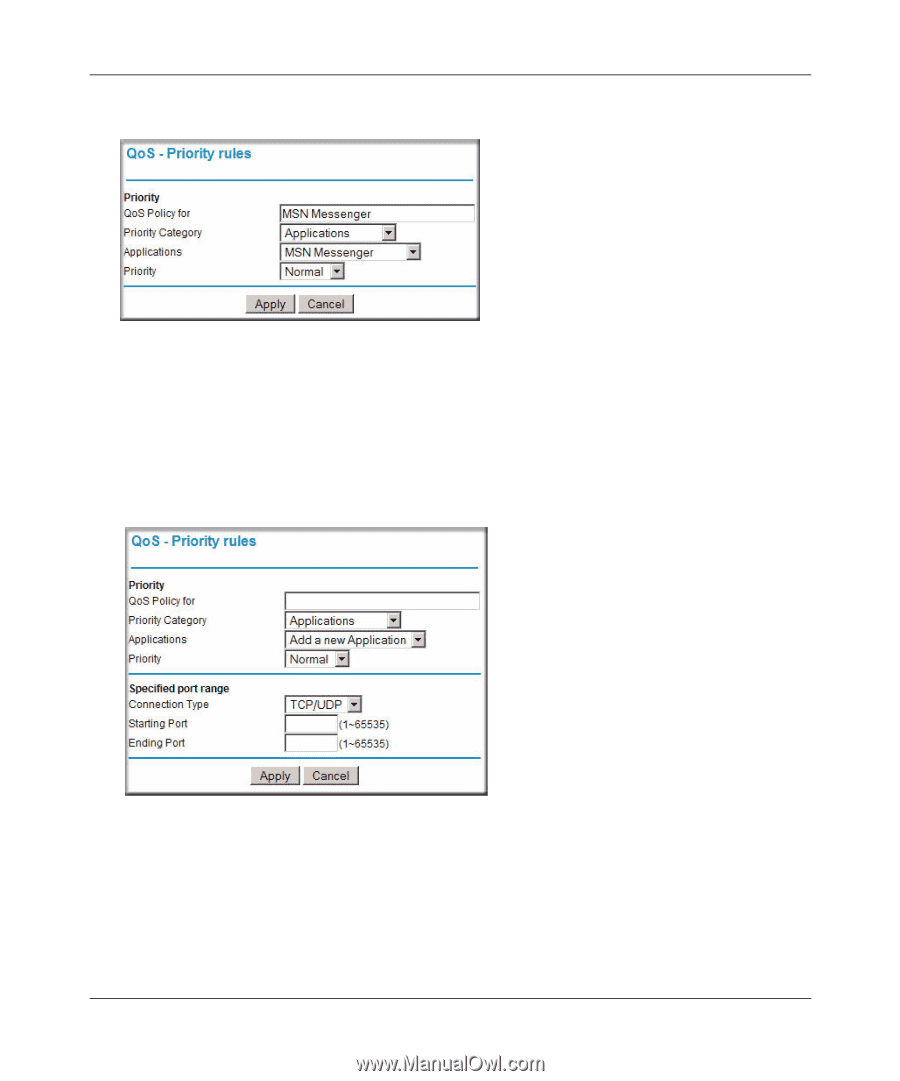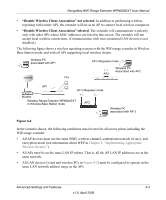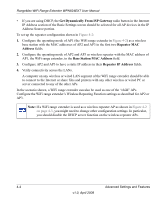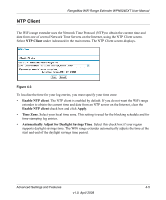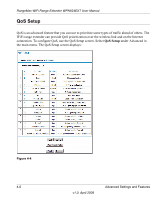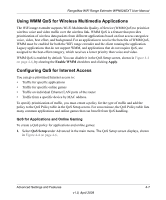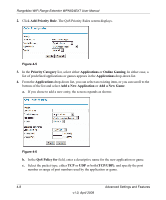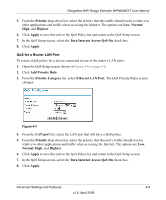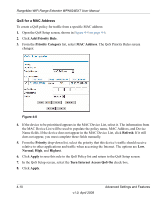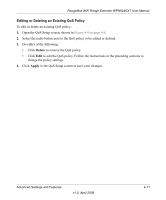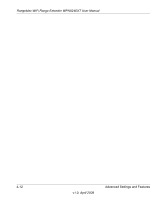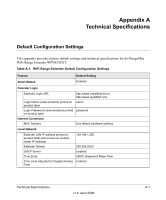Netgear WPN824EXT WPN824EXT User Manual - Page 52
Add Priority Rule, Priority Category, Applications, Online Gaming, Add a New Application
 |
UPC - 606449055146
View all Netgear WPN824EXT manuals
Add to My Manuals
Save this manual to your list of manuals |
Page 52 highlights
RangeMax WiFi Range Extender WPN824EXT User Manual 2. Click Add Priority Rule. The QoS Priority Rules screen displays. Figure 4-5 3. In the Priority Category list, select either Applications or Online Gaming. In either case, a list of predefined applications or games appears in the Applications drop-down list. 4. From the Applications drop-down list, you can select an existing item, or you can scroll to the bottom of the list and select Add a New Application or Add a New Game. a. If you chose to add a new entry, the screen expands as shown: Figure 4-6 b. In the QoS Policy for field, enter a descriptive name for the new application or game. c. Select the packet type, either TCP or UDP or both (TCP/UDP), and specify the port number or range of port numbers used by the application or game. 4-8 Advanced Settings and Features v1.0, April 2008