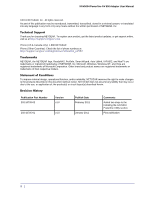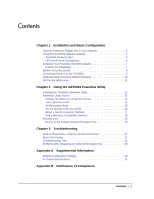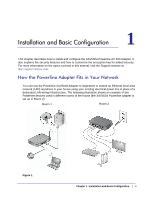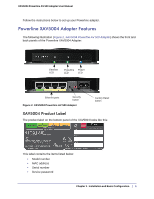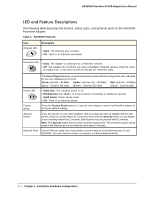Netgear XAV5004 XAV5004 User Manual
Netgear XAV5004 - POWERLINE AV 500 ADAPTER Manual
 |
View all Netgear XAV5004 manuals
Add to My Manuals
Save this manual to your list of manuals |
Netgear XAV5004 manual content summary:
- Netgear XAV5004 | XAV5004 User Manual - Page 1
XAV5004 Powerline AV 500 Adapter User Manual 350 East Plumeria Drive San Jose, CA 95134 USA February 2011 202-10705-02 v1.0 - Netgear XAV5004 | XAV5004 User Manual - Page 2
XAV5004 Powerline AV 500 Adapter User Manual ©2011 NETGEAR, Inc. All rights reserved. No part of this publication may be reproduced, transmitted, transcribed, stored in a retrieval system, or translated into any language in any form or by any means without the written permission of NETGEAR, Inc. - Netgear XAV5004 | XAV5004 User Manual - Page 3
of Service (QoS 16 Reset a Device to Factory Settings 17 Add a Device to a Powerline Network 18 Security Icon 19 Return to the Default Network Encryption Key 19 Chapter 3 Troubleshooting Product Registration, Support, and Documentation 21 Basic Functioning 21 Troubleshooting Tips 22 Problems - Netgear XAV5004 | XAV5004 User Manual - Page 4
the XAV5004 Powerline AV 500 Adapter. It also explains the security features and how to customize the encryption key for added security. For more information on the topics covered in this manual, visit the Support website at http://support.netgear.com. How the Powerline Adapter Fits in Your Network - Netgear XAV5004 | XAV5004 User Manual - Page 5
Powerline AV 500 Adapter User Manual Follow the instructions below to set up your Powerline adapter. Powerline XAV5004 Adapter Features The following illustration (Figure 2, XAV5004 Powerline AV 500 Adapter) shows the front and back panels of the Powerline XAV5004 Adapter: Ethernet LED Powerline - Netgear XAV5004 | XAV5004 User Manual - Page 6
XAV5004 Powerline AV 500 Adapter User Manual LED and Feature Descriptions The following table describes the buttons, status LEDs, and Ethernet ports on the XAV5004 Powerline Adapter. Table 1. XAV5004 Features Item Ethernet LED Description • Solid. The Ethernet port is linked. • Off. There is no - Netgear XAV5004 | XAV5004 User Manual - Page 7
XAV5004 Powerline AV 500 Adapter User Manual Installing Your Powerline XAV5004 Adapter Prepare for Installation: 1. Familiarize yourself with the Powerline XAV5004 Adapter. The front panel has three LEDs: Ethernet, Powerline, and Power. The back panel has four Ethernet ports, a Security button, and - Netgear XAV5004 | XAV5004 User Manual - Page 8
XAV5004 Powerline AV 500 Adapter User Manual Quality of Service (QoS) The XAV5004 supports both Powerline network-based and port-based Quality of Service (QoS). Powerline network-based QoS configures the priority of forwarded packets in the network. In port-based QoS, a different level of service - Netgear XAV5004 | XAV5004 User Manual - Page 9
XAV5004 Powerline AV 500 Adapter User Manual Connecting Devices to the XAV5004 You can connect multimedia devices, such as media servers, storage devices, gaming consoles, video players, or internet telephones to the four Ethernet ports on the XAV5004. When you are connecting peripheral devices to - Netgear XAV5004 | XAV5004 User Manual - Page 10
XAV5004 Powerline AV 500 Adapter User Manual CAUTION: NETGEAR recommends that you secure your Powerline network from unauthorized access. This is especially relevant in settings such as apartment buildings. See Understanding Powerline Network Security on page 10. Understanding Powerline Network - Netgear XAV5004 | XAV5004 User Manual - Page 11
XAV5004 Powerline AV 500 Adapter User Manual Set the Encryption Key You can use the Security button to change the default encryption key and set a private encryption key instead. The default encryption key is HomePlugAV. Note: Before you change the Encryption key, you need to install the Powerline - Netgear XAV5004 | XAV5004 User Manual - Page 12
XAV5501 are compatible and can share the same powerline network. Use the NETGEAR Powerline Utility to: • Configure encryption for your Powerline network • Perform diagnostics and monitor performance • Set quality of service (QoS) features to prioritize Powerline network traffic • Reset adapters to - Netgear XAV5004 | XAV5004 User Manual - Page 13
XAV5004 Powerline AV 500 Adapter User Manual The Welcome screen displays: 6. Click Next, follow the wizard prompts, and click Finish when the wizard is done. The Powerline Utility shortcut icon appears on your desktop: 7. There are two ways to launch the Powerline Utility: • Click the Powerline - Netgear XAV5004 | XAV5004 User Manual - Page 14
XAV5004 Powerline AV 500 Adapter User Manual Figure 1. Note: The Information box at the bottom of the screen provides tips and information for using this utility page. From the Powerline Utility screen, you can do the following: • Change the Name of a Powerline Device • Turn LEDs On or Off • Set - Netgear XAV5004 | XAV5004 User Manual - Page 15
XAV5004 Powerline AV 500 Adapter User Manual To name any Powerline device in your Powerline network: 1. From the Powerline Utility main screen, click the device you want to name, and the following pop-up menu appears:. 2. Click Device Name. The utility will respond that - Netgear XAV5004 | XAV5004 User Manual - Page 16
XAV5004 Powerline AV 500 Adapter User Manual To set the Encryption Key for the Powerline network: 1. Click the Powerline device icon or the Security icon screen. on the Powerline Utility main 2. On the pop-up menu, click Security. The following screen appears: Figure 2. Security Screen 3. - Netgear XAV5004 | XAV5004 User Manual - Page 17
XAV5004 Powerline AV 500 Adapter User Manual By default, all types of traffic on the Powerline network are assigned the same priority. For most applications, this works fine. However, there are situations where performance improves if you assign a higher priority to certain - Netgear XAV5004 | XAV5004 User Manual - Page 18
XAV5004 Powerline AV 500 Adapter User Manual 3. To set the traffic prioritization rule into the selected Powerline adapter device, specify the priority in the QoS Setup section of the screen. 4. Click Apply. Note: QoS settings are applied only to the selected device. These options only apply to QoS- - Netgear XAV5004 | XAV5004 User Manual - Page 19
XAV5004 Powerline AV 500 Adapter User Manual • You can use the XAV5004 Powerline Utility to add the new device to the network, as described in the following sections. The procedure for setting the network encryption key depends on whether the computer running the XAV5004 Powerline Utility is - Netgear XAV5004 | XAV5004 User Manual - Page 20
XAV5004 Powerline AV 500 Adapter User Manual Return to the Default Network Encryption Key 1. Plug the new device into an AC power outlet. 2. Start the XAV5004 Powerline Utility, click the Refresh button, and wait for the utility to detect the devices in your Powerline network. Note: Before you can - Netgear XAV5004 | XAV5004 User Manual - Page 21
3 This chapter provides information about troubleshooting your XAV5004 Powerline AV 500 Adapter. Product Registration, Support, and Documentation Thank you for selecting NETGEAR products. After installing your device, locate the serial number on the label of your product and use it to - Netgear XAV5004 | XAV5004 User Manual - Page 22
XAV5004 Powerline AV 500 Adapter User Manual Verify that the wall socket is live. To do this, disconnect the Powerline adapter and plug in another electrical product, such as a lamp or a hair dryer. If the Power LED still does not come on, and you have confirmed - Netgear XAV5004 | XAV5004 User Manual - Page 23
XAV5004 Powerline AV 500 Adapter User Manual Table 1. Problem Recommendation Ethernet LED is not blinking. There is no data traffic. Make sure that: • Your router and modem are switched on and that the Ethernet cable that came in the box is connected to the Powerline adapter port and a router - Netgear XAV5004 | XAV5004 User Manual - Page 24
factory default configuration settings and technical specifications for the XAV5004 Powerline AV 500 Adapter. Default Configuration Settings Table 1. Powerline Device Default Configuration Settings Feature Port Speed Port Duplex Device password Management IP Configuration Encryption password - Netgear XAV5004 | XAV5004 User Manual - Page 25
XAV5004 Powerline AV 500 Adapter User Manual Technical Specifications (Continued) Environmental Specifications Operating temperature: 0° 200 Mbps Powerline Performance Compatibility: Not HomePlug v1.0 or HomePlug v1.0 Turbo compatible Powerline Standard Powerline 1.0 Powerline Security DES - Netgear XAV5004 | XAV5004 User Manual - Page 26
NETGEAR Powerline Products B Safety Instructions and shall be easily accessible • Observe and follow service markings. • If any of the following conditions that attached devices are electrically rated to operate with the power available in your location. • Use only approved power cables. If you - Netgear XAV5004 | XAV5004 User Manual - Page 27
XAV5004 Powerline AV 500 Adapter User Manual The voltage and current rating of the cable should be greater than the ratings marked on the product. • To help prevent electric shock, plug the system and peripheral power cables into properly grounded electrical outlets. • Do not use adapter plugs. If - Netgear XAV5004 | XAV5004 User Manual - Page 28
XAV5004 Powerline AV 500 Adapter User Manual FCC Declaration Of Conformity We, NETGEAR, Inc., 350 East Plumeria Drive, San Jose, CA 95134, declare under our sole responsibility that the XAV5004 Powerline AV 500 Adapter Interference Warnings & Instructions This equipment has been tested and found to
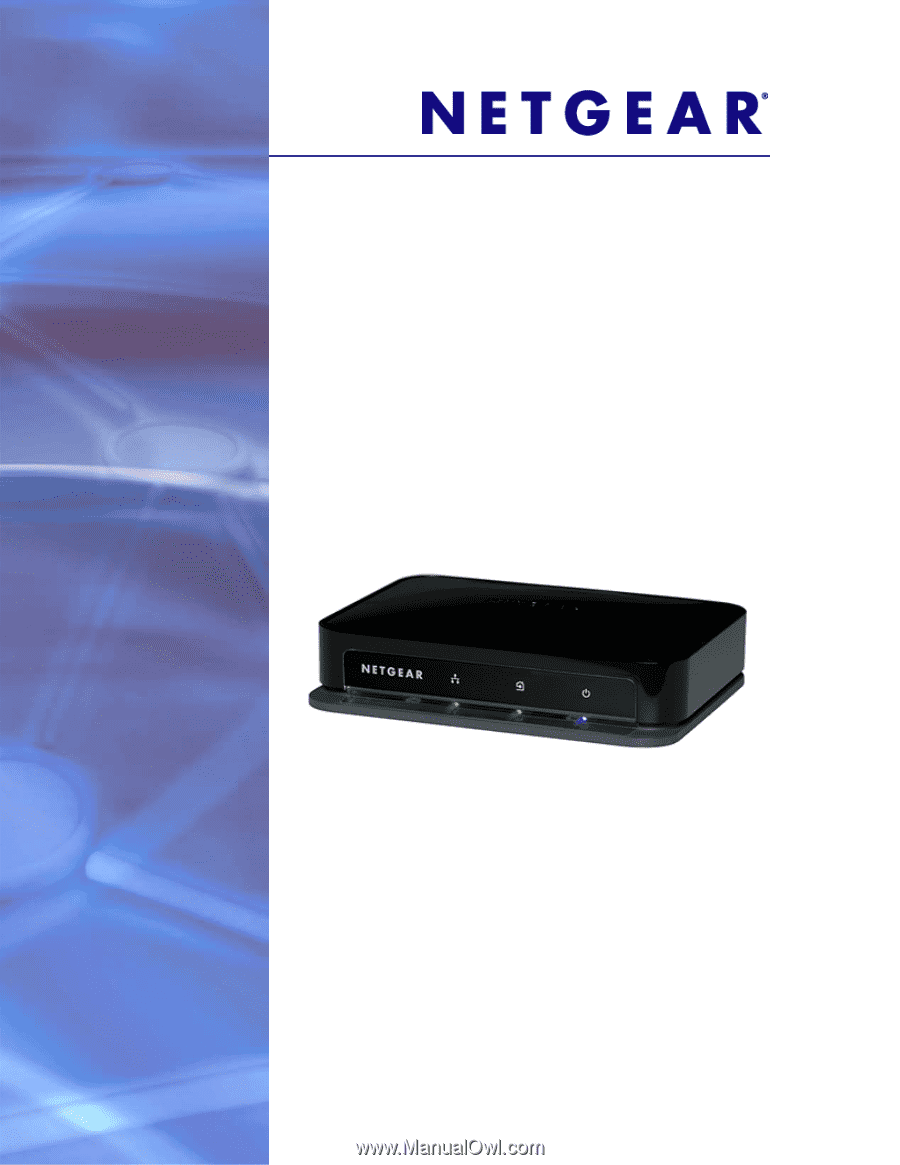
350 East Plumeria Drive
San Jose, CA 95134
USA
February 2011
202-10705-02
v1.0
XAV5004 Powerline AV 500
Adapter
User Manual