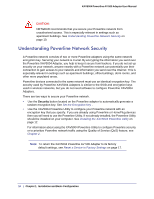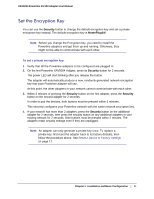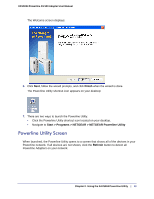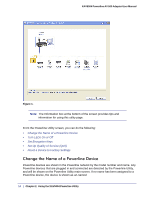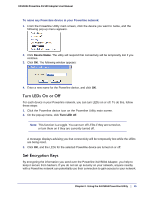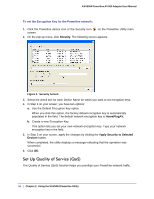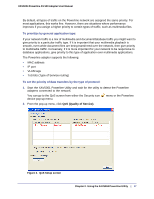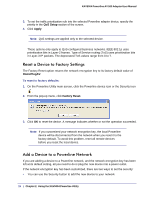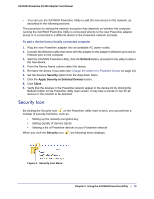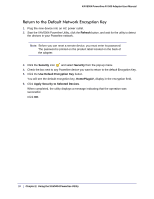Netgear XAV5004 XAV5004 User Manual - Page 15
Turn LEDs On or Off, Set Encryption Keys, Device Name, Turn LED off - powerline manual
 |
View all Netgear XAV5004 manuals
Add to My Manuals
Save this manual to your list of manuals |
Page 15 highlights
XAV5004 Powerline AV 500 Adapter User Manual To name any Powerline device in your Powerline network: 1. From the Powerline Utility main screen, click the device you want to name, and the following pop-up menu appears:. 2. Click Device Name. The utility will respond that connectivity will be temporarily lost if you continue. 3. Click OK. The following window appears: 4. Enter a new name for the Powerline device, and click OK. Turn LEDs On or Off For each device in your Powerline network, you can turn LEDs on or off. To do this, follow these steps: 1. Click the Powerline device icon on the Powerline Utility main screen. 2. On the pop-up menu, click Turn LED off. Note: This function is a toggle. You can turn off LEDs if they are turned on, or turn them on if they are currently turned off. A message displays advising you that connectivity will be temporarily lost while the LEDs are being reset. 3. Click OK, and the LEDs for the selected Powerline device are turned on or off. Set Encryption Keys By encrypting the information you send over the Powerline XAV5004 Adapter, you help to keep it secure from hackers. If you do not set up security on your network, anyone nearby with a Powerline network can potentially use their connection to gain access to your network. Chapter 2. Using the XAV5004 Powerline Utility | 15