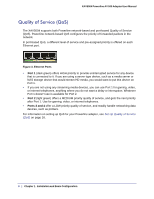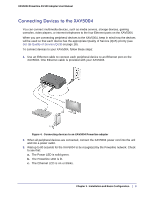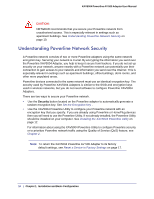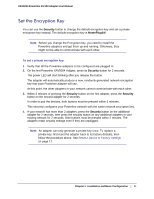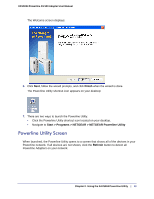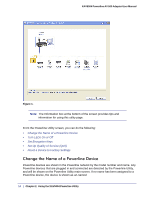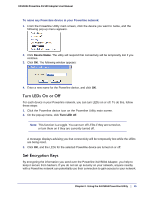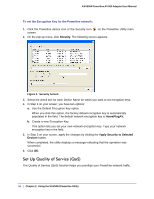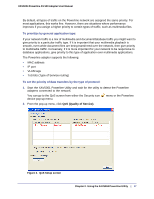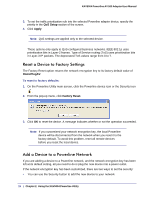Netgear XAV5004 XAV5004 User Manual - Page 13
Powerline Utility Screen, Finish, Start > Programs > NETGEAR > NETGEAR Powerline Utility
 |
View all Netgear XAV5004 manuals
Add to My Manuals
Save this manual to your list of manuals |
Page 13 highlights
XAV5004 Powerline AV 500 Adapter User Manual The Welcome screen displays: 6. Click Next, follow the wizard prompts, and click Finish when the wizard is done. The Powerline Utility shortcut icon appears on your desktop: 7. There are two ways to launch the Powerline Utility: • Click the Powerline Utility shortcut icon located on your desktop. • Navigate to Start > Programs > NETGEAR > NETGEAR Powerline Utility Powerline Utility Screen When launched, the Powerline Utility opens to a screen that shows all of the devices in your Powerline network. If all devices are not shown, click the Refresh button to detect all Powerline Adapters on your network. Chapter 2. Using the XAV5004 Powerline Utility | 13

Chapter 2.
Using the XAV5004 Powerline Utility
|
13
XAV5004 Powerline AV 500 Adapter User Manual
The Welcome screen displays:
6.
Click
Next
, follow the wizard prompts, and click
Finish
when the wizard is done.
The Powerline Utility shortcut icon appears on your desktop:
7.
There are two ways to launch the Powerline Utility:
•
Click the Powerline Utility shortcut icon located on your desktop.
•
Navigate to
Start > Programs > NETGEAR > NETGEAR Powerline Utility
Powerline Utility Screen
When launched, the Powerline Utility opens to a screen that shows all of the devices in your
Powerline network. If all devices are not shown, click the
Refresh
button to detect all
Powerline Adapters on your network.