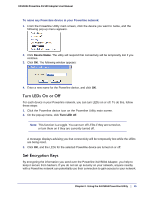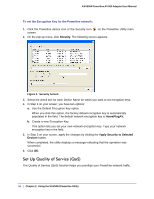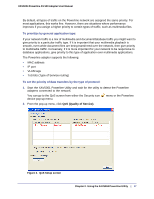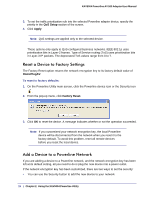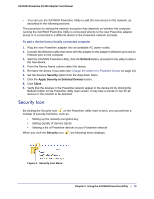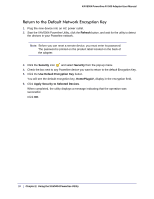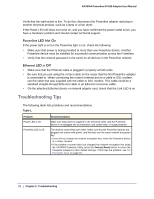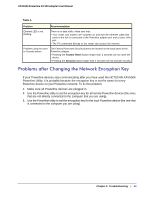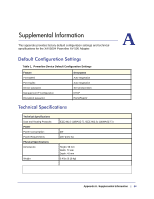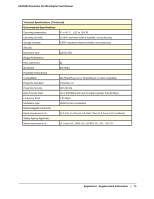Netgear XAV5004 XAV5004 User Manual - Page 20
Return to the Default Network Encryption Key, Refresh, Security, Use Default Encryption Key
 |
View all Netgear XAV5004 manuals
Add to My Manuals
Save this manual to your list of manuals |
Page 20 highlights
XAV5004 Powerline AV 500 Adapter User Manual Return to the Default Network Encryption Key 1. Plug the new device into an AC power outlet. 2. Start the XAV5004 Powerline Utility, click the Refresh button, and wait for the utility to detect the devices in your Powerline network. Note: Before you can reset a remote device, you must enter its password. The password is printed on the product label located on the back of the adapter. 3. Click the Security icon and select Security from the pop-up menu. 4. Check the box next to any Powerline device you want to return to the default Encryption Key. 5. Click the Use Default Encryption Key button. You will see the default encryption key, HomePlugAV, display in the encryption field. 6. Click Apply Security to Selected Devices. When completed, the utility displays a message indicating that the operation was successful. Click OK. 20 | Chapter 2. Using the XAV5004 Powerline Utility